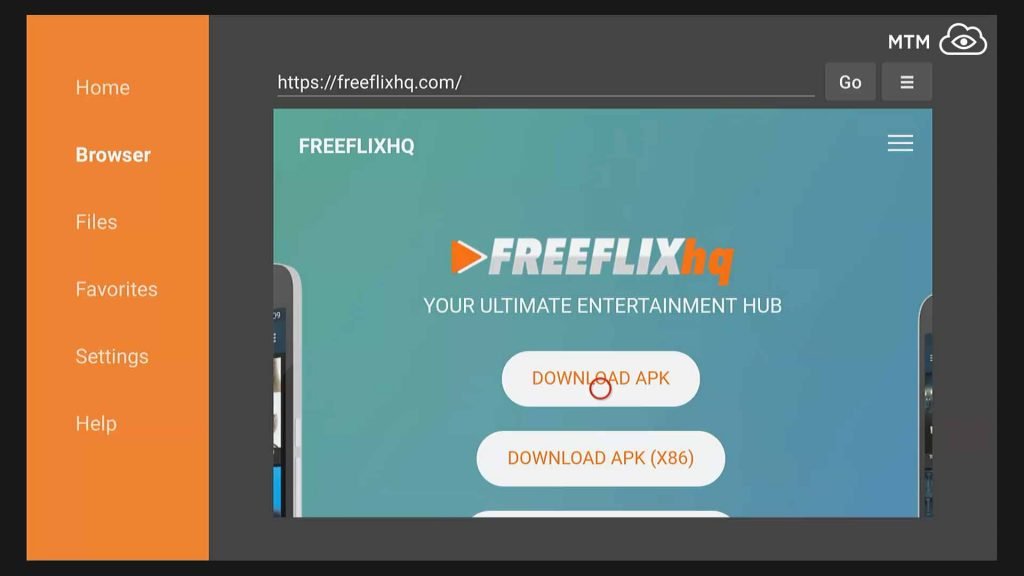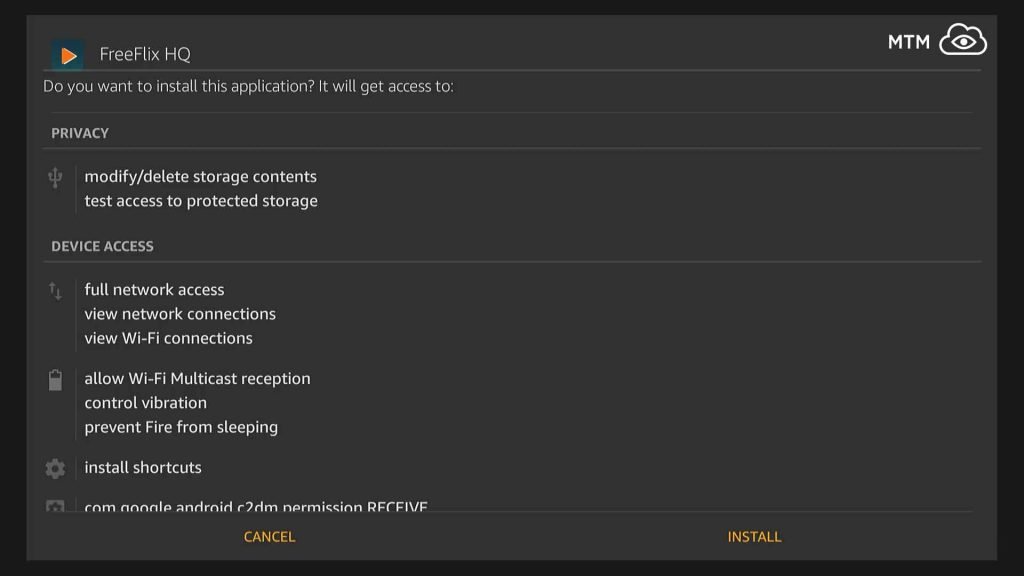Watch free movies, TV Shows, Anime, Live TV (even sports!), and much more when you install FreeFlix HQ app on Firestick. This guide walks you step by step through the process of installing FreeFlix HQ on your Firestick or Fire TV. From classic movies and TV shows to new releases, this app has it all covered.
The simplicity of the FreeFlix HQ layout and interface allows it to work perfectly on a TV screen. It’s beautifully compatible with most remote controls to easily work on FireStick or Android TV. You should have no problem using FreeFlix HQ with a Firestick remote or any other point and click input device. Follow the easy installation tutorial we put together for you below to have FreeFlix HQ running perfectly on your Firestick. Watching your favorite free shows and finding more to entertain you is only moments away.
How to Install FreeFlix HQ on Fire TV & FireStick
- 3 Steps to Install FreeFlix HQ Quickly
- Stream Anonymously with FreeFlix HQ
- Steps to Install FreeFlix HQ on FireStick
- How To Move FreeFlix HQ in FireStick Apps
- FreeFlix HQ on Fire TV & FireStick
- Can I Watch Live TV on FreeFlix HQ?
- Can I Use My Favorite External Media Player?
- Can I Get FreeFlix HQ Ad-Free?
- Final Thoughts
3 Steps to Install FreeFlix HQ Quickly
You’ll find a far more detailed installation guide farther down the page if needed.
- Connect your Surfshark VPN app for anonymity and privacy.
- Download the FreeFlix HQ APK file from mytm.pw/freeflixhq with AFTV Downloader app.
- Follow the prompts to install FreeFlix HQ.
Stream Anonymously with FreeFlix HQ
When using free streaming apps such as FreeFlix HQ, a securely encrypted VPN is highly recommended to hide your identity, location, and online activities. Many experienced free video streamers, including everyone here at My True Media, prefer Surfshark VPN for price, speed, and privacy.
Providing the fastest VPN server speeds available and helpful 24/7 live chat support, Surfshark VPN has easy to use apps, including a Fire TV Stick native app. We've also arranged a special discount exclusively for My True Media readers.
Right now, you can try the Surfshark VPN app free for 30 days. Get the fastest, most secure VPN available risk-free with their 30-day money back guarantee.
Why is VPN Important?
If unsure what a VPN is, how it works, or why you really should use one, save yourself a lot of trouble and learn more about them.
Read Why Encrypted VPN is so Important: What is VPN?
Steps to Install FreeFlix HQ on FireStick
Prepare FireStick for FreeFlix HQ App Installation
The first thing needed is to Enable Unknown Sources on Fire TV. This ensures FireStick will allow the installation of third-party apps like FreeFlix HQ. The following steps show how it’s easily done.
- With the Fire TV remote, choose the Settings option at the top of the Fire TV Stick the home screen.
- Then, go to Device in the Settings menu.
- Next, click Developer options as shown here.
- Turn ON Apps from Unknown Sources if it’s OFF.
- You get a warning telling you Amazon won’t be responsible if you bork your Firestick. Go ahead and click Turn On to get this installed. FreeFlix HQ is perfectly SAFE and won’t mess up your Firestick.
Downloader Firestick App to Download and Install FreeFlix HQ
Now we are going to demonstrate how to use the Downloader app to install FreeFlix HQ. Downloader is a popular app for sideloading on Firestick and Fire TV devices.
First, install the Downloader app from the Amazon app store if you haven’t done so already.
You may need to change your regional account settings if unable to locate it in the App store.
If you have Surfshark VPN installed and set up already, use your Surfshark VPN app if necessary to appear as if you are anywhere in the world that will allow the Downloader app to be installed. I suggest making Amazon believe you’re in New York City just because… New York City.
Install FreeFlix HQ Firestick App
Once you’ve installed and started up the Downloader app, run through the following steps to get FreeFlix HQ installed on your Firestick quickly and easily.
- While on the Downloader home screen, click on Settings in the left list.
- Within the Settings menu, check the box for Enable JavaScript. A warning message will appear. Click Yes to proceed. You may wish to disable JavaScript once more upon finishing the FreeFlix APK download. You can turn it on anytime again in the future you wish to download something with Downloader.
- Select the Browser option on the left sidebar of the Downloader app, www.aftvnews.com will automatically load.
- Use your remote to navigate to the address bar and click inside it. When the keyboard appears onscreen, type in mytm.pw/freeflixhq and click the Go button.
- After the webpage loads, click the Download APK link.
- Downloader will automatically start the installation process once the download is complete. When you see the prompt, scroll down to the bottom. The Next button will turn into an Install button; click it.
- Once FreeFlixHQ installs on FireStick, you will see a notification stating App installed. Click Done to go back to the Downloader app to clean up after ourselves.
- The remaining prompt in Downloader will let you click Delete to get rid of the FreeFlixHQ APK file. It’s no longer needed and takes up valuable storage space on your device, so go ahead an delete it.
- Downloader app will ask for you to confirm the choice by clicking another Delete button.
Go ahead and launch FreeFlixHQ app from the Apps & Channels on your Firestick.
How To Move FreeFlix HQ in FireStick Apps
The app icon shows up as the last item on the list of apps, as it was installed last. You can move it up to the top-row to put it on your Firestick home screen. To do so, select the FreeFlixHQ icon then click the Options button on the Fire TV remote. This provides a menu of options. You can make it the first item in your Fire TV apps list or drag and drop it wherever you like.

FreeFlix HQ on Fire TV & FireStick
Now, we’ll show you how to use FreeFlix HQ on Fire TV & Firestick.
Start by opening the app and picking the title of the show you want to stream. The default screen on FreeFlix HQ lists movies, but you can click the ☰ (hamburger menu button) on top for other options. The drop-down menu will show TV Shows, Anime, Cartoons, Live TV, Wrestling, etc.
You may need to experiment with which server options provide the best streaming experience. This app very easily allows you to change servers.
Click the filters icon in the top-right; it looks like a funnel.
A pop-up window will appear with a section named Change Server on top which contains a drop-down listing the available servers. Pick another server if the one you chose first doesn’t work well.
You will also see a Servers Status button under the server drop-down list when you click the Filter icon. If you click this server Status button, you’ll see a bar graph representing the status of all the servers over the last 24 hours.
The bars filled with the most red will likely be your best options. This means these servers will offer better streams with less interruption and buffering.
Can I Watch Live TV on FreeFlix HQ?
There are built-in channels providing some live television coverage, but FreeFlix HQ doesn’t stop there. This beautiful Firestick app provides the ability to use any M3U playlist for unlimited custom streaming IPTV channels.
If you don’t know what an M3U playlist is and would like to add tons of live TV channels to your Firestick for free, check out our Free Streaming IPTV Channels M3U PlayLists article to get started.
Can I Use My Favorite External Media Player?
Using an external media player is easy with FreeFlix HQ. FreeFlixHQ does include a built-in media player, though you can choose to use an external media player such as VLC or Kodi for playback.
Changing out the media player FreeFlixHQ uses is simple. Simply enter the hamburger menu at the top of the home screen (☰) to change out the media player. Click Settings from the drop-down, scroll down to Use external Video Player and click.
You’ll see a list of options to choose from. Pick whatever media player you wish to use as the default player for FireFlix HQ on FireStick.
Can I Get FreeFlix HQ Ad-Free?
FreeFlix HQ does have an ad-free option available. If using a newly downloaded version of FreeFlix HQ, you’ll have a few interruptions from advertisements while using it. Since the app is free to use, the developers cover their overhead and other expenses by selling ad space.
You can purchase an ad-free experience with a $10 donation via PayPal for the ad-free version. If you choose to support the developers in this way, head to the home screen and click the hamburger menu on the top-left of the app once more. Then, click Settings and scroll down to the bottom and click on the Remove Ads(PayPal) option.
Follow the instruction to make a donation of $10 using PayPal. This will ensure the dev team are able to keep working and updating this beautiful free streaming app.
Final Thoughts
If one of the dispossessed, you’ll find FreeFlix HQ is one of the best alternatives available for the recently taken down Terrarium TV.
FreeFlixHQ is a rather straightforward app. Simply filter the results to choose servers with good recent status, then stream all the shows you want.
May your streams never run dry!