In this quick tutorial guide, I teach how to reset Kodi on Amazon Firestick, Fire TV Cube, and Windows for a new factory-fresh start. If you follow this simple step by step process, you won’t need to delete and reinstall Kodi on your device. When changing builds or just cleaning up a Kodi system, this settings guide can save time. Sometimes it’s also good to start factory fresh by clearing old data to get rid of problems. Buffering and slow response times can creep up with constant use. Long-time Kodi users understand and appreciate this.
Restore the Kodi TV box with a factory reset on your Fire TV Cube, Firestick, or a PC with all the required steps shown below. If the issues aren’t fixed and continue on your TV box once you clear old data and reset Kodi, try resetting your Firestick or Fire TV Cube to factory specs. If you choose this option, restore FireOS new, “fresh out of the box” settings quickly by referencing our Factory Reset Firestick guide.
How To Reset Kodi on Firestick
When you reset Kodi for a fresh start on Fire TV Cube or Firestick device, you erase all addons, skins, builds, settings, and even repository sources that you are using. I suggest you write down everything you want to put back into your clean Kodi box once reset. You also have the option to get plenty of great new working addons by referencing our list of best Kodi addons.
Clean and restore Kodi with a factory reset to completely clear data using this easy step by step guide. A fresh start is only a few clicks away.
- Step one, quit Kodi on your Fire TV Stick device if it’s running. Then, click the home button on your Fire TV remote to enter the Firestick home screen.
- Scroll to the right in the top menu and enter the Settings area. While in Settings, click the Down navigational button.
- Click on Applications within the Settings area.
- At the bottom, click on Manage Installed Applications.
- Scroll down to Kodi and click on it.
- Select Force stop to ensure Kodi has stopped.
- Click on Clear Data. Once you choose the clear data option, all your data, including settings, add-ons, builds, etc. will be deleted. This Kodi factory reset will revert the Fire TV Stick Kodi app to original settings.
- Amazon will ask Clear data?, so confirm by clicking Clear Data once more.
Once you’ve cleared data, relaunch the Kodi TV box app on Fire TV Stick device. Confirm that Kodi has been reset to new factory settings and enter the files section to reinstall your favorites and shift settings to your preferences.
Another option to restore Kodi to factory new settings on your Fire TV Stick is by using the Ares Wizard. While most Kodi users know the Ares Wizard for its great addons, it also contains a feature that allows for a Kodi factory refresh. This Ares Wizard process is not as quick, though, so I’d recommend you stick with option one detailed above in the step by step Kodi reset process guide.
How To Reset Kodi on Windows
As with Firestick, when you choose the option to reset and restore Kodi on Windows, you erase all addons, builds, skins, and even repository sources that you previously installed. Keep a list of everything you want back on Kodi once reset. This step will save time during the process of customizing Kodi after the factory reset.
- Quit Kodi on your Windows Computer.
- Enter: %appdata% in your PC’s search bar.
- Select the File folder.
- Once the folder is open, you’ll see a Kodi folder in the list items.
- Scroll down to choose the Kodi folder.
- The last step is to right-click on it and Delete.
- Kodi is now good as new, back to original factory settings.
Upon re-opening Kodi on your Windows PC, your library will be empty. You may reinstall all of your favorite builds and add-ons by entering the “Files” section. The next step is to shift your factory settings back to your performance levels.
If wanting to install third-party free streaming apps on your Firestick, Fire TV box, Windows computer, or another streaming device, you’ll need to side-load them. When not using the official Amazon App Store for the app-distribution, the first step is to install a virtual private network app on your streaming device. Then source some great free streaming movies and IPTV addons.
What if Kodi Fresh Start Doesn’t Fix Issues?
If problems such as buffering, failed streams, dead links, or prolonged performance continue on your Kodi streaming device, you may need better internet or virtual private network provider. Surfshark VPN has been known for years to be the best virtual private network for Kodi users. Grab the Surfshark VPN Firestick app to stream anonymously at full speed without restrictions.
After You Reset Kodi for a Clean Fresh Start
Now it’s time to install a new Kodi build or some Kodi addons to make your Firestick, Fire TV, or Cube serve you with all the streaming goodies you want to watch. Once you have Kodi settings the way you like them, fire up your Surfshark VPN app and watch some premium free streaming video content risk-free.
May your streams never run dry!
Please Share
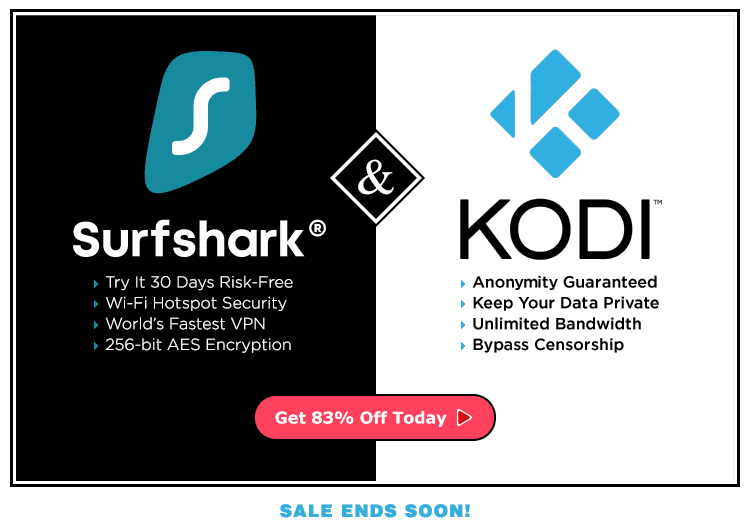

2 Comments
Deedee Bundy · 2018-08-29 at 1:21 pm
This is good to do before installing a build? Will I need to reinstall all my Kodi addons or my vpn?
Alice on Fire · 2018-08-29 at 9:59 pm
Hi Deedee,
Most builds are installed from wizards that give an option to reset Kodi and clear all of its old data before the download and install of the build. Many build wizards won’t even allow you to download and install the builds without accepting this cleanup process first. If you are installing a build, it’s best not to have any of your old addons still installed to avoid complications and incompatibilities with addons installed by the build. Your VPN app shouldn’t be touched by this process unless you’re using one of the old Kodi VPN addons. I’m not so sure any of those are working well, but I’d be interested to know which one you are using if that’s the case.