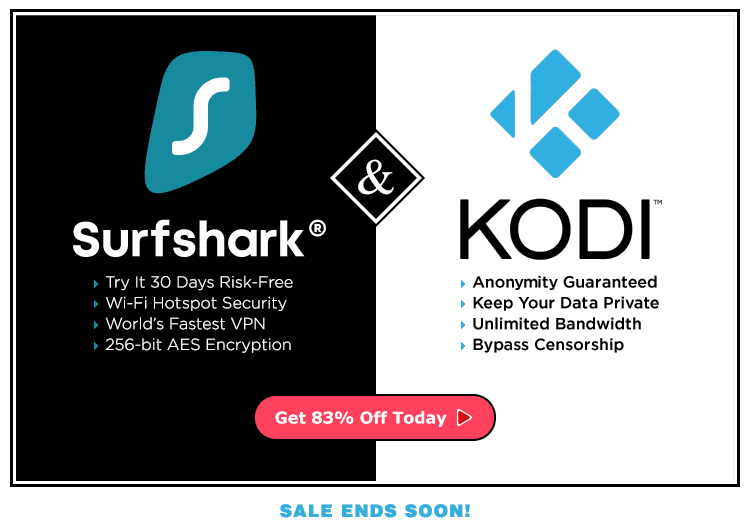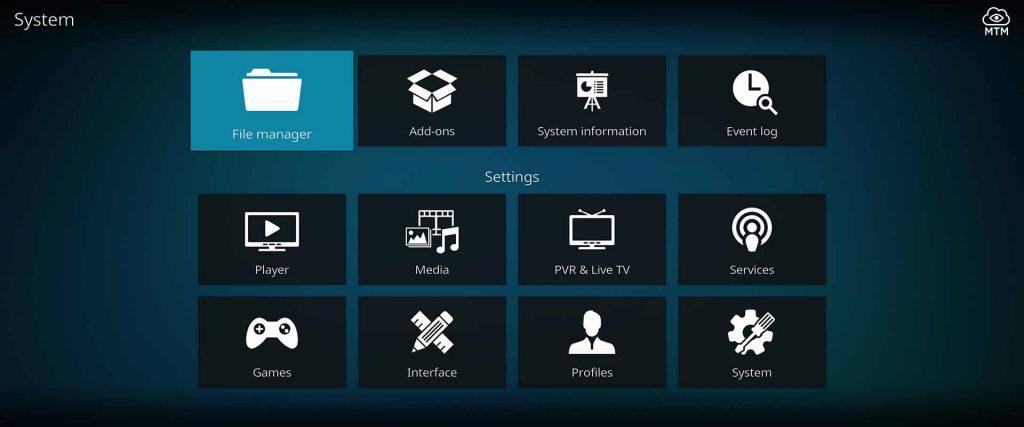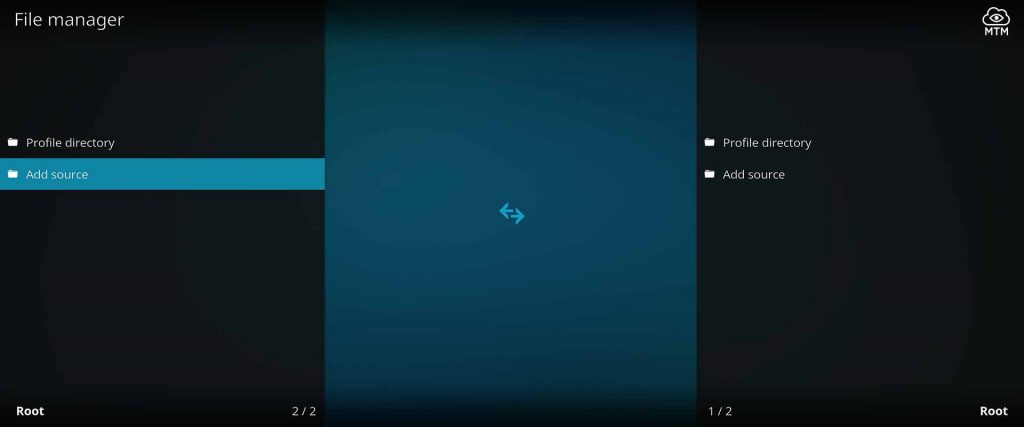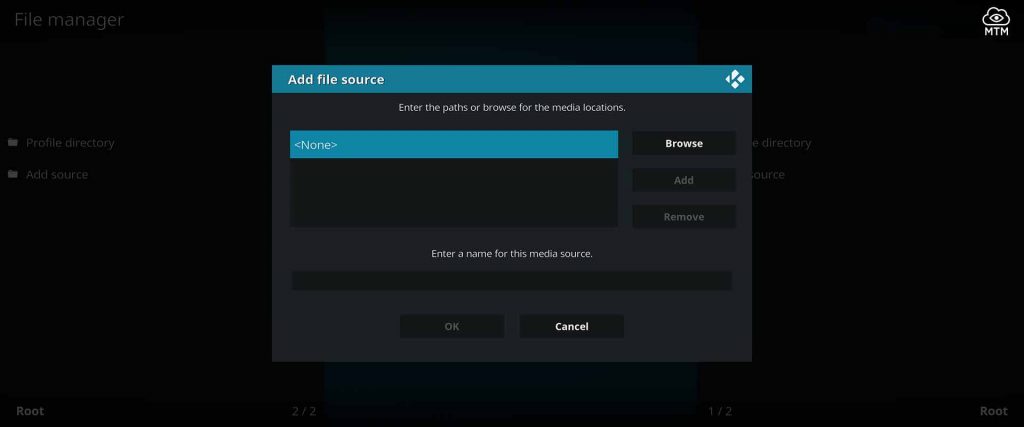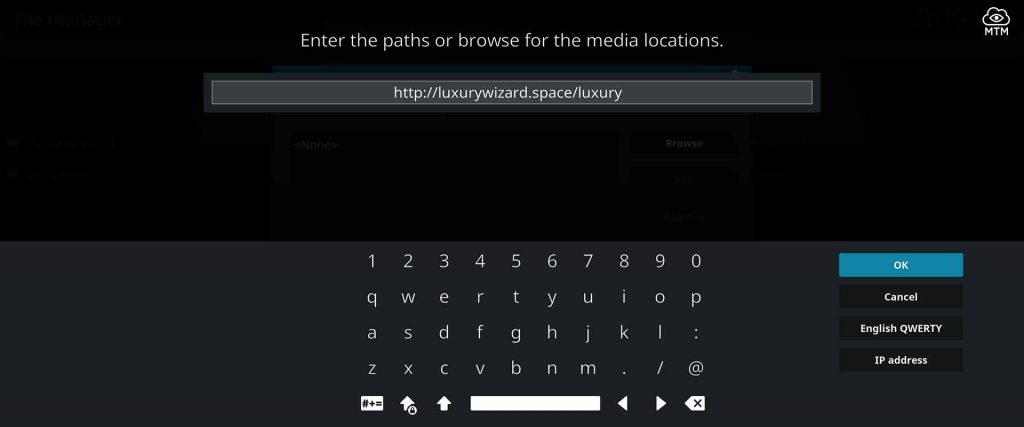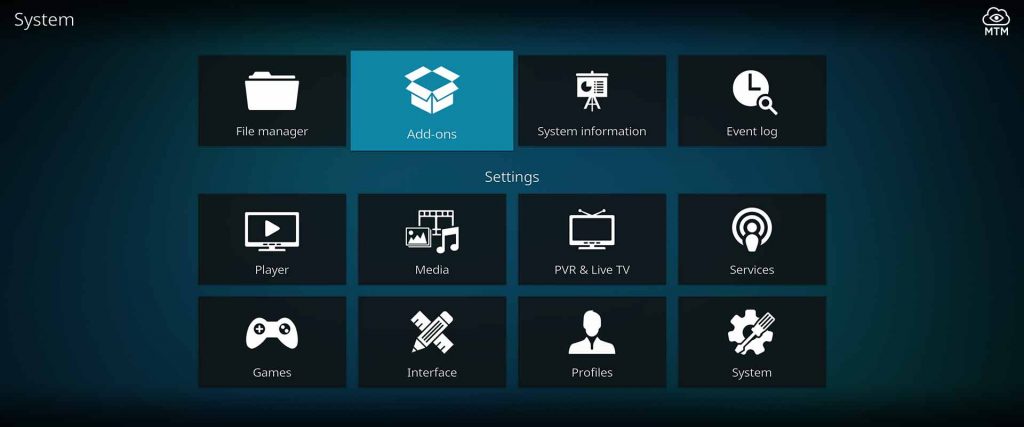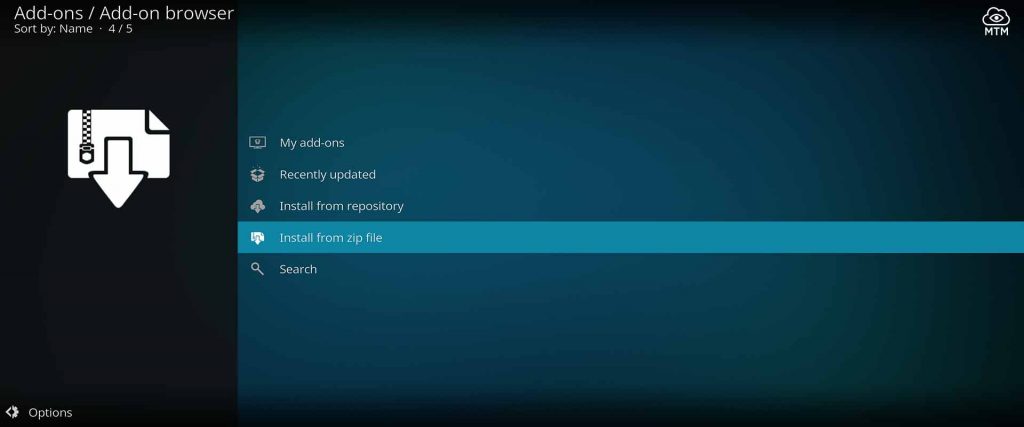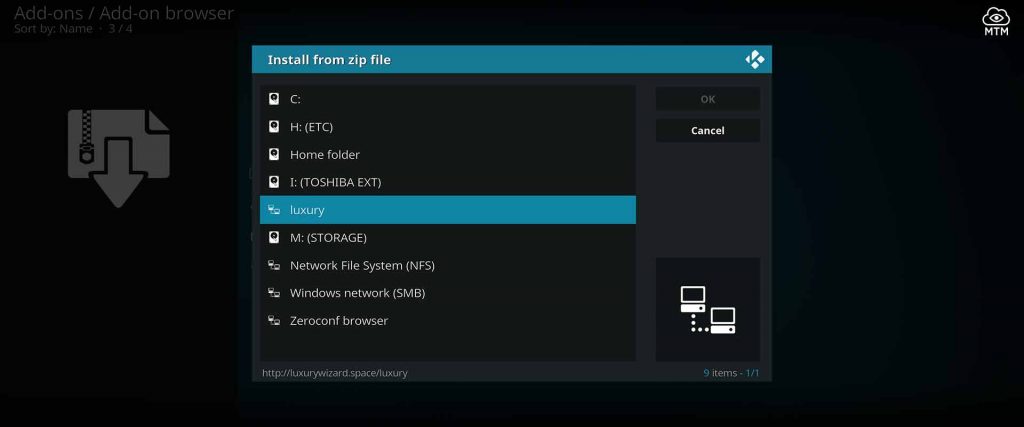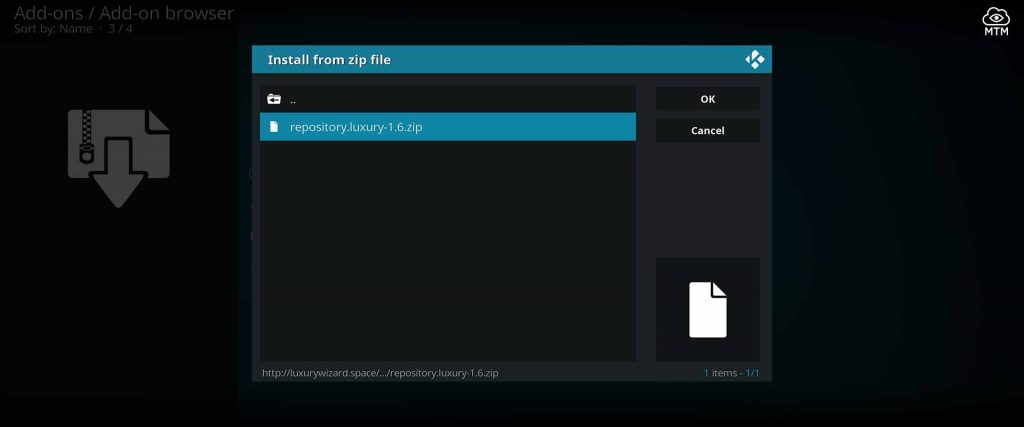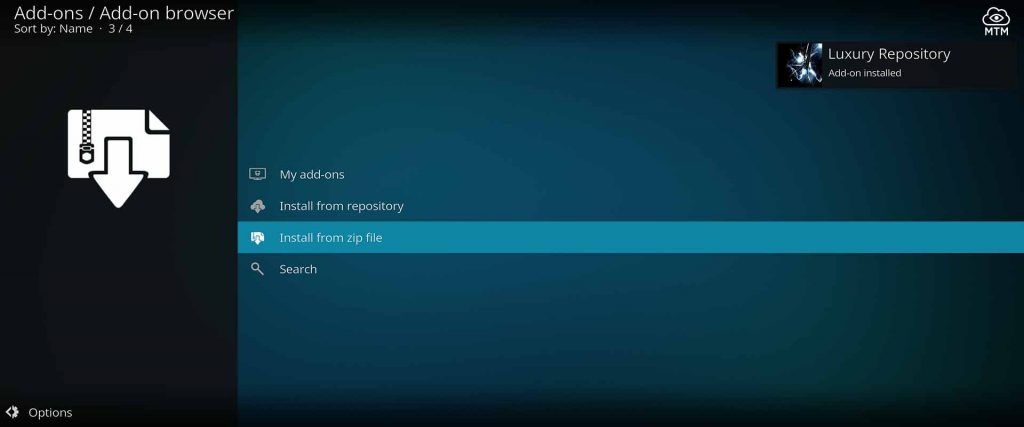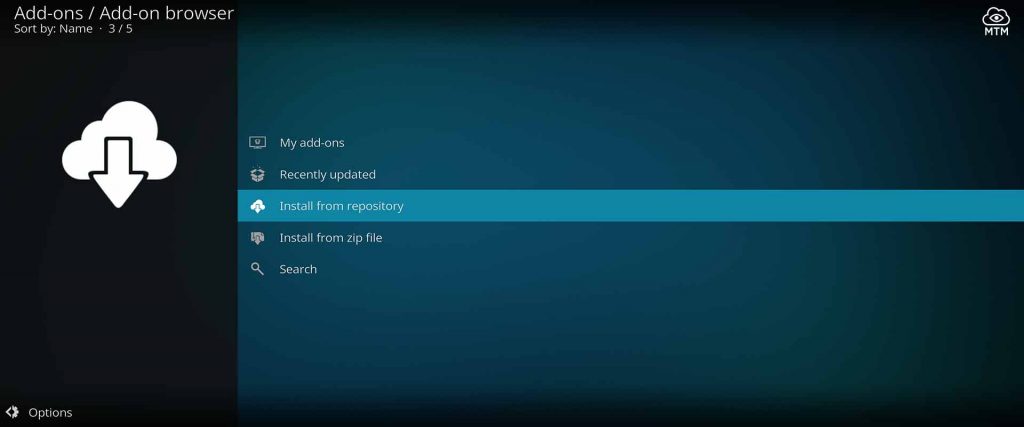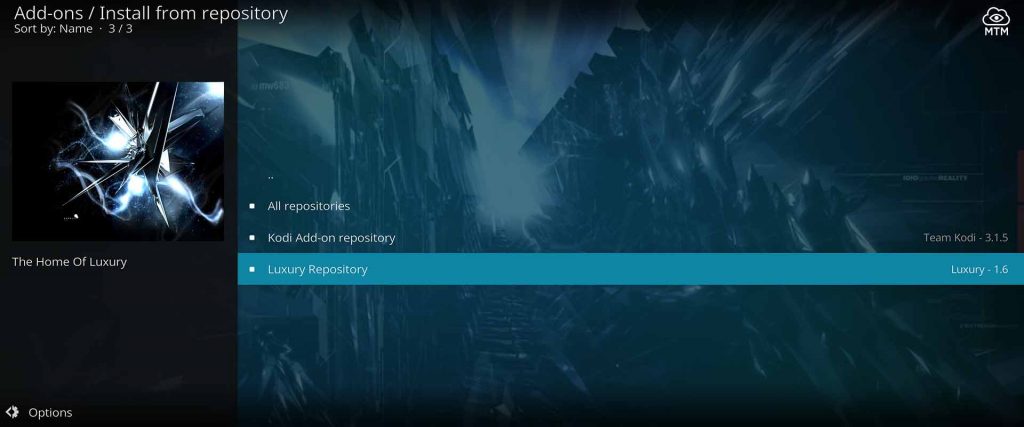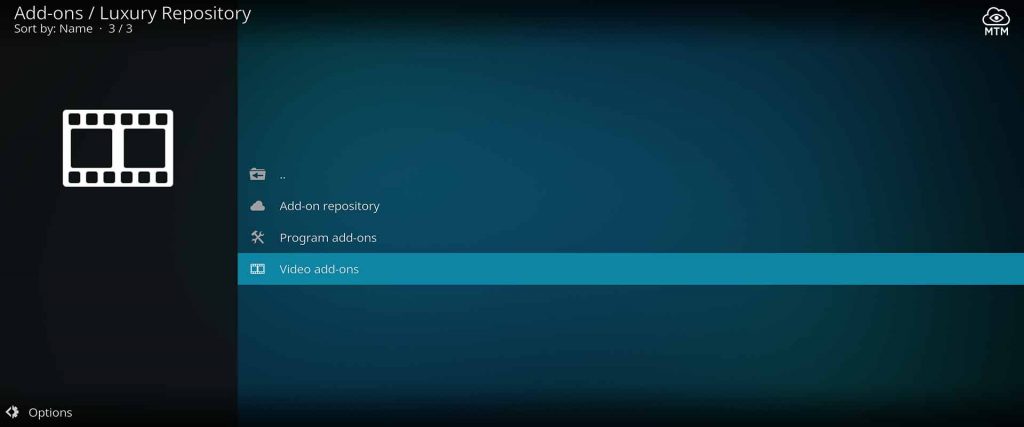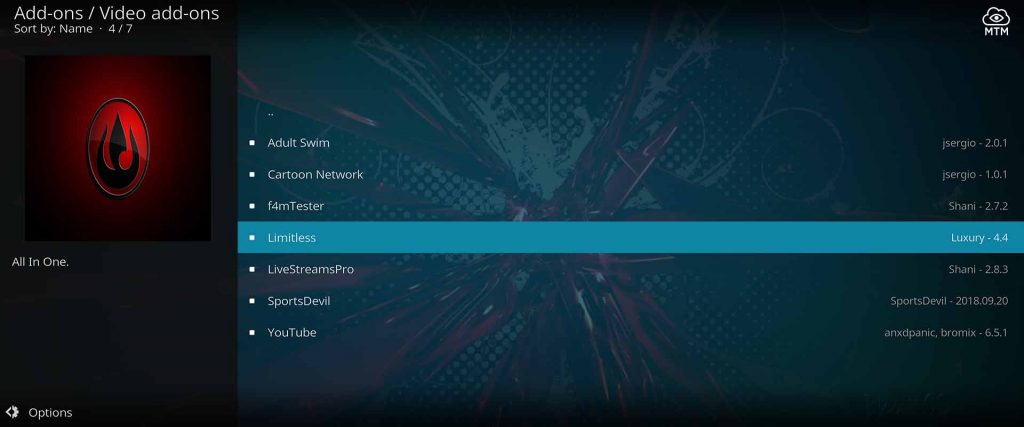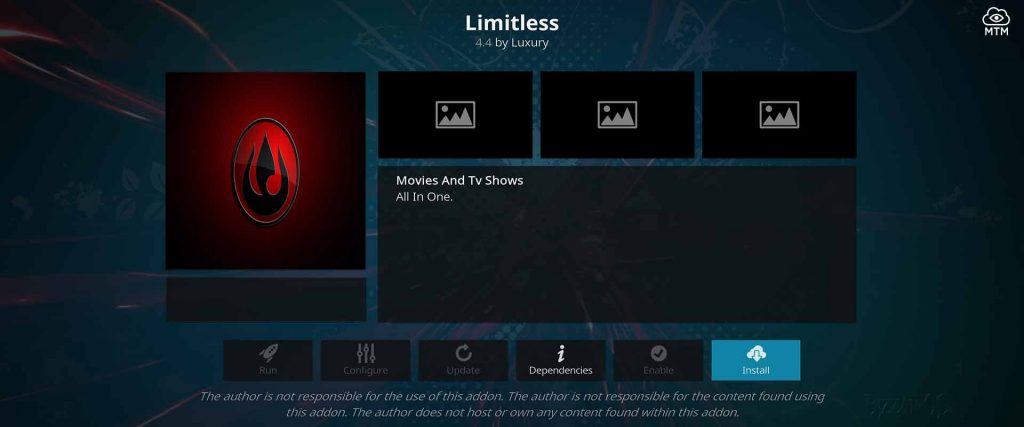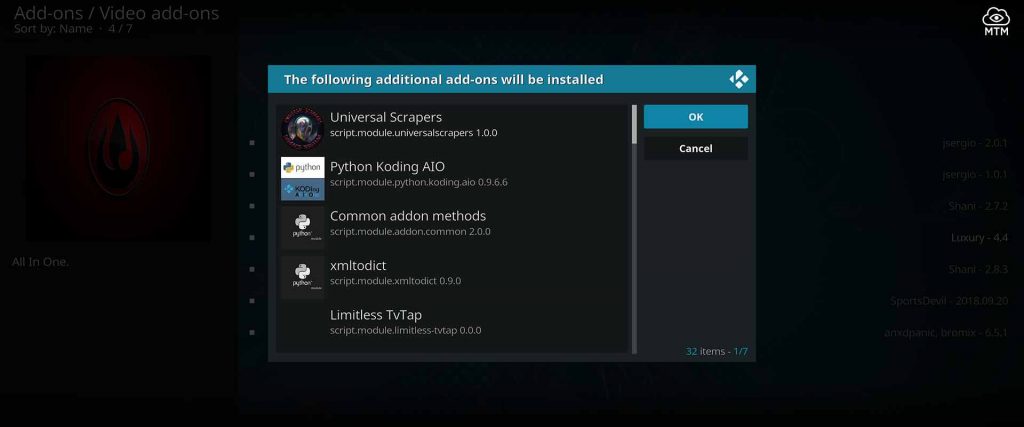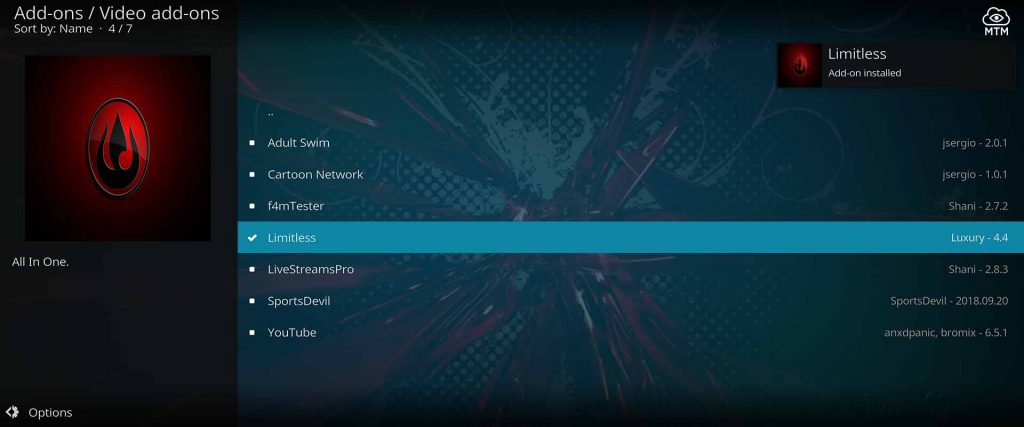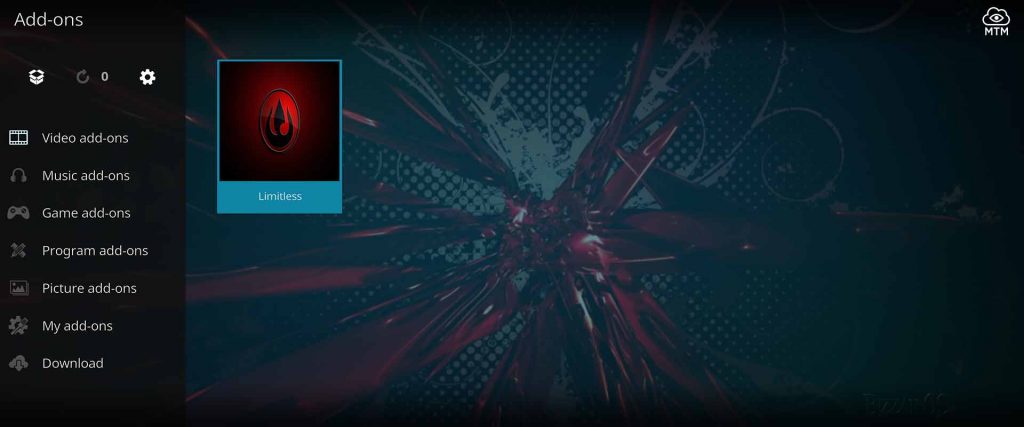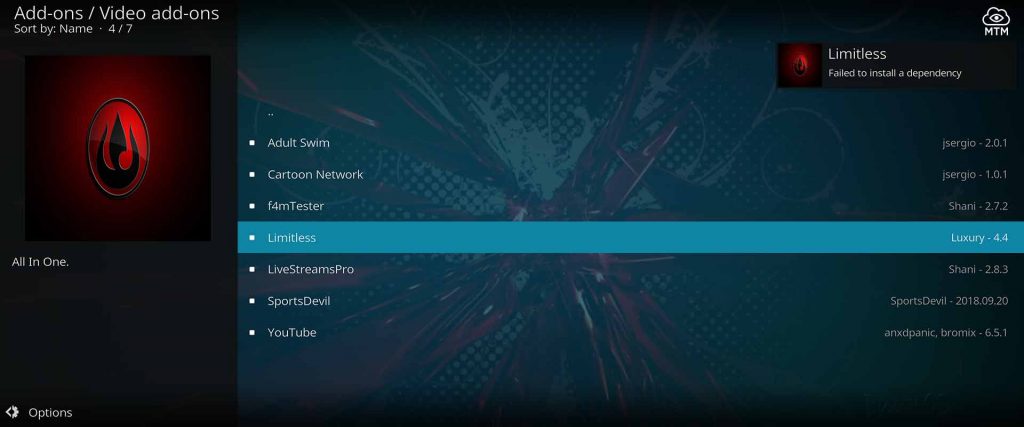Introducing Limitless, the free live TV Kodi addon that allows you to watch major cable channels from around the globe. Watch movies, sports, TV shows, news, and more, anytime, anywhere.
Limitless is aptly named, providing unlimited free entertainment options from channels like Cinemax, Showtime, HBO, FOX, CNN, NFL, NBA, ICC, Vivo, and the list goes on and on.
In this My True Media tutorial, I show you how to get Limitless on Kodi 18 Leia and older versions.
I provide screenshots using a new Firestick 4K; however, these same steps work on any Android TV box or another streaming device. Get one of the best new Kodi addons for streaming live sports, news channels, new TV series, movies, and loads of other content.
Kodi Limitless Addon Advanced Installation Info
You must first Enable Unknown Sources in Kodi if you haven’t already done so. Then, follow the quick steps below if you have experience installing third-party streaming addons.
If needing a bit more guidance, check farther down the page. There, you’ll find a more detailed, fully illustrated tutorial.
Limitless Repo Location
Repo Name: Luxury Repository
Source URL: http://luxurywizard.space/luxury
How to Install Limitless Quick Guide
- Launch Kodi and click the System icon
, then click
File manager>Add source> <None>. - Carefully type the URL
http://luxurywizard.space/luxuryand click OK, name it lux, then click OK once more. - On the Kodi homescreen, click Add-ons menu item then the Add-ons browser icon
and
Install from zip file. - Click the
luxrepo source, then the latestrepository.luxury-x.x.zipfile within. - Finally, click
Install from repository, then clickLuxury Repository>Video add-ons>Limitless> Install. - Click okay to accept the addons and dependencies installed alongside Limitless Kodi addon.
How to Watch Free TV Channels Online Anonymously
An encrypted VPN is necessary to protect yourself when using Kodi and other free streaming apps to watch live TV and blockbuster movies. A VPN hides your location, identity, and online activities from prying eyes.
Many experienced Kodi users, myself included, prefer Surfshark VPN services when it comes to unblocking geo-restricted content and being invisible online. You can access any cable subscriptions or other streaming services you pay for when traveling outside of their limited region. This includes Netflix, HBO, and Amazon Prime Movies.
Surfshark VPN give you 30 days to try them out and make sure the service is something you value. You may ask for a full refund at that time, and Surfshark VPN will grant it with no questions asked. I’m sure you’ll be super pleased with their service and the value it brings, though. Surfshark VPN provides safe privacy online at a very low cost.
Read my Beginner’s VPN Guide if you’re still unsure what a virtual private network is, curious how VPNs work, or wonder why you need to use one.
Before ANY Third-Party Kodi TV Addon Install
A one-time setting adjustment is required within Kodi to allow third-party add-ons to be installed. Follow my Enable Unknown Sources tutorial if you’ve not yet made the setting shift. This quick tutorial will prepare Kodi to accept the Limitless add-on and its content.
As mentioned above, without this setting switched over, Kodi won’t accept the repo URL and installation of this new streaming app will not work. The short guide also provides tips and tricks to privately access all the many streaming channels Kodi has to offer.
Limitless Kodi TV Addon Installation Guide
For ease of use, I’ve divided this installation guide up into multiple parts. Follow every section of the tutorial as detailed in this order. Provide the Luxury Repo URL, then proceed with the repo installation, and download Limitless addon.
Add the Luxury Repo Source URL
Before you can start binge-watching great cable channels, you must first share the repo source with Kodi. Before installing the Limitless addon, you must get the repo installed. To get the repo URL installed, follow the step by step below.
- First, at the top of the Kodi home screen menu, click the icon that looks like a gear cog
to enter the system settings area.
- Next, click
File managerwithin the system settings.
- Now click
Add sourceon the left side of the screen.
- Then, click on
<None>in the popup window to add a custom repo URL source.
- Type the Luxury Repo URL
http://luxurywizard.space/luxuryprecisely and click OK.
- Highlight the box just below the new source and type lux to name it, then click OK again.
- Click
OKonce more to install the Luxury Repo source.
Install Luxury Repo
Now that Kodi can find the repo’s online location, we’re ready to install the Luxury Repo. Complete this action quickly on your Firestick or Android TV box by following the steps below.
- Head back to home screen and select
Add-onsfrom Kodi settings menu.
- Click on
Install from zip file.
- Select
lux(the Luxury Repo source installed earlier).
- Click the
repository.luxury-X.X.zipfile. Choose the most recent zip file.
- Wait for the Luxury Repo Add-on Installed pop-up message to appear in the top right of the screen.
Download & Install Limitless Kodi TV Add-on
We’re 6 short steps away from unlimited free streaming cable channels. It’s time to install the Limitless addon! Follow each step below.
- Click
Install from repositoryin the Add-ons browser menu on screen.
- Next, click
Luxury Repository
- Scroll down to
Video add-onsin the Repo directory.
- Select
Limitlessfor installation.
- Click the Install button.
- Accept the dependencies required by this real time TV addon for Kodi.
- The moment you’ve been waiting for Limitless Add-on installation is complete. A confirmation message should pop up, telling you the Limitless addon installed. If you get
Congratulations, you’re ready to stream till your heart’s content! Make sure to restart your Kodi streaming device after add-on installation is complete. Rebooting Kodi will allow you to access all available elements and content within the add-on. You’ll now find Limitless in your Add-ons section.
Connect with Surfshark VPN and safely stream online cable channels, including live sports and news broadcasts, available on Limitless Kodi addon. Enjoy the latest free films, shows, sports, music, and more with this fantastic TV addon.
Limitless Failed to Install a Dependency!
When the installation of Limitless is refused with a **Failed to Install a Dependency” error, you may need to update Kodi to the latest release. Some basic dependencies within the latest Kodi release—such as urllib3 and script.module.requests—are required for successful add-on install.
If you’re already using the latest Kodi version on your Android streaming box and the problem persists, check our Fix Kodi Failed to Install a Dependency article for more possible fixes to this error.
Limitless Features
Gain access to all your favorite cable channels from around the globe with this awesome add-on installed on your streaming device. Some categories included in the add-on are Movies, TV Shows, Kids, Sports, Comedy Night, Real-Debrid Lounge, 24/7, News, and more… even Ghost Movies.
- Movies: Find a film within subcategories including
- TV Shows: Watch series and shows from many networks including Netflix, Amazon Prime Video, and Hulu
- Kids: Entertain the kids accordingly with kids networks, channels, and programs
- Sports: Follow all your favorite sports teams, players, and legends worldwide
- Real-Debrid Lounge: categories available on simple, easy to use premium high-speed Real-Debrid servers
- Comedy Night: Watch some stand-up, a RomCom, roast, or comedy movies
- News: Get all available major news network channels from around the world
- Live TV: Catch the news or watch the latest episode of your favorite series
- Free Subscription: service is free with no subscription necessary
- Real-Debrid Integration: Watch the highest quality video when paired to your Real-Debrid account
Seasonal Category Favorites
- Ghost Movies / Shows: Watch from the edge of your seat (with lights out if you dare), fascinated by the horror of it all
- Christmas Songs: Deck the halls, trim the tree, and enjoy more than 12 days of Yuletide cheer
Limitless the all-in-one Kodi add-on will review and offer up a variety of stream links for your review. You may need to try a couple of links to see what works best for your internet connection and preferred streaming device. Options include 4K, SD, HD, and Real-Debrid compatible video streams. It pays to be patient; Limitless may need a moment to catch up after you’ve chosen a link with your Firestick, Android TV box or another device.
Thanks For Reading!
I sincerely hope you find this installation guide about how to install the Limitless Kodi TV addon useful! Please leave any questions or concerns you may have about the Limitless Kodi addon in the comments. I’ll respond as soon as humanly possible. I much appreciate social shares and shout outs, too!
The only way to stay anonymous and safe online is to use a VPN. Hide your location, identity, and data while saving subscription money. Grab your risk-free Surfshark VPN app today! The 30-day money-back guarantee gives you a chance to try it out while you watch all the TV shows, films, and live sports you desire, worry-free on Limitless!
If you want to stay updated with the latest Kodi addons, builds, and other free entertainment channels online, follow My True Media on Reddit , Twitter , and Youtube and…
May your streams never run dry!
Please Share