You must enable Unknown Sources before Kodi 17 Krypton or newer will allow access to unofficial Kodi TV addons. The XBMC Foundation gives the name Unknown Sources to all third-party Kodi repository locations.
Since the release of Kodi 17 Krypton, Kodi defaults to disallowing the installation of third-party Kodi addons. You must now first enable unknown sources in the Kodi system settings. Kodi 16 Jarvis and earlier versions of Kodi don’t have this requirement. Thankfully, Kodi provides an easily changed system setting to enable unknown sources. This then allows unofficial Kodi TV addons installations to proceed.
Once you’ve enabled unknown sources in Kodi Krypton or later, you have access to any streaming video or audio you want. Be sure to use a good VPN to protect yourself from prying eyes, though.
When using Kodi and other free streaming apps, an encrypted VPN is highly recommended to hide your identity, location, and online activities. Many experienced Kodi users, including everyone here at My True Media, prefer Surfshark VPN for price, speed, and privacy.
Providing the fastest VPN server speeds available and helpful 24/7 live chat support, Surfshark VPN has easy to use apps, including a Fire TV Stick native app. We've also arranged a special discount exclusively for My True Media readers.
How to Enable Unknown Sources for Third-Party Kodi TV Addon Installation
After installing Kodi, just follow these simple illustrated steps to enable the use of Unknown Sources. This will make it possible for you to install Kodi TV Addons from unofficial repositories.
- Click on the System menu item, which looks like a gear cog
wheel.
- Enter the Kodi System Settings area
- Scroll down to the Add-ons menu item, then change Unknown Sources to allowed.
- The XBMC / Kodi Foundation believe you should be wary of unknown sources for many valid reasons, so take heed. Recognize the risks involved, then just say Yes to making your own informed decisions.
Regarding The Kodi Enable Unknown Sources Warning Notification
The warning you receive when enabling unknown sources was put in place by the XBMC Foundation and Kodi Team of developers to point out the potential for malicious code in third-party add-ons. At the same time, this lets you know they take no responsibility for the effects third-party add-ons may have on your system.
As an open-source project, Kodi receives code from anyone wishing to participate. Kodi itself along with its official add-ons are regularly reviewed by the Kodi development community for malicious or faulty code. Third-party add-ons aren’t necessarily reviewed by anyone. Some third-party developers have been caught taking advantage of this in the past.
Anonymous Streaming With Surfshark VPN Protection
Using the Surfshark VPN app, I’ve never had a problem with malware or other infections getting into my system through Kodi third-party add-ons. I’ve been free to install and use any and every Kodi add-on without worry and then decide whether to offer it as a viable option to readers here at My True Media.
While every add-on we write about is free of malware or spyware at the time of writing, we cannot guarantee they will all remain clean in the future. One of the most popular Kodi third-party add-on developers of all time decided to turn all of the systems using their add-on into a botnet to take down his rivals with DDoS attacks.
After testing many VPNs for streaming with Kodi, I can very highly recommend Surfshark VPN. Feel free to shop around for a VPN, which I hope by now is recognized as necessary to avoid any potential hassles when streaming free movies, television shows, and even live sports. Surfshark VPN really is the very best VPN for Kodi users, and you can try them out risk-free with their 30-day money back guarantee.
Enable Unknown Sources Infographic Available
If you’d prefer to take a visual cheat sheet with you, then download our PDF file of Kodi’s Enable Unknown Sources process right here. It has the same information as the following infographic image, which you can also feel free to grab if you prefer an image. You can click on the image below to view the pdf version in your browser or open a contextual menu (right-click) to save the image itself.
With Unknown Sources Enabled in Kodi…
After following these quick and easy steps, you can install from any Kodi repository or third-party Kodi addon zip file. Do a bit of homework to see which Kodi TV addons fit your needs and desires, then pick your poison. Install a full build, or choose a handful of individual TV addons. The Kodi third-party community sees new TV addons to suit various tastes nearly every day. Check in with My True Media regularly to keep up with what works best and really shines in usability.
May your streams never run dry!
Please Share

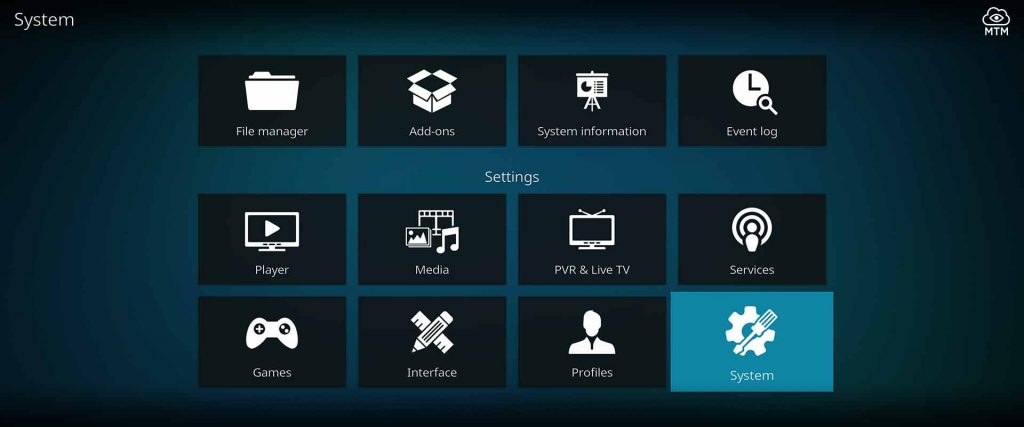
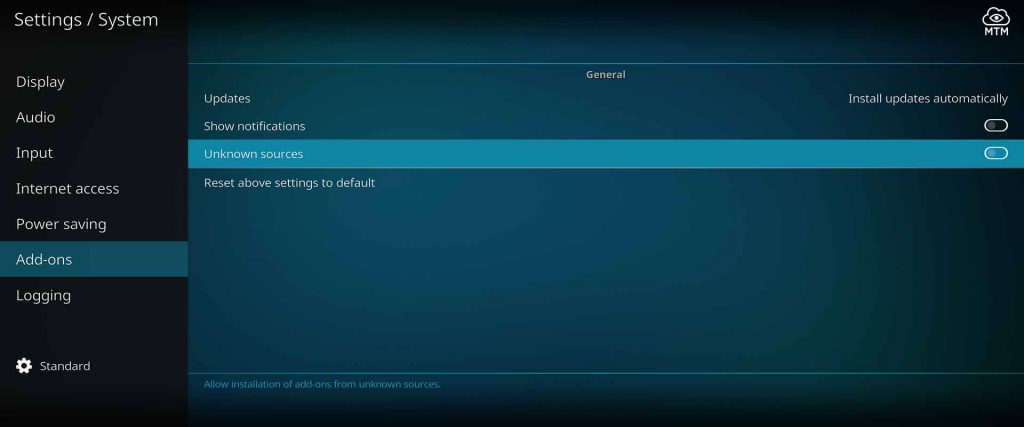
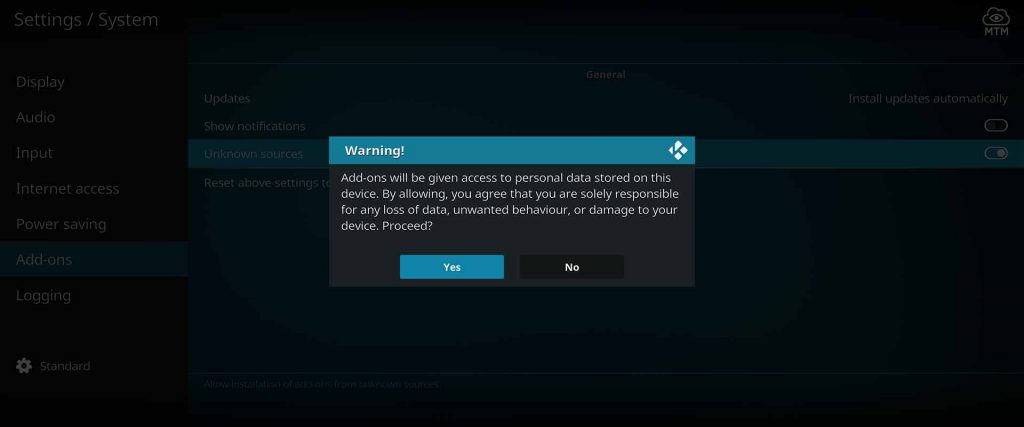
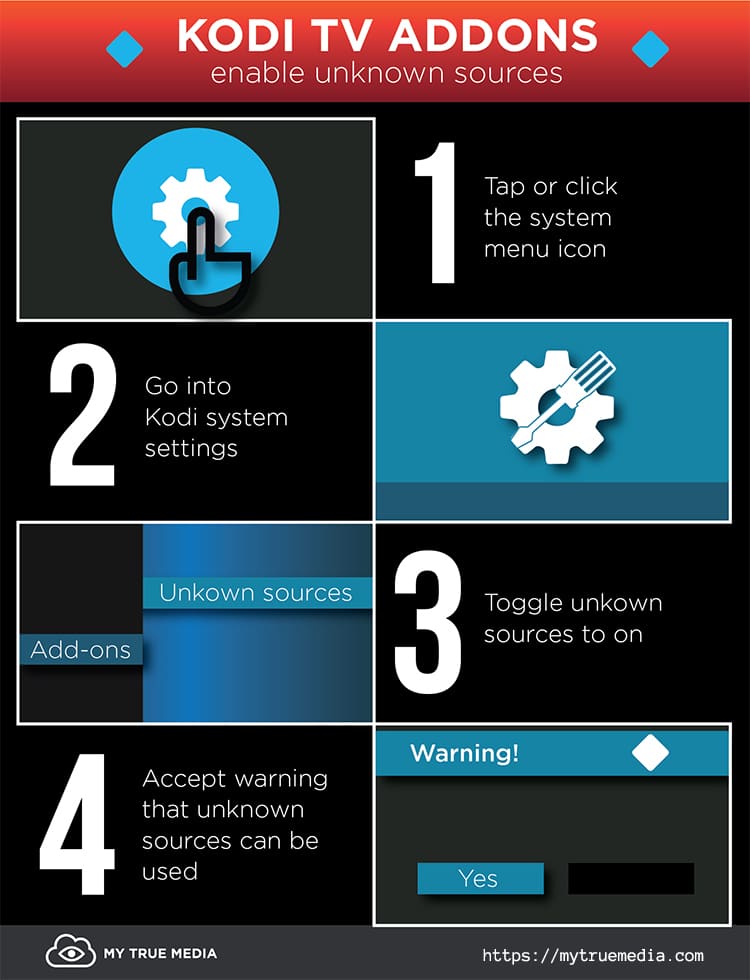
2 Comments
Fayd · 2018-08-25 at 1:42 am
This is different than enable unknown apps to install kodi? Kodi is like a firestick? Kodi needs unknown enabled also?
Alice on Fire · 2018-08-25 at 11:21 pm
Hey Fayd,
This is similar to the Android and Amazon requirements to turn on the “Enable Apps from Unknown Sources” setting to access, download, and install apps that aren’t in the Google Play Store or Amazon App Store. The XBMC Foundation and Kodi Team thought it would be a good idea to implement a similar warning and disclaimer presentation to Kodi users that want to install third-party addons. I know it seems confusing at first, but follow our guided tutorials and everything will make sense quickly.