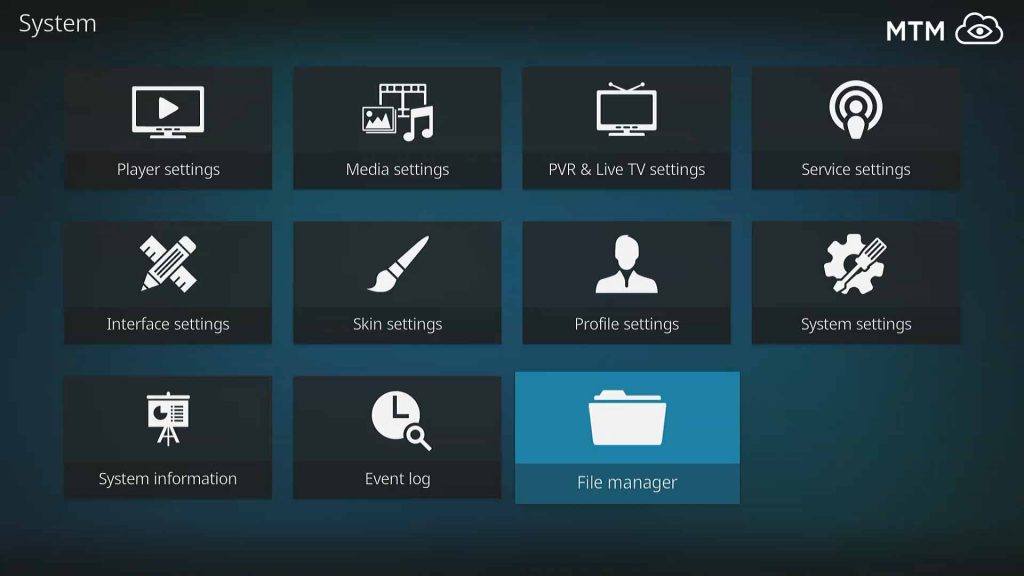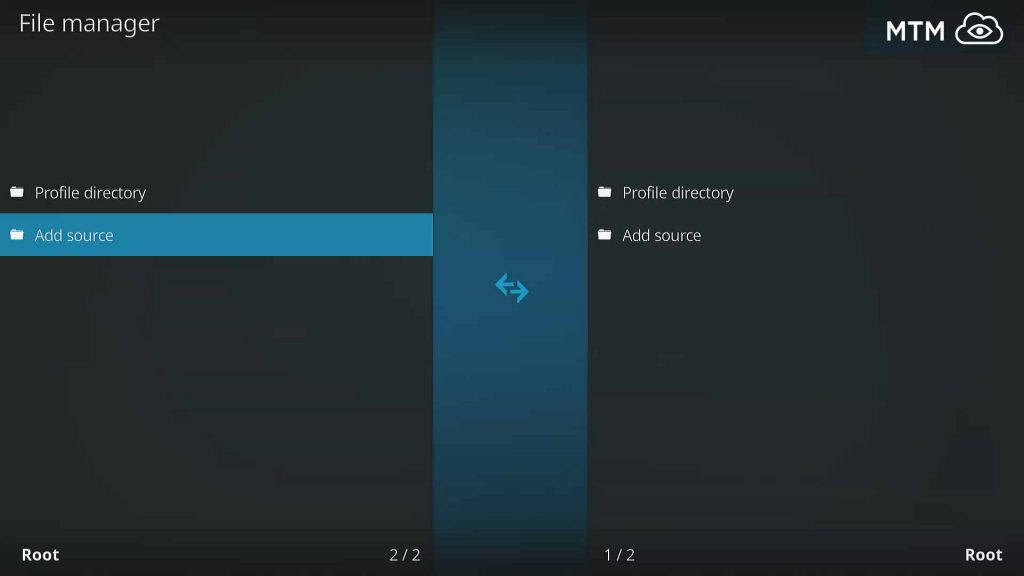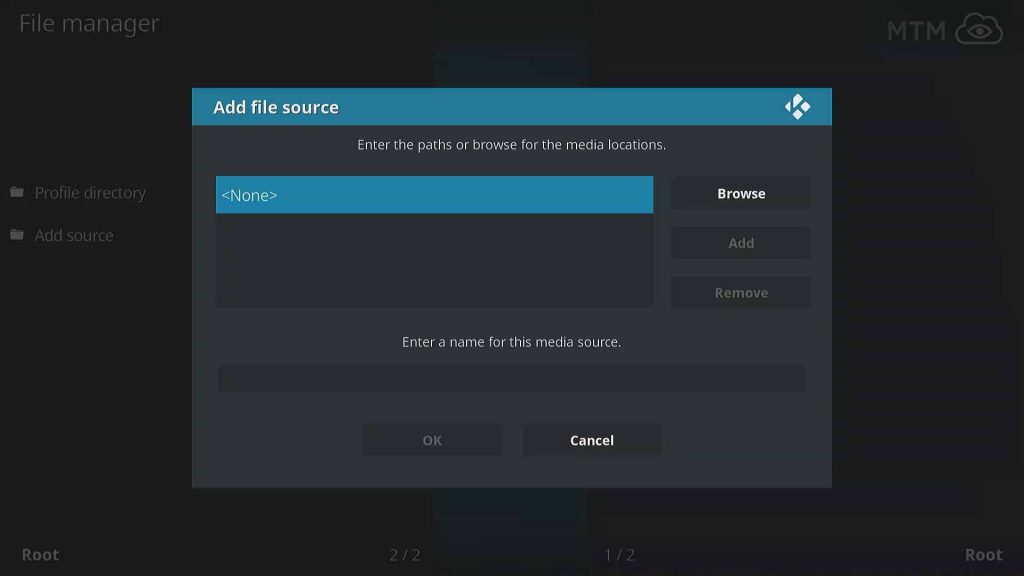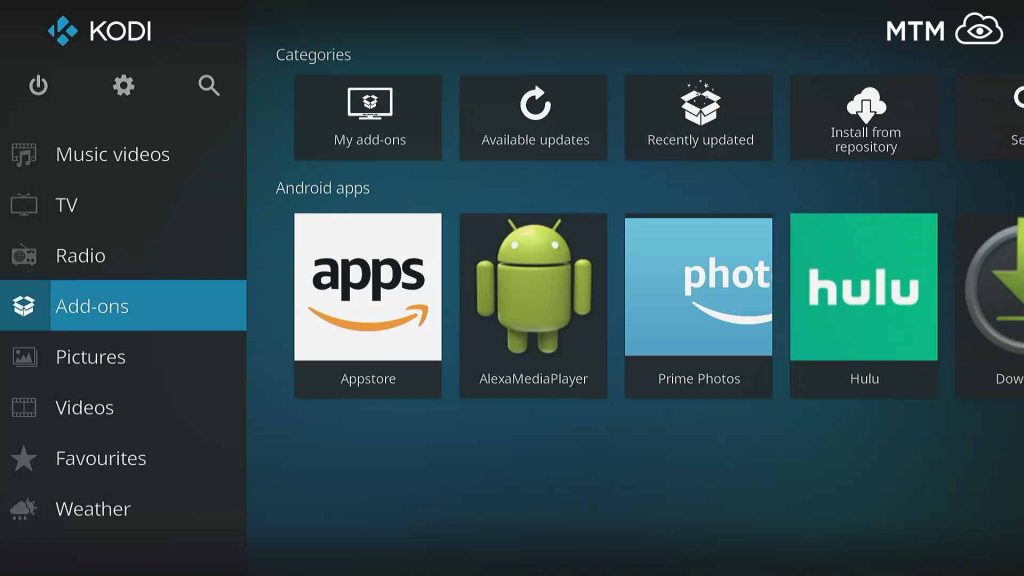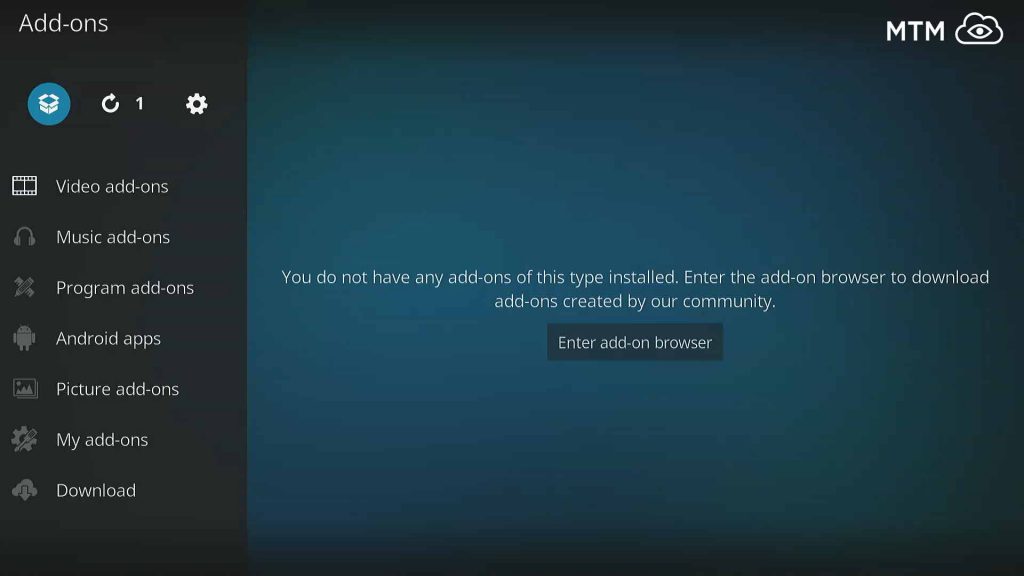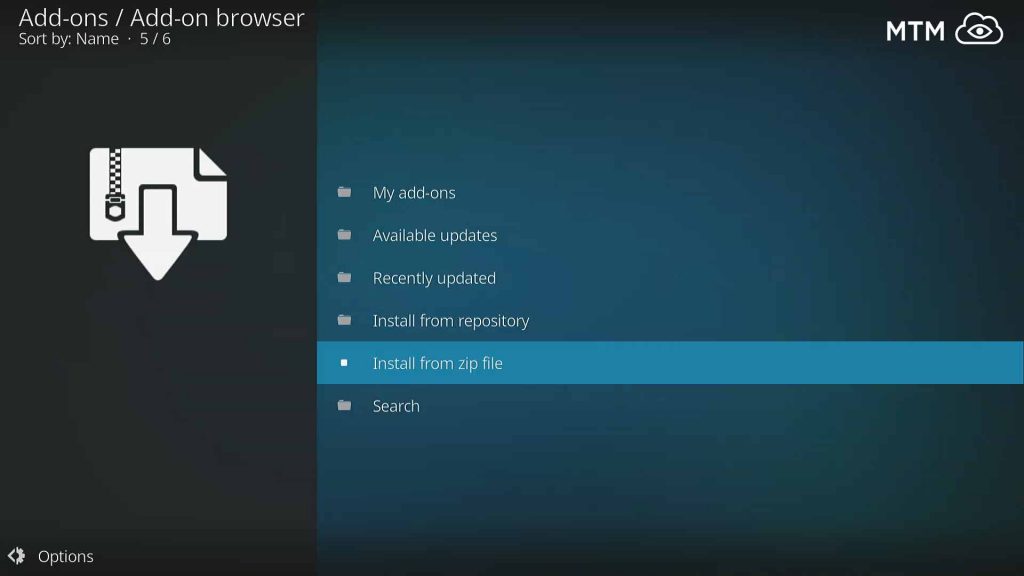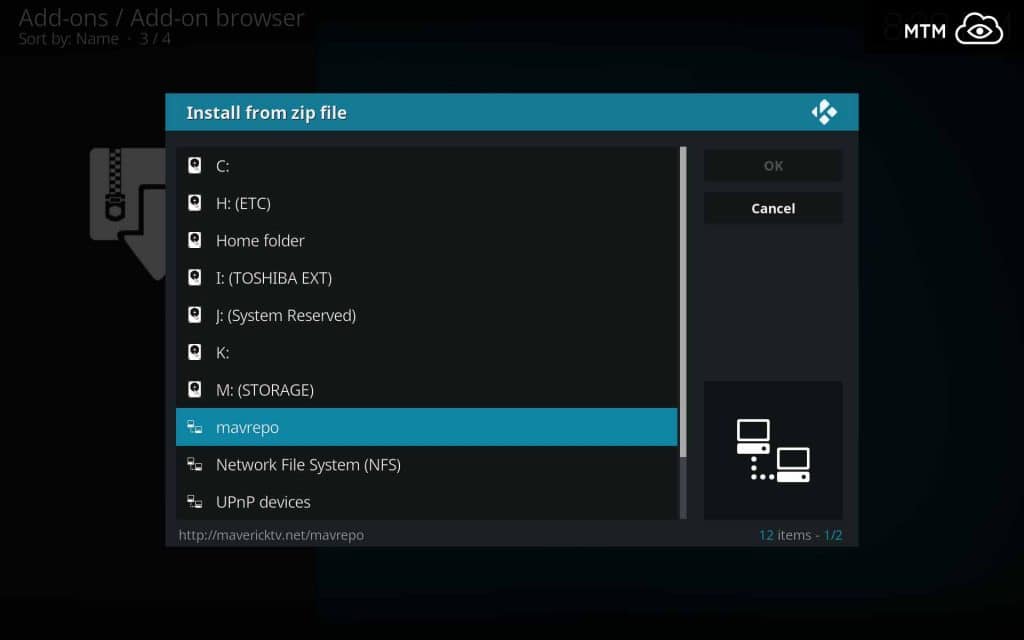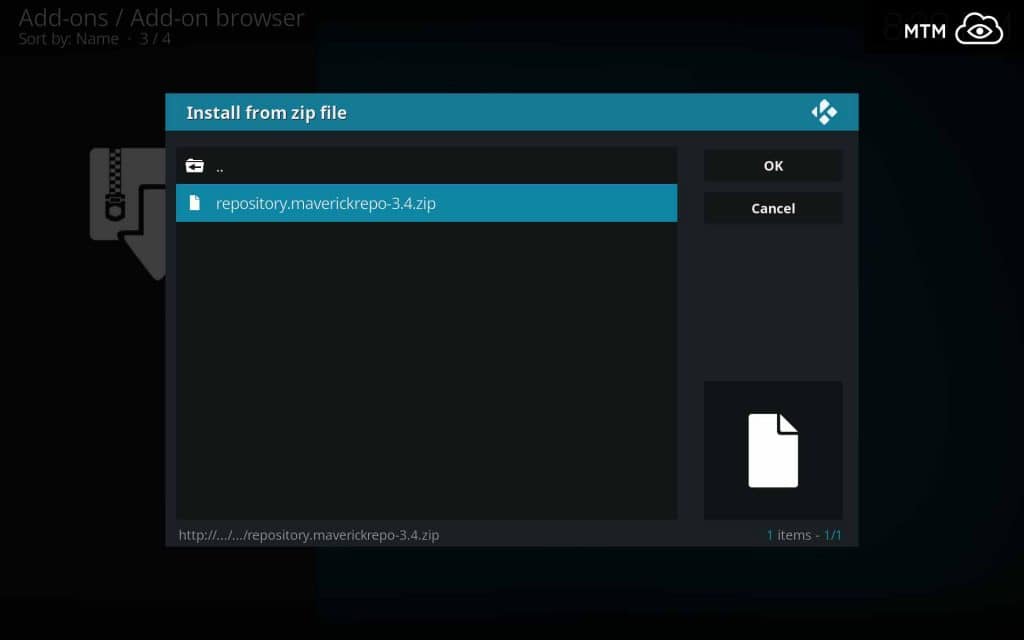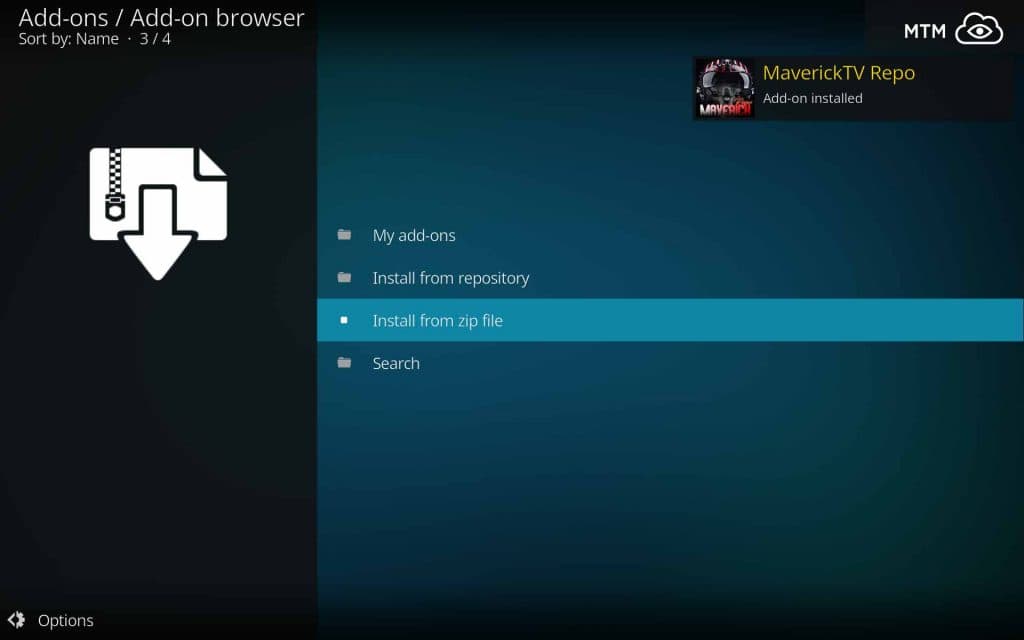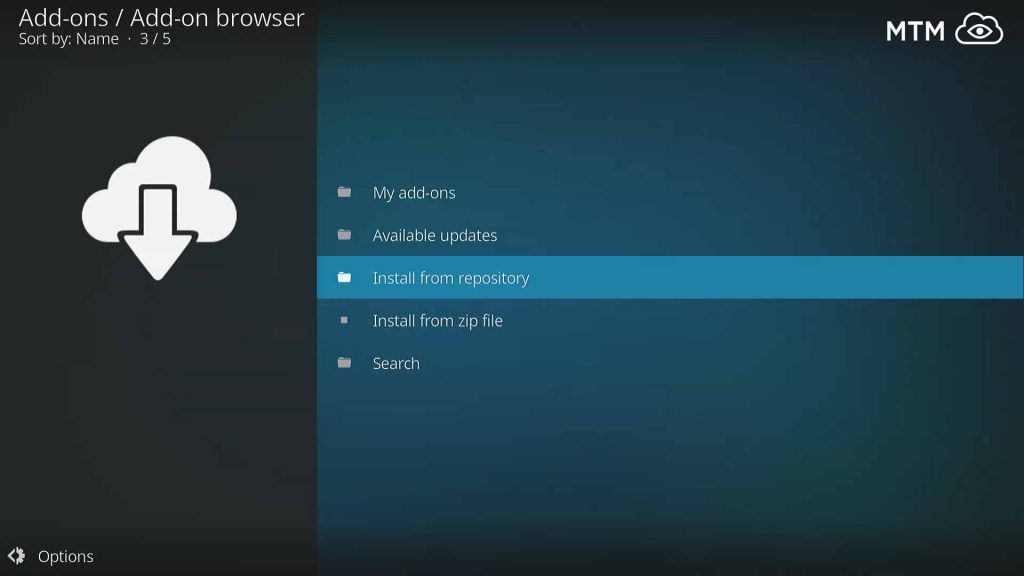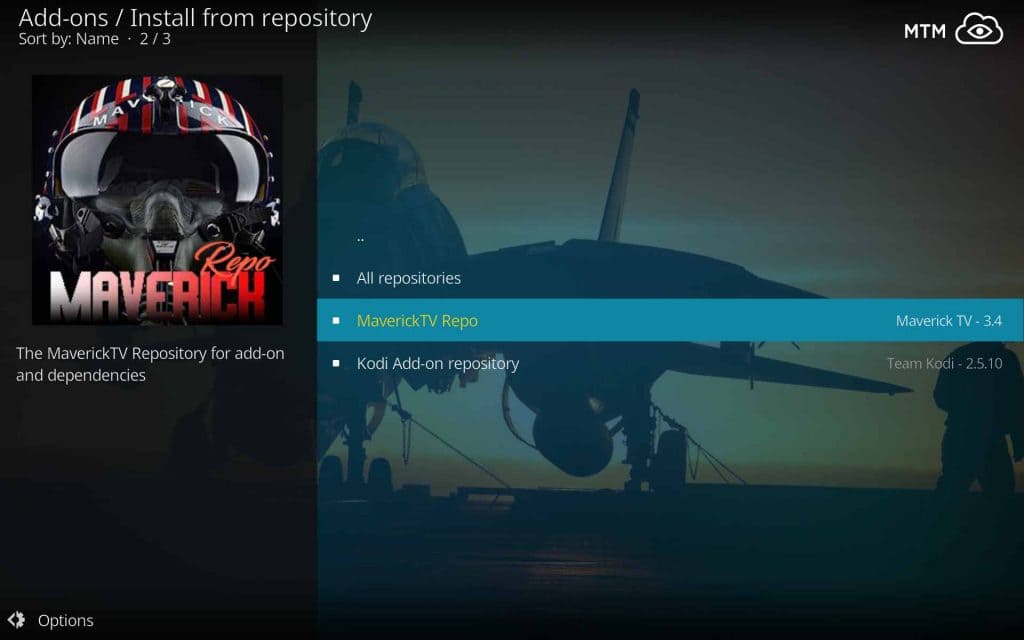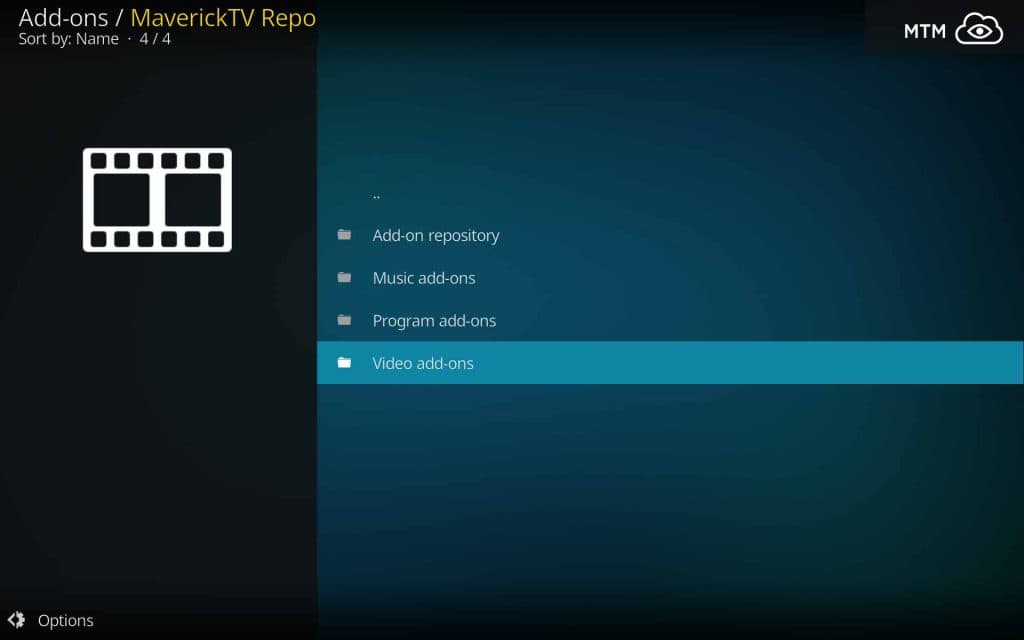SkyNet is an all-in-one third-party Kodi addon with tons of working links. The SkyNet Kodi addon finds content supplied on the internet and currently resides alongside other great Kodi addons, Maverick, DejaVu, Mercury, and more. Along with many SkyNet special categories, this union provides access to an enormous amount of movies, TV series, live TV shows, and sports events, music, and far more!
For the best quality streams, I recommend integrating a Real-Debrid account when streaming complimentary TV shows and movies found on SkyNet. This best Kodi addon does include torrent links with Real-Debrid integration. If you opt for a higher quality streaming experience via Real-Debrid, a VPN app is especially necessary to ensure your security.
How to Stream Free Content Anonymously
When using Kodi and other free streaming apps, an encrypted VPN is highly recommended to hide your identity, location, and online activities. Many experienced Kodi users, including everyone here at My True Media, prefer Surfshark VPN for price, speed, and privacy.
Providing the fastest VPN server speeds available and helpful 24/7 live chat support, Surfshark VPN has easy to use apps, including a Fire TV Stick native app. We've also arranged a special discount exclusively for My True Media readers.
Experienced Kodi Addon Installer Info
If you’re experienced at installing Kodi TV addons, you may only need the repo address to get the job done. Further below you’ll find an illustrated step-by-step SkyNet installation guide.
SkyNet Kodi Addon Repo Source Location
Repo Name: DejaVu Repo
Source URL: https://dejavurepo.github.io
SkyNet Kodi Addon Quick Install Steps
- Kodi home page System > File manager > Add source > <None>.
- Enter https://dejavurepo.github.io, click OK, name it deja and click OK.
- From Kodi’s home screen once more: Kodi 18 Leia: Click System
, back to Add-ons.
- Click Install from zip file > deja > repository.DejaVu-1.0.3.zip, wait for message.
- Click Install from Repository > DejaVu Repo > Video add-ons > SkyNet > Install > OK.
Before Installing ANY Kodi Third-Party TV Addon
Check out our Enable Unknown Sources guide to make Kodi ready to accept unofficial addons. Kodi will not allow the DejaVu Repo source and installation will fail without this new system setting switched over. It is absolutely necessary that you take a moment to make this adjustment. You’ll have access to as many of the best Kodi repos and great working addons that the Kodi community can offer once you do!
SkyNet Kodi TV Addon Installation Guide
This guide is segmented into multiple parts for ease and clarity. To easily access the addon repository, install the repository, and download this SkyNet addon to your Kodi device by following this illustrated guide!
How to Give Kodi the DejaVu Repo Source Location
You must install the DejaVu Repository before you can jump into the free store of high-quality content offered by the SkyNet addon. This repo is the home of SkyNet and many more add-ons. The first step to installation is to supply Kodi with the repo source location. Follow the steps below to get this process accomplished.
- Select the System icon on the home screen. It looks like a gear cog and is located at the top of the main menu.
- Then, select File manager at the bottom of the screen.
- On the left of the screen, select Add source.
- To add a custom URL, then click on <None>.
- The following URL must be entered exactly: https://dejavurepo.github.io, then click OK.
- Type the deja name in the text area just below this source address, and select OK again. You can change it if you want, just don’t forget it.
- Check for typos and errors, then click OK one last time to install the DejaVu Repo Source Location.
How to Install the DejaVu Repository
Now that we allowed Kodi to actually find the repo's source location, you need to install the DejaVu Repository before you can access the SkyNet Kodi TV addon. Follow below to complete this process.
- Go back to the Kodi Home Screen by clicking the back button until at the System menu item on the top.
- Then select Add-ons (the icon on the top of the menu that looks like an open box).
This is sometimes called the Package manager.
- Then, click on Install from zip file.
- Select the deja source we installed earlier.
- Next, select the repository.DejaVu-1.0.3.zip file.
- A message should appear in the upper right corner telling you DejaVu repo installation was successful.
How to Install SkyNet Kodi TV Addon
The time has come at last to install the addon you’ve been waiting for! Follow below to install the SkyNet Kodi TV addon and start streaming movies, sports, live TV shows, music, and more today!
- In the Add-ons browser menu, select Install from repository from the list.
- Then, select the DejaVu Repo.
- From the DejaVu Repository directory click on Video add-ons.
- Choose SkyNet for installation.
- Click Install button and OK when prompted.
- A message should appear in the upper right informing you that SkyNet Add-on installed.
Congratulations! You can now connect with Surfshark VPN then have unlimited access to all the Kodi online TV streaming, online movie streaming, and online music streaming you could ever want without fear of being spied upon or reprimanded.
SkyNet Features
SkyNet is both an all-in-one Kodi TV addon and central control module which provides access to several varieties of content. You’ll notice when using SkyNet that it pulls content from many other Kodi addons. SkyNet provides much more than just movie streaming and is steadily expanding its offerings. The SkyNet addon currently greets you with twelve content categories. Preferred by many Kodi users, this fantastic addon has fans all across the globe.
Here’s a quick overview of the categories as they currently exist within SkyNet.
- Skynet Info
- Movies
- TV Shows
- My Movies
- My TV Shows
- New Movies
- Channels
- Tools
- Search
Get Your Kodi Under Control With Skynet
Because all of the content categories in the SkyNet Kodi addon seem to be working with no issues, it ranks among the most exciting Kodi addons to install in any home media entertainment center.
For some of the other great Kodi addons found within the DejaVu Repo.
Thanks for allowing us to share with you how to install the SkyNet Kodi TV addon! We would greatly appreciate your comments, questions, and concerns on this or any other article on the MTM site. We try to respond as quickly as possible, although this may take a bit of time depending on how full my plate is. Feel free to sign up for our newsletter or follow us on Twitter and Youtube if you want to stay up to date on the best third-party Kodi addons and high quality repos.
Don’t forget that the only way to stay safe and private while streaming freely with Kodi is to use a VPN. Hide your data and location while saving money when you grab your free copy of the Surfshark VPN app today! Try their service risk-free with a Surfshark VPN-day money back guarantee and watch all the movies, TV shows, and live sports you want without worry! May you save money while protecting your privacy, and…
May your streams never run dry!
Please Share