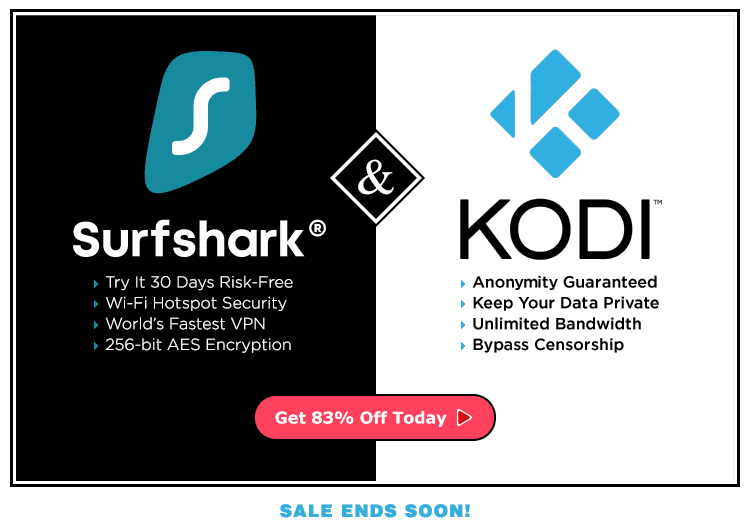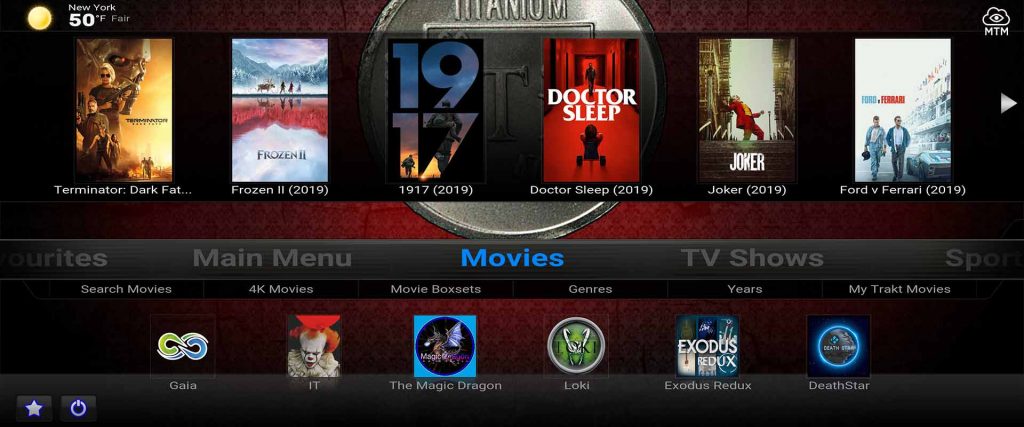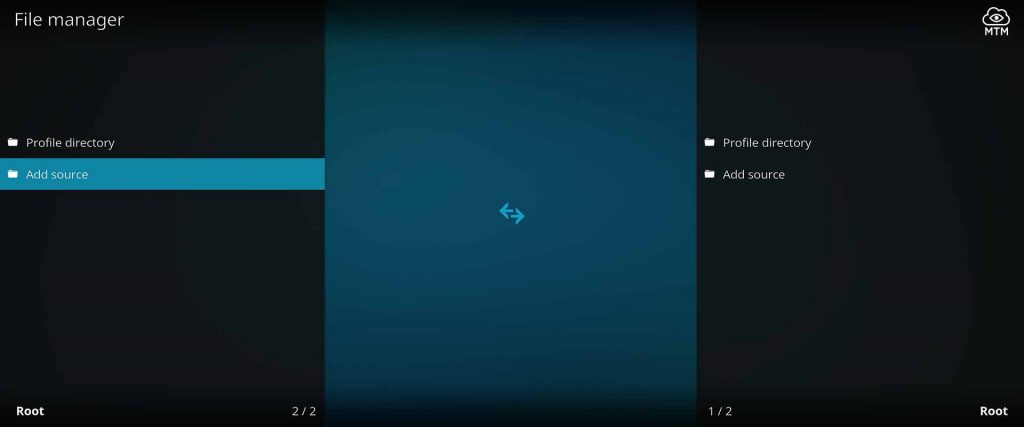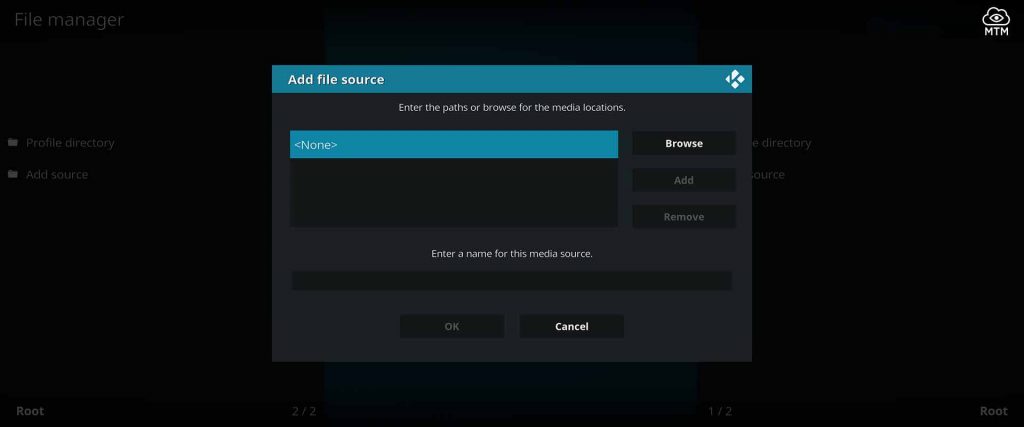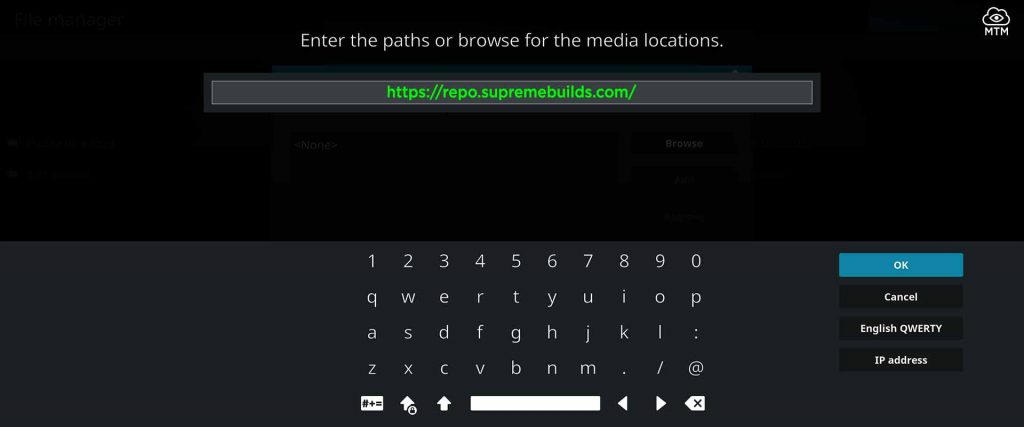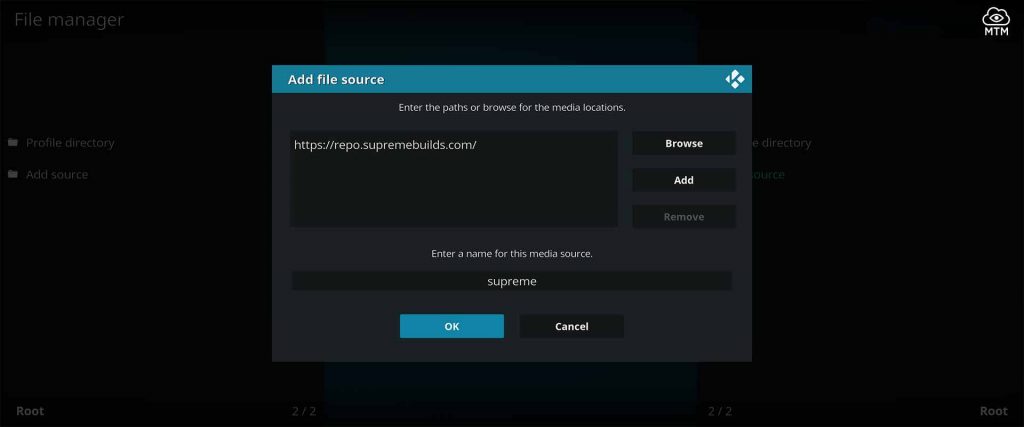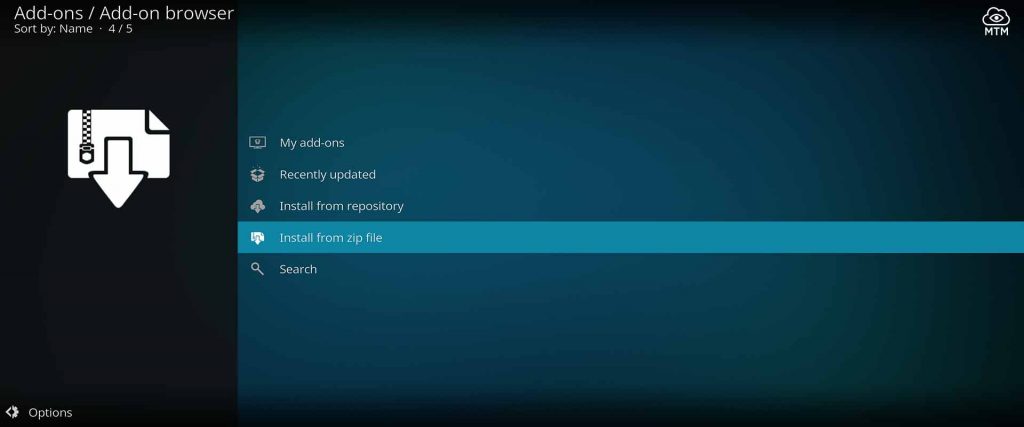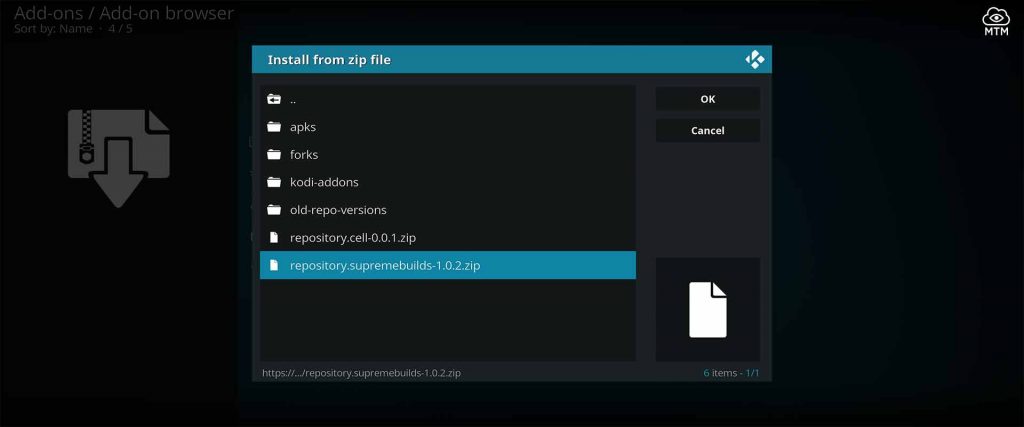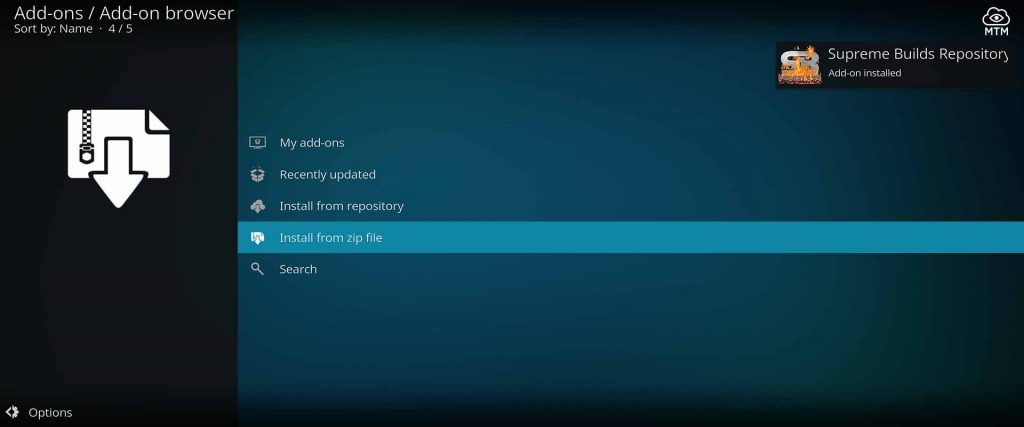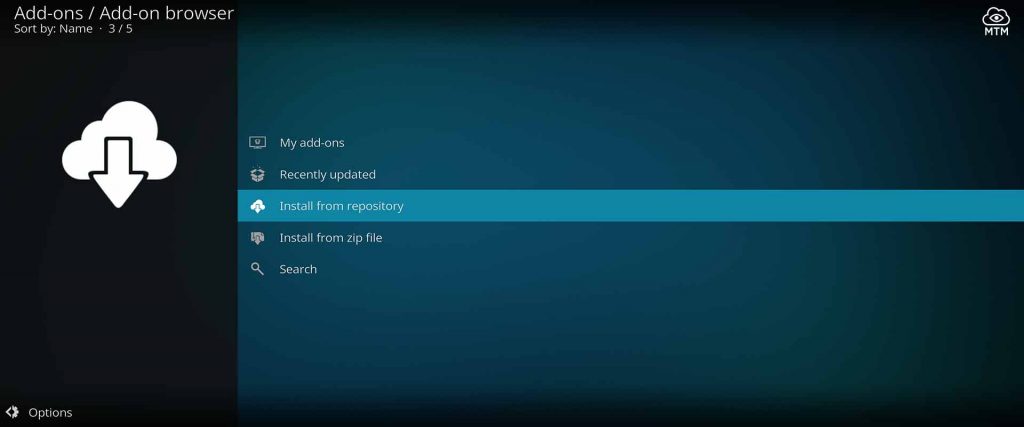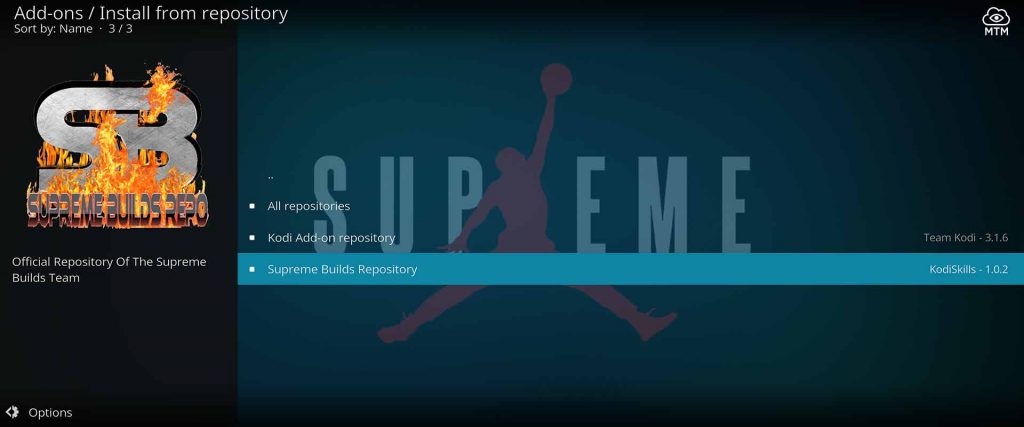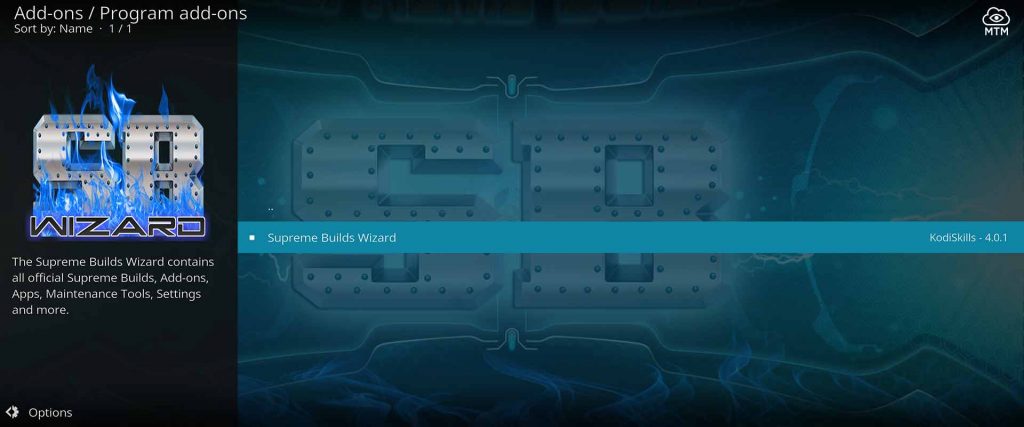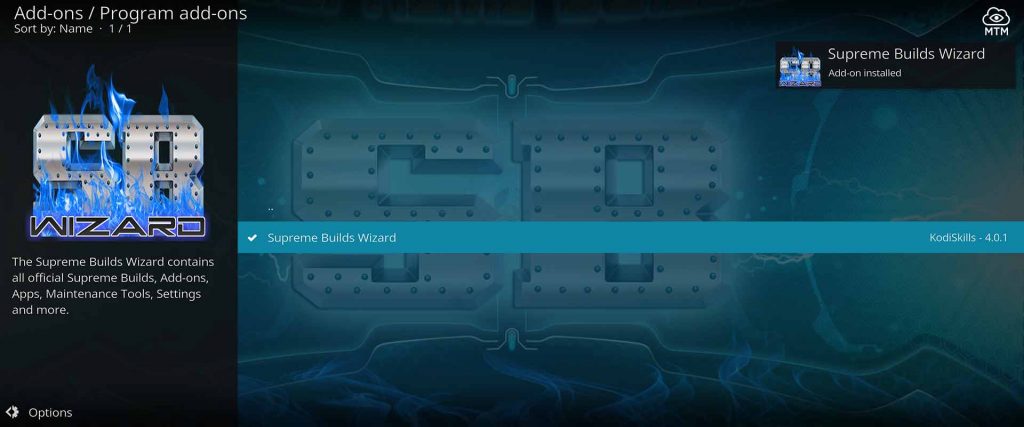Titanium Build owns a well deserved place near the top of our February 2025 list of best Kodi builds. The votes are in; both experts and first-time Kodi users praise this build as one of the best working and visually appealing builds of the year. With a stellar combination of addons packaged together, Titanium Build is a convenient and efficient one-step installation. A spectacular visual centerpiece to any Kodi media center, Titanium’s interface functions as good as it looks.
In this MTM build installation guide, I teach you how to get and install this superb working build on Kodi using a Firestick 4K. This great build is officially now available for the latest Kodi 18 Leia as well as older versions such as 17.6 Krypton. Installing the Supreme Builds Wizard is by far the best and fastest way to install the Titanium build on a Firestick. The same step by step process in this guide work on other Android TV box and streaming devices, including smartphones and Windows PCs.
Not to be confused with: Firestick app for free movies and TV shows – Typhoon TV (working Titanium TV APK clone)
Titanium Build Installation Guide
First, if you haven’t yet, you must prepare Kodi to install the one and only Titanium Build by shifting a security setting. This Kodi security feature prevents the installation of third-party add-ons that are not hosted on the official Kodi Repository to protect against malware.
Kodi Titanium build is absolutely safe and used by a multitude of Kodi streamers daily. That said, you must first disable this one security feature by enabling Unknown Sources in order to install the Titanium Build on Kodi 18 Leia or a Krypton version.
Titanium Build Wizard Repository Location
- Repository Name: Supreme Builds Repository
- Source URL:
https://repo.supremebuilds.com
Quick Installation of Titanium Build
The Titanium Build Wizard provides the most straightforward process for installing the build. If you’re an experienced Kodi user, these quick steps may be all you need to jog your memory and get Titanium Build installed on Firestick, Windows, Android box, iPhone, or any other Kodi device.
- First, provide Kodi with the Supreme Builds Repository source URL (
https://repo.supremebuilds.com). - Then, install the Supreme Builds Repository from zip file.
- Next, install the Supreme Builds Wizard from the Supreme Builds Repository.
- Install the Titanium Build using the Supreme Builds Wizard.
New to Kodi and need more help? No worries, I’ve outlined and illustrated the Titanium Build installation process in great detail farther down the page.
Anonymous Streaming with Kodi Titanium Build
Most Kodi builds feature a large amount of top Kodi addons, and Titanium is no different. Some of the addons included in this fabulous build are 13 Clowns, The Magic Dragon, Redemption, Exodus Redux, Supremacy, and Yoda, and many more great Kodi addons.
Be aware there are many risks to online streaming with Kodi addons. Government agencies and your ISP (Internet Service Provider) can view everything you stream with Kodi builds and other plugins. Streaming copyrighted media knowingly or not, can get you into legal trouble.
Not all free streaming media found online by Kodi addons is legal. Kodi Builds such as Titanium make it easy to access movies that are currently in some theaters, live sporting events, and even commercial network TV series shows. Of course, public domain films can be found as well.
It's highly recommended to hide your identity, location, and online activities with a secure VPN.
Right now, you can try the Surfshark VPN app free for 30 days. Get the fastest, most secure VPN available risk-free with their 30-day money back guarantee.
Why is VPN Important?
If unsure what a VPN is, how it works, or why you really should use one, save yourself a lot of trouble and learn more about them.
Read Why Encrypted VPN is so Important: What is VPN?
Illustrated Step-By-Step Guide: Install Titanium Build
Titanium build works great, looks fantastic, and is included in our rundown of the best working Kodi builds.
Follow this step-by-step guide to install Titanium Build if the quick steps weren’t enough. The following detailed steps are the same for Kodi 17 Krypton or 18 Leia on the Firestick, Fire TV, or Cube.
Related reading: Install Guide and Review of Supreme Builds Wizard and Repository
Provide Titanium Build Wizard Online Location
First, you must provide the Supreme Builds Repository online location to Kodi. These steps are the usual method for installing Kodi add-ons. Please note that repositories and wizards are both conventionally considered a type of addon. If you’ve already installed a Kodi addon, you will most likely be familiar with this step-by-step process.
- Start on the Kodi home screen, then click on Settings icon, the one that looks like a gear cog.
- Open File Manager by clicking on it.
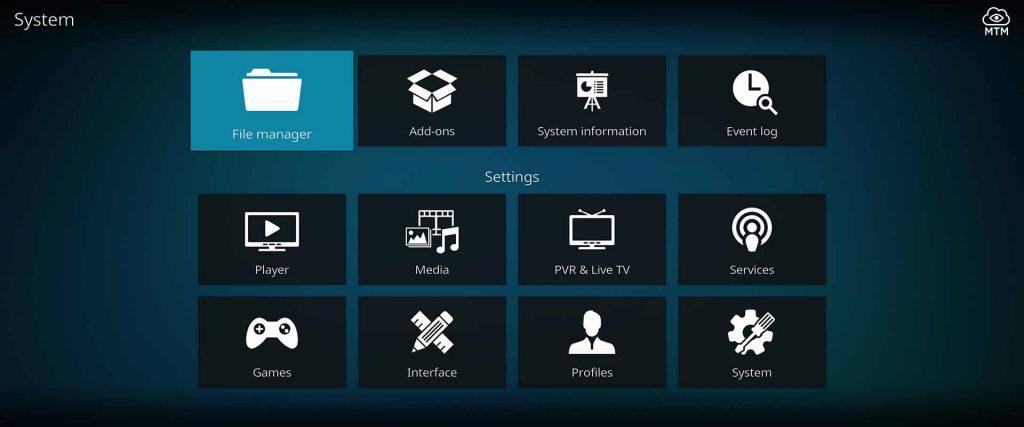
- Choose to Add Source of Build Wizard.
- Then, select None to add URL source.
- Then, enter
https://repo.supremebuilds.comas the Media Source and click OK.
- Name it supreme after Supreme Builds repo, then check for errors and click OK.
How to Install Kodi Supreme Builds Repo
- Choose Install from zip file. (If running a Kodi 17 Krypton version, first return to the Kodi home screen and click Add-ons > Add-on browser
.)
- Click the supreme media source then the repository.supremebuilds-X.X.X.zip file that is shown; it should be the latest zip file version for Supreme Builds.
- Supreme Builds Repo has installed successfully on Kodi Leia when you see the “Supreme Builds Repository installed” notification.
How to Install Titanium Build Wizard from Supreme Builds
- Now, click Install from repository to access the wizard installer.
- Click the Supreme Builds Repository.
- Then, choose the Supreme Builds Wizard in the Program add-ons directory.
- Finish wizard install process by clicking the Install button.
- Once installation completes, Supreme Builds Wizard Add-on Installed notification shows up in the top right of the screen.
Once Supreme Builds Wizard installs, move on by either clicking Dismiss or by hitting Continue when pop-ups open. Move to the install Titanium Build section of this guide below.
How to Install Titanium Build with Supreme Wizard Builds Installer
I’ll now show you how to install Titanium Build on Kodi. Remember a Fire TV stick has only 1GB of RAM. You may want to get rid of any other add-ons or apps using up memory before you download and add the Titanium Build.
- Return to the Kodi home screen once more and choose the Add-ons menu open box item.
- You’ll see the Supreme Builds Wizard located in Video and Program Add-ons. Choose Builds Menu.
- Choose Titanium. Since this build is available through multiple servers hosting the same file, try the server closest to you for the quickest download. Try the Canada Server if the USA Server gives an “invalid server” message or another one listed on screen.
- Click (Supreme Builds) Standard Install to keep your existing add-ons and click Yes, Install. If you choose Fresh Install, all preexisting Kodi data, including add-ons, will be deleted. That way, you’ll start fresh with only the Titanium Build on Kodi.
- At this point, you’ll have to wait for the Titanium file to finish installing.
- The install may force close Kodi once done, if prompted, choose to Force Close Kodi. This action will keep Kodi from overwriting anything the wizard file has just installed.
Start Kodi back up manually if you’re using a PC or another device that didn’t reboot automatically. If using an Amazon Fire TV Cube or Fire TV stick 4K, unplug the device for a couple of minutes. After you plug it back in, restart Kodi.
Be patient to avoid potential problems. Once Kodi is back up and running, it will need time to fully set itself up. Kodi may require up to 15 minutes to update and rebuild all menu items and content in accordance with the Titanium Build version install you chose.
Congratulations, you now have a top Kodi build installed; enjoy all the great free content Titanium Build’s addons have to offer.
Beware the Risks Involved with Kodi Online
As you may know, some of the free media available with Kodi add-ons can be illegal or suspicious in other ways. Happening upon these streams is far too easy to do even when not intended. It is difficult to tell whether streams made freely available on Kodi are legally offered or pirated content. That is why I’d recommend using a virtual private network whenever you’re accessing free movies, TV series, and live sports on Kodi.
Putting trust in the developers of these add-ons and apps seems misguided. A virtual private network encrypts your activity, so these developers can’t store traffic logs or use your data in other ways. As well, your ISP will no longer be able to collect your history/records and sell it to third-party marketers or share it with national watchdog groups. Connecting to Kodi through a VPN will also unblock geo-restricted content and keep your ISP from throttling download speeds.
Try Surfshark VPN Protection Free for 30 Days
Before streaming with Kodi, it is essential to protect yourself with the Surfshark VPN app for the reasons listed above. It takes just a few simple steps to install and connect for anonymous browsing and streaming with an encrypted VPN. Feel free to try Surfshark VPN with no financial risk or worry by taking advantage of their 30-day money-back guarantee.
- Subscribe to Surfshark VPN risk-free now.
- Download and install the appropriate Surfshark VPN app for free.
- Open your Surfshark VPN app, log in with your username and password, and connect to a secure server.
You’re now protected by the top virtual private network available. Startup your Kodi entertainment center and stream Titanium Build add-ons freely and without worry.
Kodi Titanium Build Not Working?
If for some reason Titanium Build stops working, force quit Kodi. Then, restart your streaming device. Open Kodi back up and try to stream with Titanium again.
It is a well-known fact that many Internet service providers block streams from third-party apps and add-ons. This is especially true of most modern Kodi add-ons using BitTorrent technology to stream with less buffering. If unfamiliar with the torrent protocol, it works by uploading the same content to others while streaming or downloading. This form of streaming is referred to as piracy by lawmakers when the torrent files contain copyright-protected media. However, many torrents fall within the public domain authority. Keep fast streams flowing without buffering by using an encrypted virtual private network to help mask your online activities.
If force quitting Kodi and turning your VPN on doesn’t get things working again, it’s entirely possible Kodi or part of the build itself got corrupted. It is advised that you reinstall Kodi, then install Titanium Build onto a brand new fresh Kodi.
Kodi Titanium Build Categories
Here are some of the categories available in the Titanium Build. Jump in and start looking through the spectacular collection of working video streams.
- Movies: Find what you want quickly with an enormous selection of new movies to choose from. Save favorite items into Super Favourites folders. Real-Debrid, 3D, HD, and Box Sets are all supported.
- TV Shows: Browse collections that include, Networks, Popular, and Reality Television along with numerous Kodi add-ons with their own sub-sections. Save shows in the Super Favourites addon.
- Sports: Watch live TV sporting events and replays. Find sub-categories for most major sports, including NBA, NFL, MLB, UFC Fights, Boxing, NHL, Soccer, Cycling, WWE Wrestling, Martial Arts, Fishing, Golf, Lacross, Motorsports, and more.
- Kid Zone: Get all the kids favorite movies and TV shows with the Kid Zone category. This area provides endless entertainment (and edutainment!) for kids of all ages!
- Fitness: Whip yourself into shape and get a grasp on your new reality as a healthy individual if you put enough time into enjoying all the health-related videos in the Titanium Kodi Build Fitness category.
- Weather: You want to know what it’s like outside? Look out the window, or better yet, walk outdoors for a second. You want to know what it’s like 10,000 kilometers away? Check out weather info right in your Kodi Titanium build install.
- Music: Listen to favorite music tracks, on-the-air radio stations, and even watch live and recorded concert coverage. You’re sure to find some new tunes with the Titanium vast playlists specializing in audio streaming.
- Live TV: See it all in real-time within the Titanium Live TV category. Via links, plugins provide live IPTV channel streams from many global broadcast networks.
Wrap Up
The Titanium Build development team at the Supreme Builds Repository update this build regularly to get rid of broken plugins and add the latest video streaming plugins.
Titanium Build is truly spectacular! It should take care of all your streaming needs with this one step by step installation. Unlimited entertainment is now at your fingertips. Titanium build is a fantastic option for new cord-cutters getting into using Kodi. No need to fuss with additional plugin research and installs on digital streaming devices. This install guide should provide you with all you need to cut the cord and eliminate expensive subscription costs.
As mentioned above, remember to hide your online identity and activities when streaming with Kodi Builds. Using an encrypted VPN will keep you safe, private, and anonymous; it’s just that simple. Now, kick back, enjoy a show, and…
May your streams never run dry!
Please Share