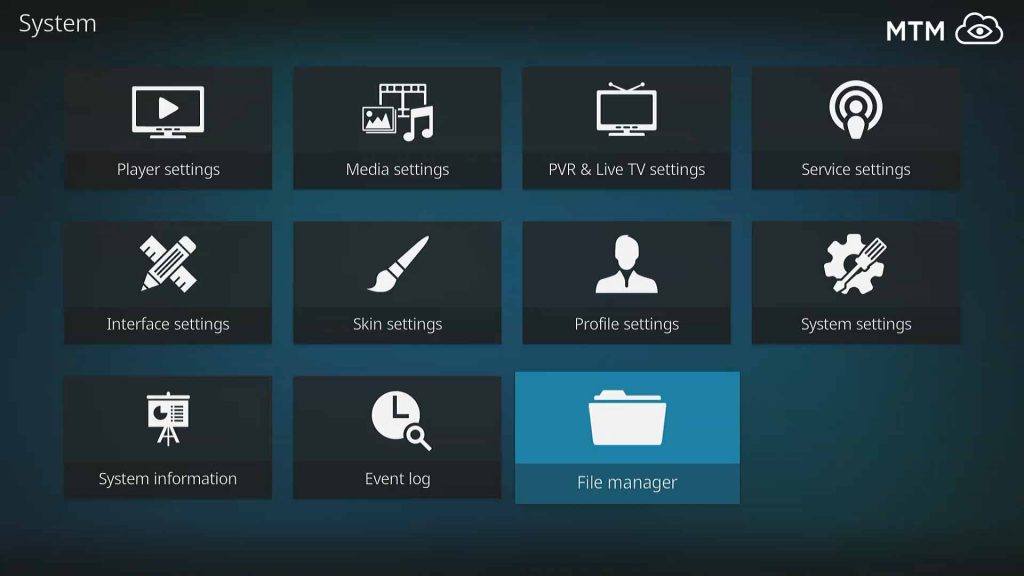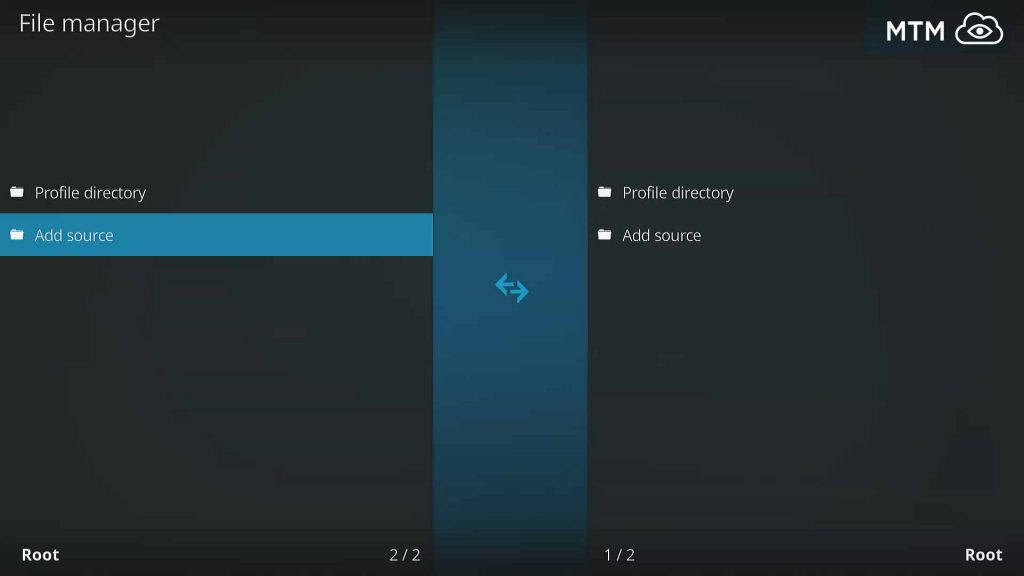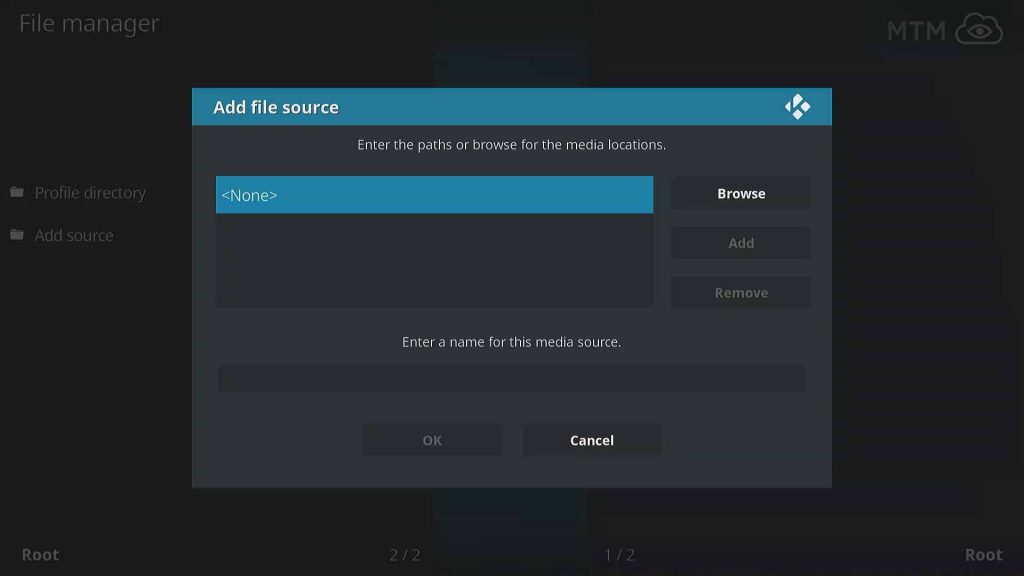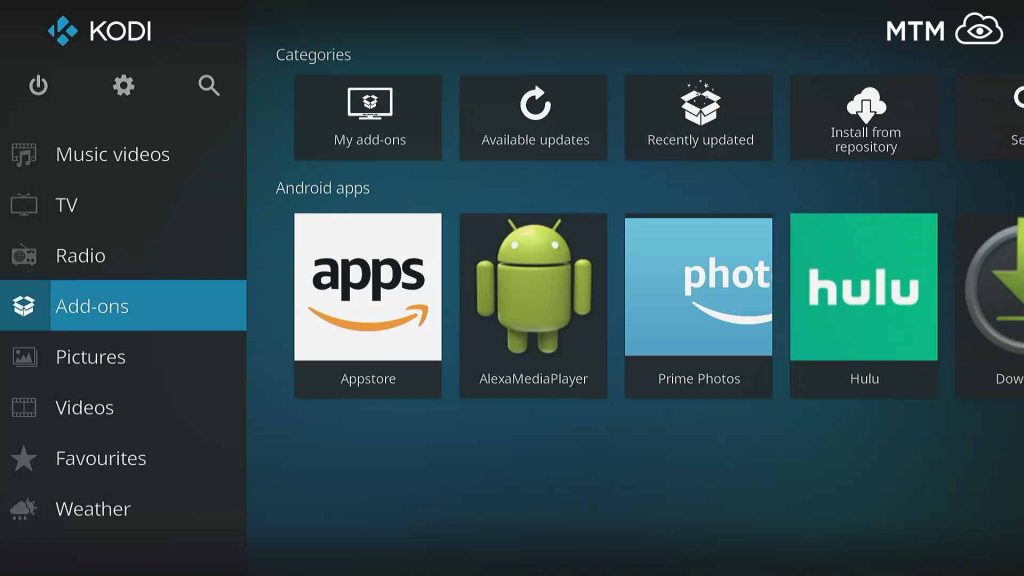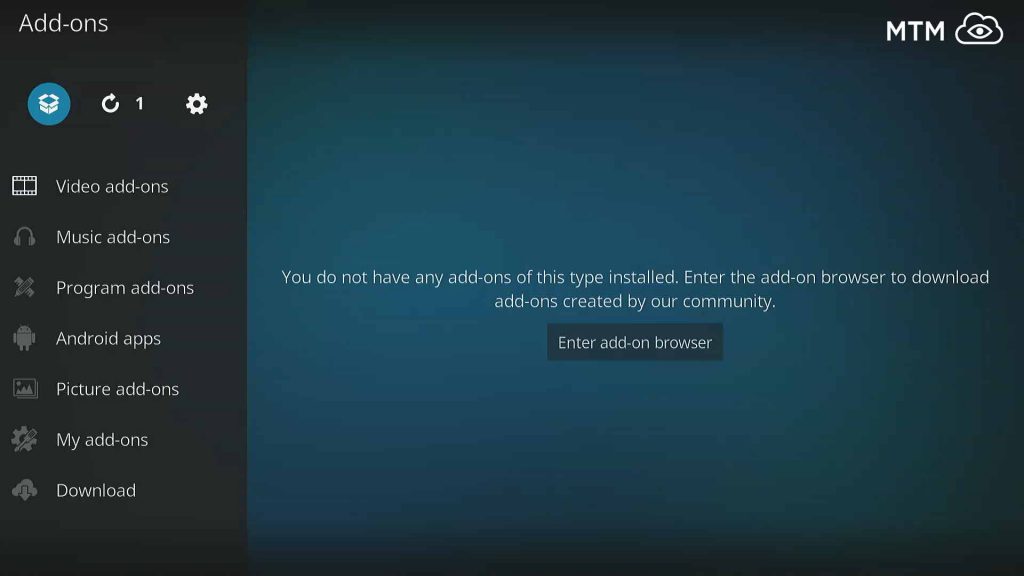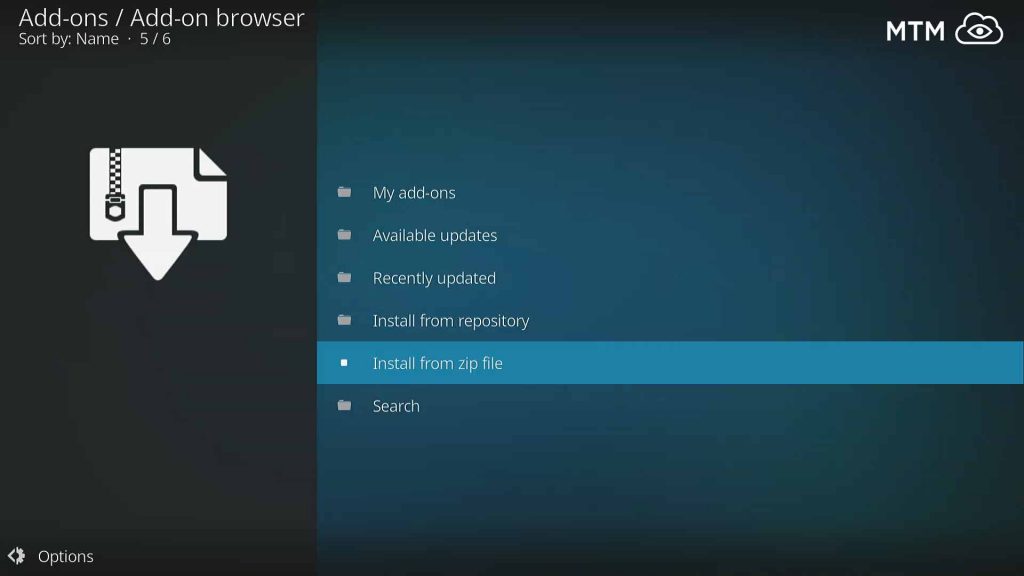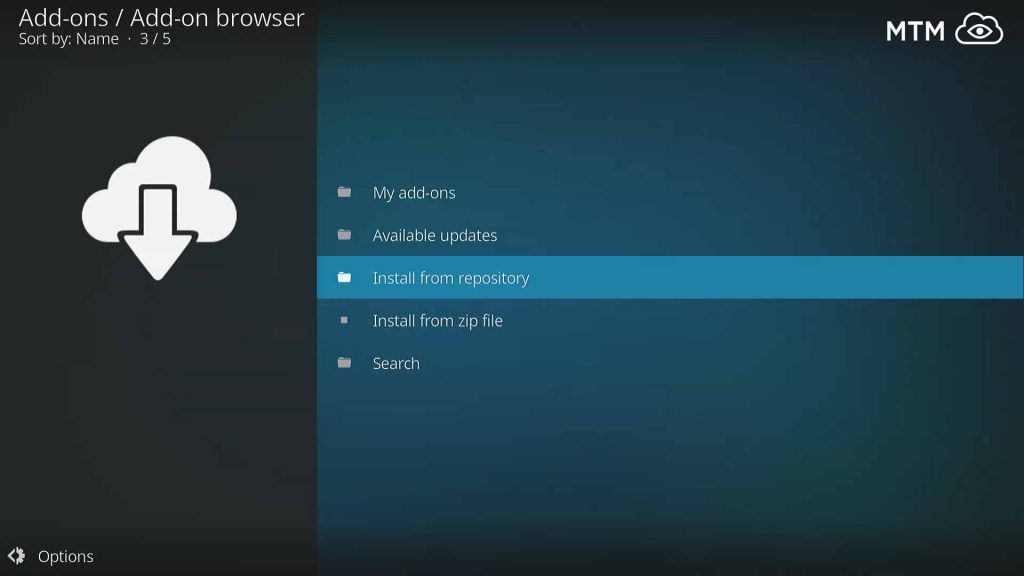Rising Tides IPTV live sports Kodi addon allows you to enjoy all your favorite live sports matches and games in excellent quality. One of the few Kodi addons that is updated daily, you’ll find just about everything sports-related on Rising Tides. Sports lovers can easily find AceStream live events to live football, Cricket, Boxing, Golf, Motorsports, and much more. Rising Tides is a new third-party Kodi Addon from the Rising Tides repository, allowing you to watch live sports on hundreds of international TV channels.
You may ask how to get Rising Tides sports addon on Kodi? By following the advanced tutorial directly below you’ll be watching your game or match in a flash. If needing a bit more instruction, look farther down the page where you’ll find a more detailed guide on how to install Rising Tides Kodi Addon.
Rising Tides Kodi Addon Advanced Install Info
Source Name: Rising Tides Repository
Source URL: http://mullafabz.xyz/Repository/
Enable Unknown Sources
If an experienced Kodi user, you’ve probably already enabled unknown sources in Kodi 17 or later. If newer to Kodi and want to watch live sports on Rising Tides, you’ll have to take a moment to enable unknown sources on Kodi.
Quick Steps to Rising Tides Install Kodi Addon
Follow the speedy steps below if you’re experienced at installing Kodi third-party add-ons. Scroll down the page for the detailed tutorial.
- Go to Kodi > home screen > System
> File Manager > Add Source > <None>.
- Enter
http://mullafabz.xyz/Repository/> click OK > name source rising > press OK. - Kodi menu > Addons > Add-ons browser
> Install from zip file.
- Navigate to rising then click repository.Rising.Tides-1.0.zip > wait.
- Click Install from zip file > Install from repository > Rising Tides Repository > Video add-ons > Rising Tides > Install > OK.
How to Stream Free Sports Events Anonymously
When using Kodi and other free streaming apps, an encrypted VPN is highly recommended to hide your identity, location, and online activities. Many experienced Kodi users, including everyone here at My True Media, prefer Surfshark VPN for price, speed, and privacy.
Providing the fastest VPN server speeds available and helpful 24/7 live chat support, Surfshark VPN has easy to use apps, including a Fire TV Stick native app. We've also arranged a special discount exclusively for My True Media readers.
Right now, you can try the Surfshark VPN app free for 30 days. Get the fastest, most secure VPN available risk-free with their 30-day money back guarantee.
Why is VPN Important?
If unsure what a VPN is, how it works, or why you really should use one, save yourself a lot of trouble and learn more about them.
Read Why Encrypted VPN is so Important: What is VPN?
Detailed Guide To Install Rising Tides Kodi Addon
You must enable unknown sources before installation, as mentioned earlier. If you do not make this important security setting shift you won’t be permitted to install Rising Tides third-party Kodi addon. Enabling unknown sources is required if you are using Kodi v17 Krypton or newer. This security warning is intended to bring awareness of the risks of streaming with Kodi third-party add-ons. It’s always a good idea to have your VPN on no matter what you’re doing online besides watching live sports to secure your personal information and privacy.
Provide Rising Tides Repository Source URL to Kodi
- From the Kodi home screen, click on the System cog icon
, in the top menu.
- Next, select File Manager at the bottom.
- Then click on Add source In the left column.
- Select <None>.
- Enter the following link
http://mullafabz.xyz/Repository/and hit OK. - Name it rising now and then click OK.
How to Install Rising Tides Repository
- Circle back to the Kodi home screen and select Add-ons.
- Click on the Add-ons browser icon in the top left corner.
- Next, select Install from zip file.
- Choose rising and then OK.
- Now select repository repository.Rising.Tides-1.0.zip and click OK to install it.
- Wait until you see a notification informing you that the Rising Tides Repo installed properly.
How To Install Rising Tides Kodi Addon
- Head to the Addons browser, and select Install From Repository.
- Choose Rising Tides Repository to open it.
- Enter the Video Addons of the repo.
- Select Rising Tides and hit install.
- Wait until you see the addon enabled notification.
Once back at the Kodi home screen, select the addons tab and you’ll see all the video addons you’ve installed. Open Rising Tides Kodi Addon and explore and enjoy some live sporting events!
Be Prepared for Rising Tides by Streaming Privately
If seeking good free live sports alternatives to cable, give Rising Tides Kodi addon a try. Please be aware that some of the content found available online for free by the Rising Tides scrapers appears not to have been properly licensed for distribution by those making the streams available. If uncertain regarding the laws in your area, be sure to look into this. Also, always protect yourself from complications with an encrypted VPN when streaming online.
Thanks for Reading
Does this MTM install article serve to answer any questions you may have surrounding how to install Rising Tides Kodi Addon? You’re sure to get many hours of free live sports viewing out of this new Kodi addon. For other Kodi live sports addon alternatives check out our Best Kodi Sports Addons article and visit our other MTM reviews and tutorials where you’ll find up to date info on all things streaming and…
May your streams never run dry!
Please Share