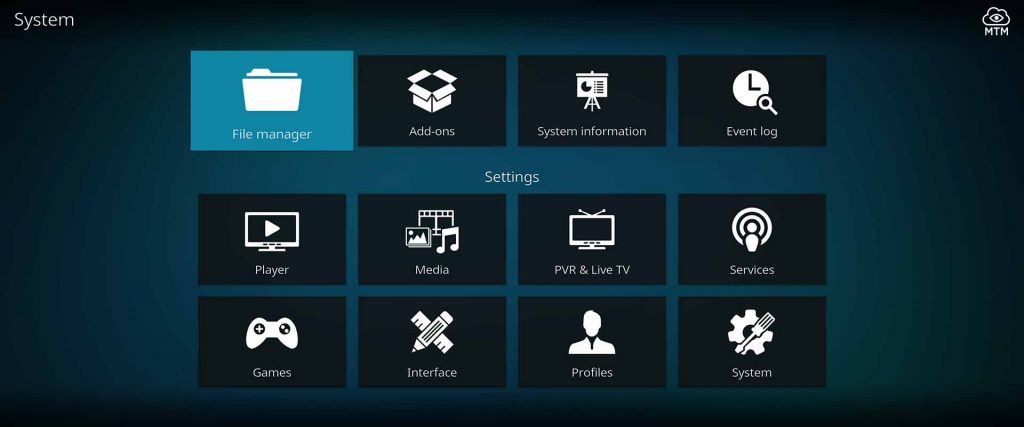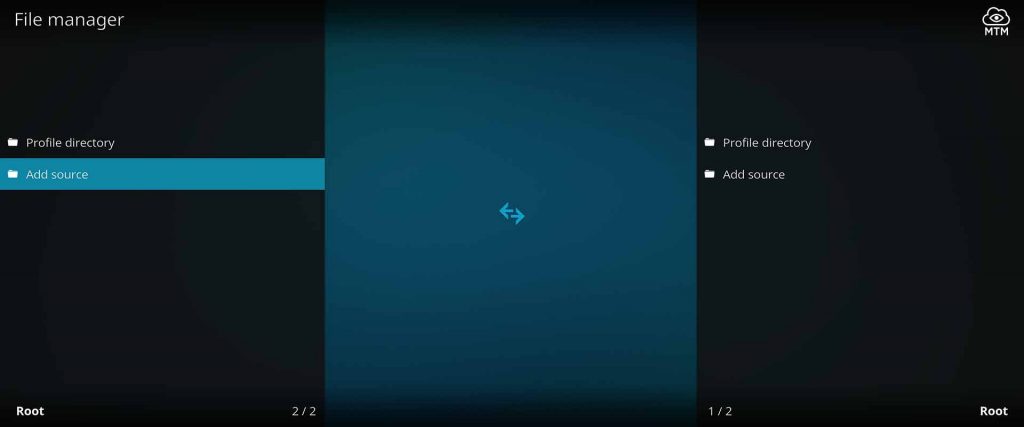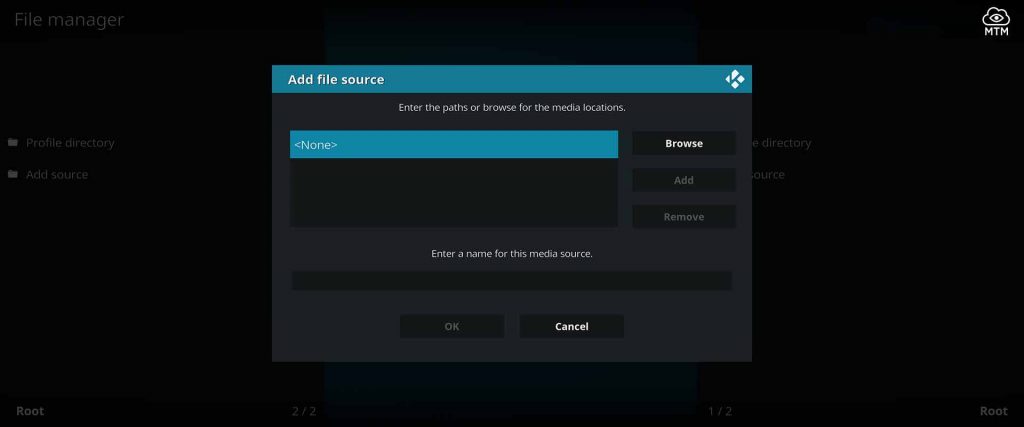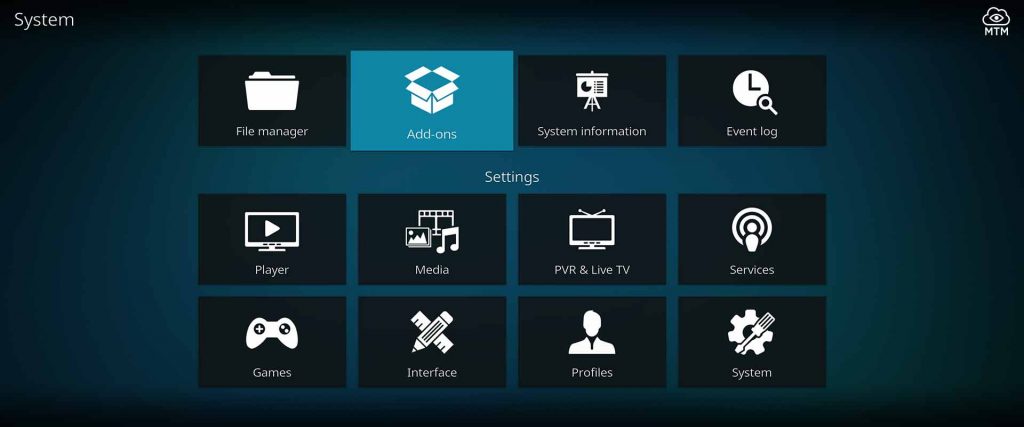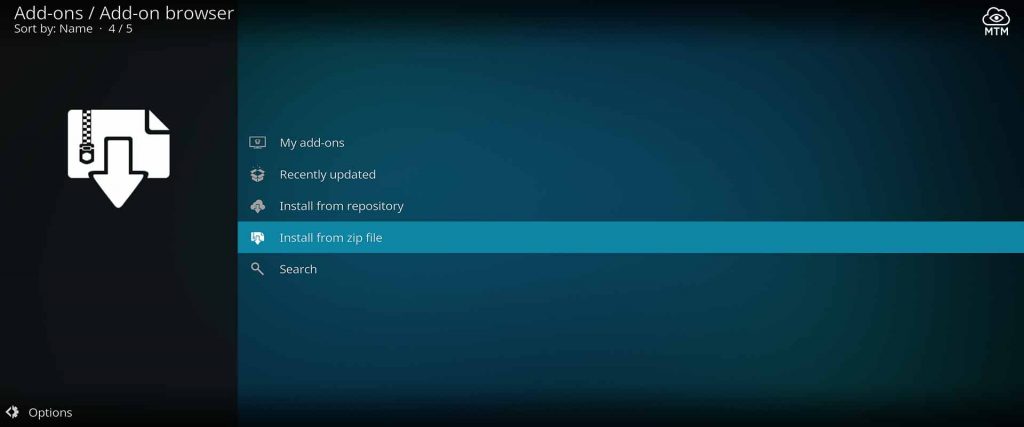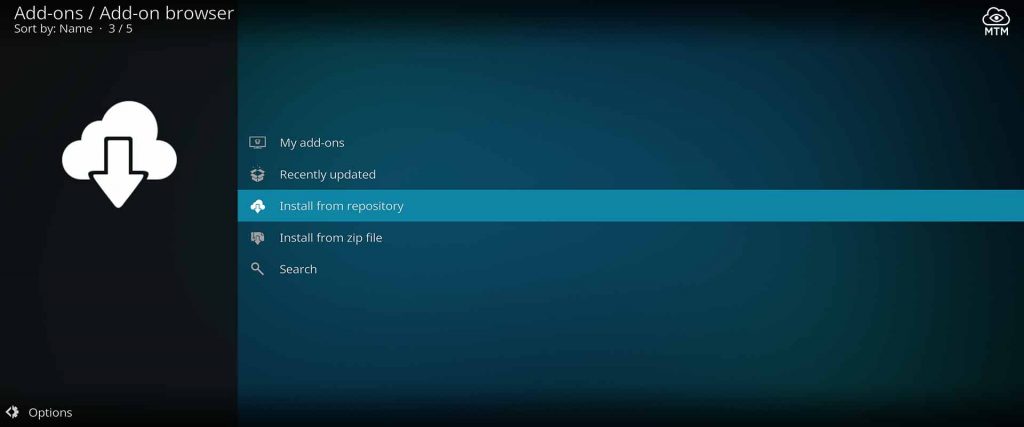Seren is a unique on-demand Kodi video addon supporting premium links through Real-Debrid, Premiumize, and AllDebrid web hosts. With a massive library of free movies and TV shows supported by buffer-free HD links, Seren is one of the best Kodi Addons now available.
In this MTM guide, I show how to install Seren on Kodi Leia (v18) using a Firestick 4K. The steps detailed below work on most Kodi supported streaming devices. These include Android devices like FireSticks, mobile phones, tablets, and personal computers including Mac OS, Windows, and Linux boxes along with most HTPC units.
Unlike many older Kodi addons, Seren uses the torrent network to provide streams with little to no buffering. BitTorrent technology fosters an exceptional streaming experience. You’ll need a Real-Debrid or Premiumize account to take advantage of these high-quality video streams. A huge benefit of using only premium links is that you are guaranteed more streams that are faster without all the buffering of yesterday.
How to Install Seren Addon Advanced Info
Directly below, I include quick tutorial instructions for those of you more experienced with Kodi addon installation. If you need a more detailed step by step walk-through on how to install Seren addon, look farther down the page for the illustrated guide.
Please Note: Before attempting to install third-party Kodi addons you must enable unknown sources.
Seren Addon Install Info
Repo Name: Nixgates Repository
Source URL: https://nixgates.github.io/packages
Seren on Kodi Quick Steps
- Go to the Kodi File manager found in the Settings System menu.
- Click Add source followed by None, then enter
https://nixgates.github.io/packagesand name it “nix” or something else easily recognizable. - In Kodi’s Add-on browser, click Install from zip file.
- Select the “nix” source, then click the
repository.nixgates-X.X.X.zipto install the repo. - Back in the Add-ons Browser, click Install from repository, select the Nixgates Repo, then click Video addons.
- Click Seren then Install.
You now need to setup Seren to use one of Premiumize, Real-Debrid, or AllDebrid services. Updated scrapers also need installation to find video streams. If needing help with these steps, read on…
Download & Stream from Seren Kodi Torrent Addon Anonymously
When you download files using a BitTorrent protocol client like Seren, you engage in P2P sharing of those files. Torrents work like this.
If your IP address is wide open while torrenting, you may be putting yourself at risk. Both by being detected accessing files that are potentially not licensed for redistribution or by having hackers collecting personal information about you. Protect yourself while enjoying freely available videos.
When using browsers or torrent clients to search or share BitTorrent files from any of the best torrent sites online, an encrypted VPN is highly recommended to hide your identity, location, and online activities. Many experienced torrent network peers, including everyone here at My True Media, prefer Surfshark VPN for price, speed, and privacy.
Providing the fastest VPN server speeds available and helpful 24/7 live chat support, Surfshark VPN has easy to use apps, including a Fire TV Stick native app. We've also arranged a special discount exclusively for My True Media readers.
Right now, you can try the Surfshark VPN app free for 30 days. Get the fastest, most secure VPN available risk-free with their 30-day money back guarantee.
Why is VPN Important?
If unsure what a VPN is, how it works, or why you really should use one, save yourself a lot of trouble and learn more about them.
Read Why Encrypted VPN is so Important: What is VPN?
Before ANY Third-Party Kodi Addon Installation
A one-time setting adjustment is required within Kodi before third-party add-ons can be installed. Follow our Enable Unknown Sources tutorial if you require a little help with the setting shift. This quick process allows the Seren video add-on to be installed on Kodi.
Kodi won’t accept Seren addon installation if you don’t make this security setting shift.
Seren Kodi TV Addon Installation Guide
I break down this Seren installation guide into three user-friendly sections. First, we provide the Nixgates Repository source URL, then I show how to download and install the repo, and last we install the Seren addon.
Add the Repo Source URL
Before you can watch your favorite movies and shows, you must first share the Nixgates Repository source with Kodi. Installing the Seren Kodi addon requires you first get the repo installed. Below I show how to get the repo, you must first provide Kodi with the source URL.
- Once in Kodi Settings, click the System icon that looks like a gear cog at the top of the Kodi home screen.
- Click on the image of folders with File manager written below them.
- Then, choose Add source in the left column to enter the repo location.
- Click on <None> in the next window to add Nixgates repo source.
- Type this Nixgates Repository URL carefully: https://nixgates.github.io/packages and then click OK.
- Highlight the box just below the URL source and enter the name
nix, then click OK.
Install Nixgates Repository
Now that Kodi can find the Nixgate repo’s online location, we’re ready to install it. Complete the following steps to get the repo installed on Kodi on your Fire TV stick or another Android TV box.
- Finding yourself back on the System screen, enter the Add-ons Manager.
- Click Install from zip file in the Add-on browser.
- Click the
repository.nixgates-X.X.X.zipfile within Nixgates Repository source installed and named earlier. - Wait for the Nixgates Repository Add-on Installed notification to slide in.
Download & Install Seren Kodi TV Add-on
It’s finally time to install the Seren Kodi addon. Are you ready for an HD buffer-free movie? Follow the step-by-step below.
- Click Install from repository found in the Add-on browser.
- Next, click the Nixgates Repository.
- Scroll down and enter Video add-ons in the Repo directory. Click the Seren Kodi addon for installation.
- Hit the Install button in the bottom right.
- Accept any dependencies required by this Kodi addon. A confirmation message should appear telling you the Seren Add-on installation is complete.
Congratulations, you’re ready to watch some premium video streams! Make sure to reboot your Kodi streaming device after the installation process completes. Restarting Kodi allows access to all the content within the add-on. Look in your Kodi Video Add-ons to find Seren.
Some streamers are so pleased with the quality and streaming speed of the links dished up by this addon that they never need to install another. This speed keeps videos from buffering, but does require a debrid service account.
Seren Compatible Debrid Web Hosts
At this time, the Seren addon can access video files hosted on Real-Debrid , Premiumize , and AllDebrid high speed servers. These services provide web hosting space on servers optimized for download speed.
Real-Debrid has become the defacto standard premium file hosting service for Kodi users, though Premiumize comes in a close second.
Here, I walk you through the process of getting Seren setup to use Real-Debrid cached torrents and unrestricted access to specialized file repositories.
Seren Real-Debrid Setup
To take advantage of the Seren premium torrents addon, you must go through an unrestricted file downloader tool such as Real-Debrid. The process of getting Real-Debrid and using it on Kodi is pretty straightforward.
Real-Debrid stops video stream buffering for most Kodi add-ons that serve up on-demand streams for free movies and TV shows. Many Firestick apps also take advantage of the high-speed servers available with a Real-Debrid account.
First, register for a Real-Debrid account if you don’t already have one. You may use a Premiumize or AllDebrid account instead. You can also use multiple debrid services at once in Seren for even more links.
If using Premiumize and/or AllDebrid, I highly suggest also using Real-Debrid. This service is the most popular within the Kodi community. That means it has more torrent streams already cached.
Follow along below to get Seren setup to download and stream video through Real-Debrid multi-host servers.
- Open the Seren Kodi addon within Kodi.
- Enter the Seren Tools category.
- Then, go into ResolveURL: Settings.
- Within the
Universal Resolverssubmenu on the left, scroll down and click(Re)Authorize My Accountunder the Real-Debrid section. - Within the popup window, write the provided code down.
- Visit
https://real-debrid.com/devicein an Internet browser on a device connected to the same network as Kodi. If not already logged in, you need to login. - Enter the code provided in Step 6 and click Continue.
- Real-Debrid access is now approved!
You should now notice links from the debrid service available when you search for a movie or TV show in Seren.
Be sure to connect with your Surfshark VPN app before visiting the site to input your access code. This is the only way to ensure your IP address is protected when activating Real-Debrid. You get 4 hours of access with each code provided.
Use Real-Debrid Safely
The Seren addon accesses cached torrent files through the Real-Debrid servers. This is great to mitigate the inherent risk involved with BitTorrent sharing, but much of the content found by Seren is not properly licensed for redistribution.
Without an encrypted connection provided by a top-tier VPN service, your ISP, government agencies, watchdog groups, and other hackers monitor and record all your activities online.
Seren Kodi Addon Features
Once you have Seren installed on Kodi, you’ll notice some differences between this and other add-ons. You’ll see that the Auto-play function is turned on as a default. To set a different preference, open the Settings Menu and shift Play Style to Source Select.
Access the full power of Seren by authorizing a Trakt.tv account. Register for a free membership using the link below if you do not have an account. Trakt is a convenient tool that allows you to sync all your content across various devices and platforms.
Make sure to connect with your Surfshark VPN app to safely stream free on-demand video content with Seren.
Wrapping It Up
With thousands of videos to choose from, you’ll find all your favorites on Seren.
I have shown you how to install and set up Seren addon on Kodi. I’m confident that this addon, still in its infancy, has a bright future with constant attention being paid to its interface. While the addon is being fully developed, we may see changes to how it can be used. Presently, Seren is dishing up the good stuff through Real Debrid!
Please leave any questions and concerns in the comments below. I’ll respond as soon as humanly possible. My True Media is a reader-supported blog; all I ask for is shout outs and social shares!
Stay up to date with the newest builds, add-on updates, and other free entertainment apps by following My True Media on Youtube , Twitter , and…
May your streams never run dry!
Please Share