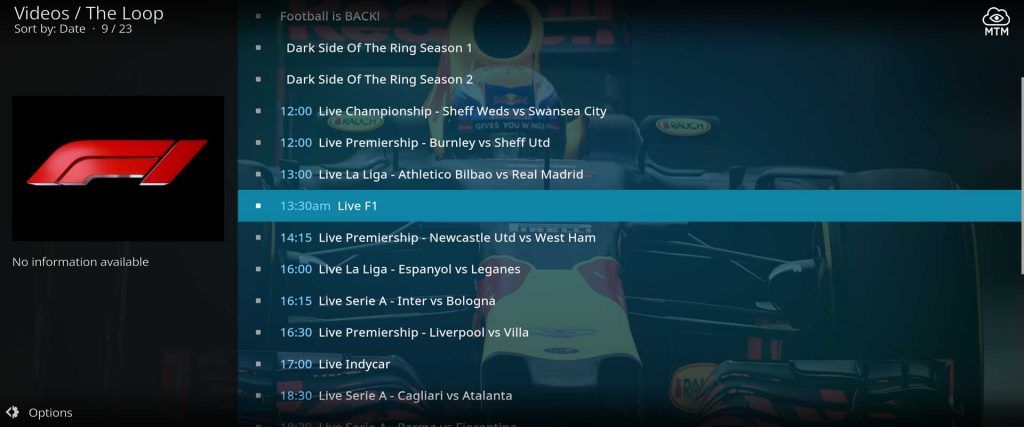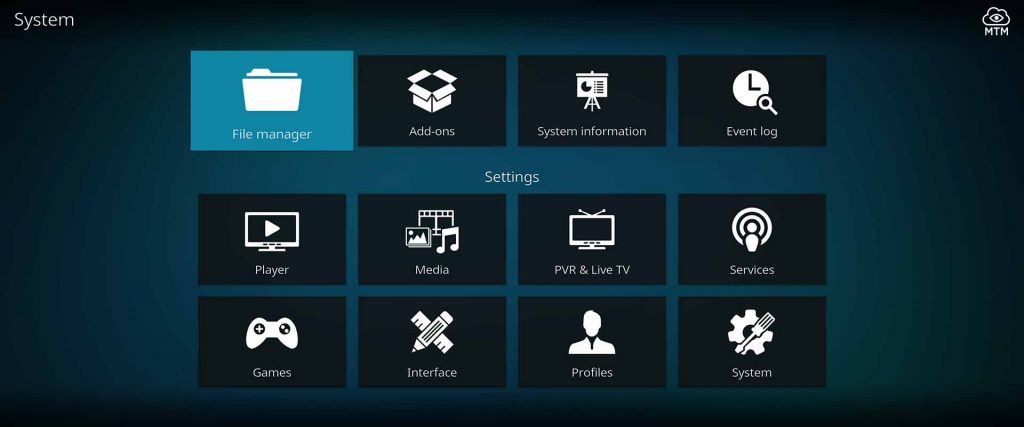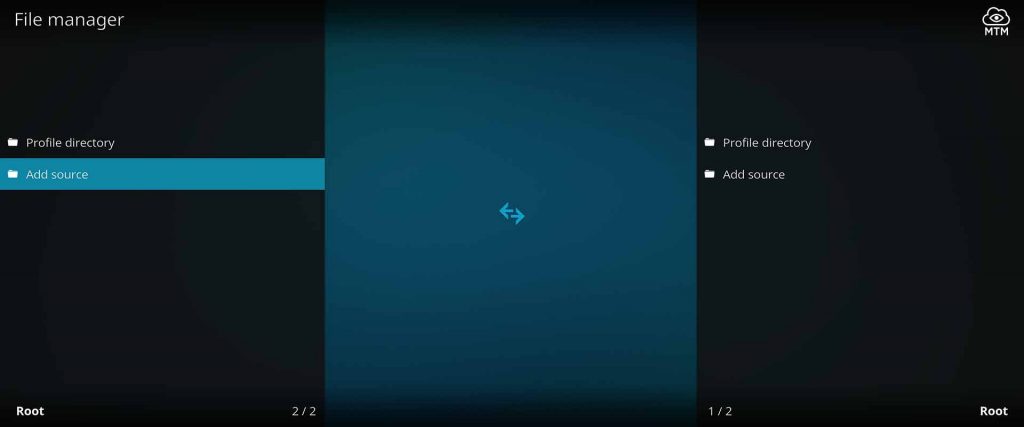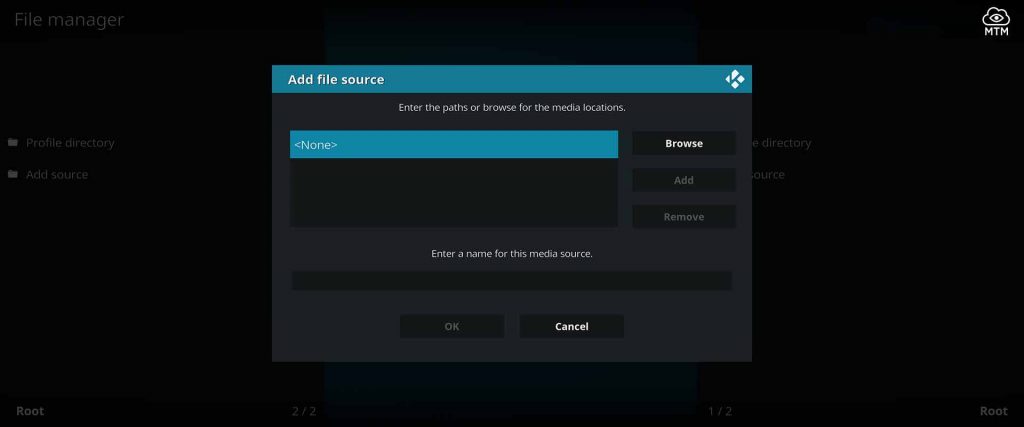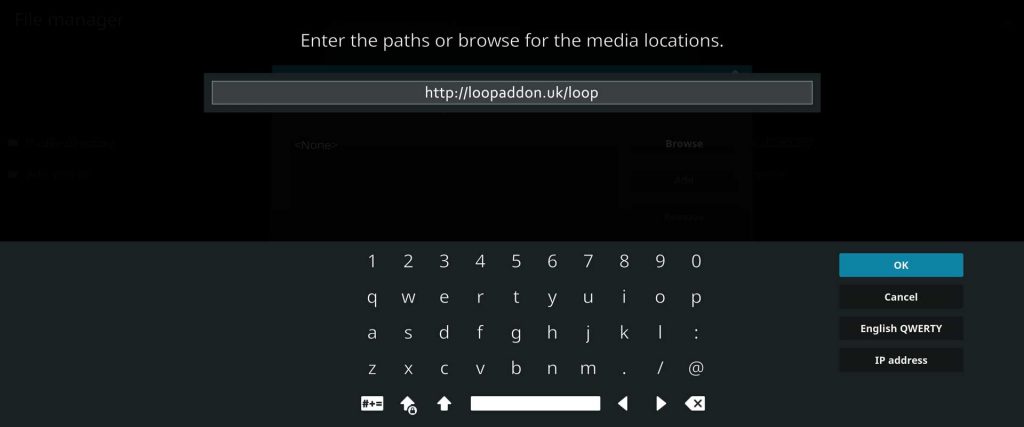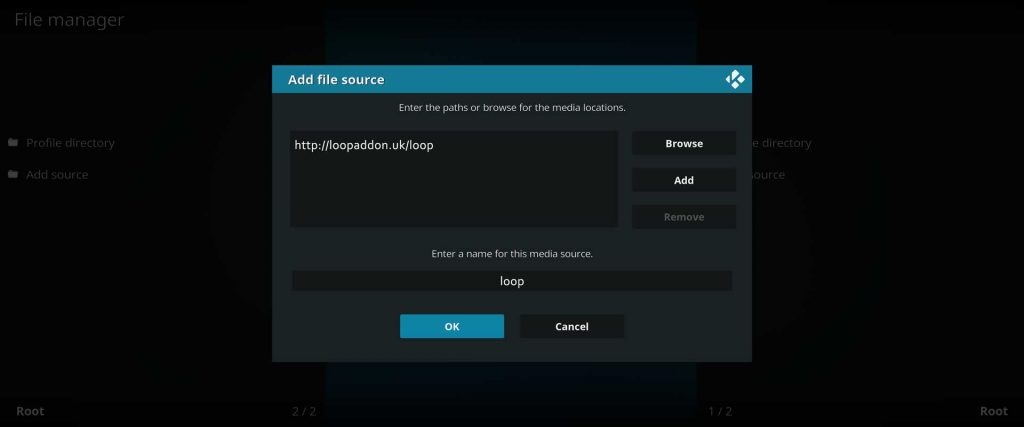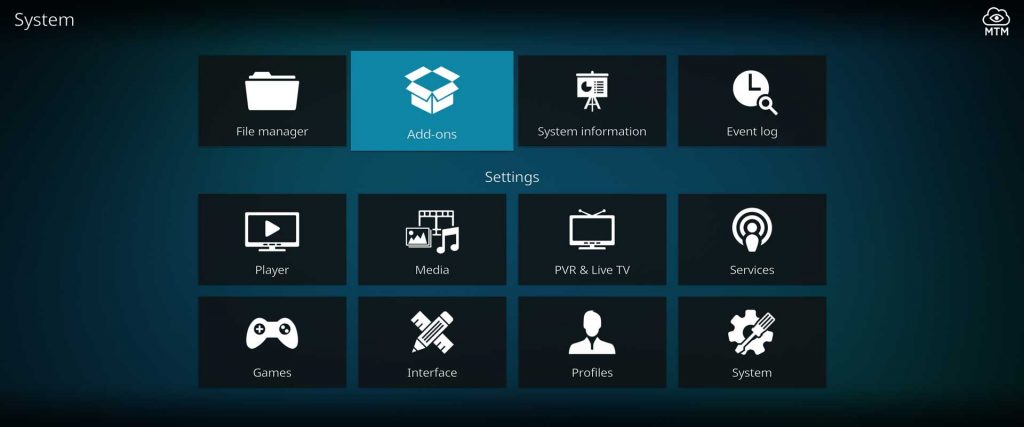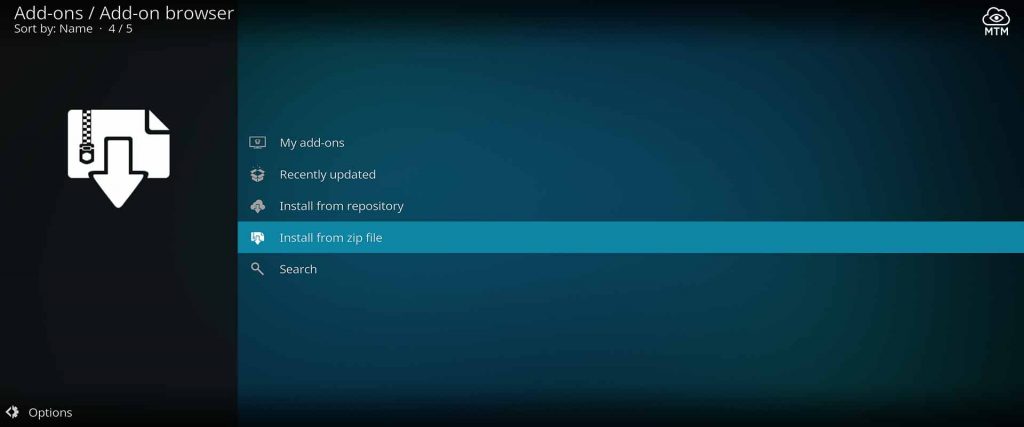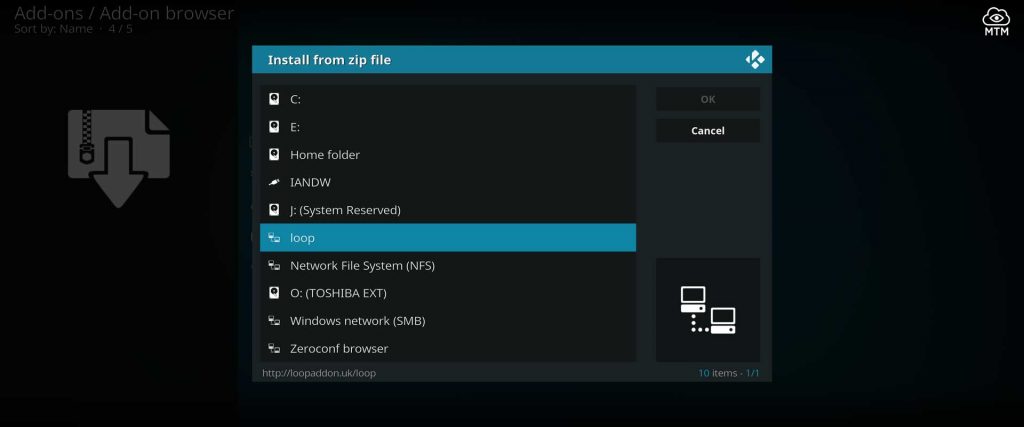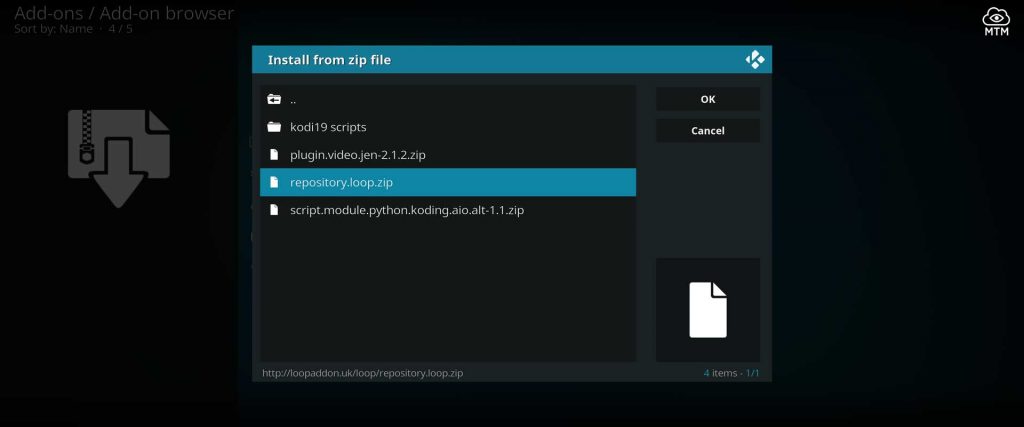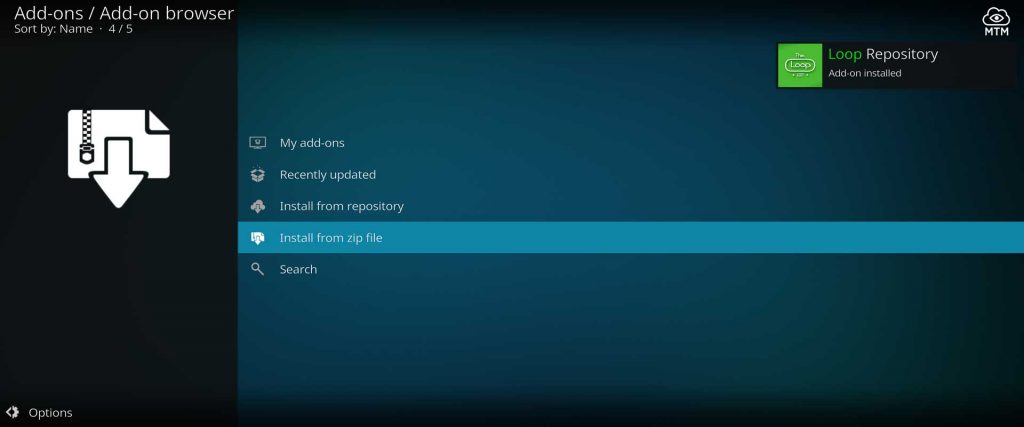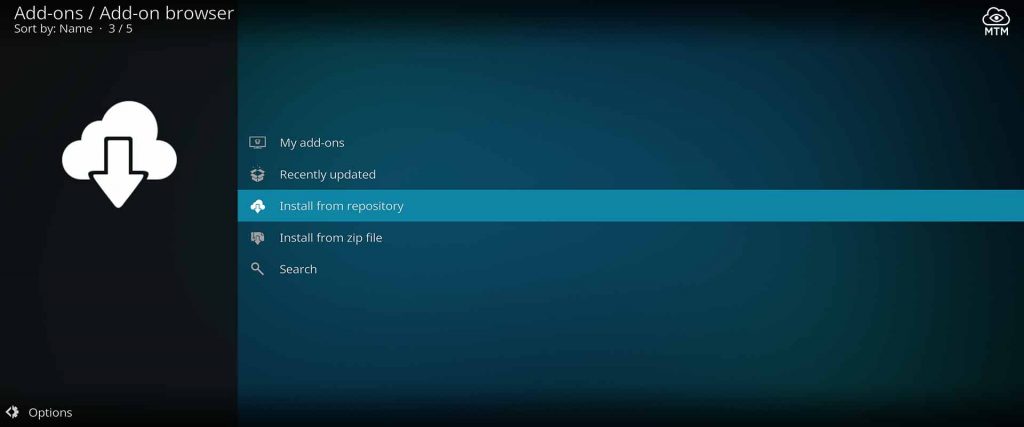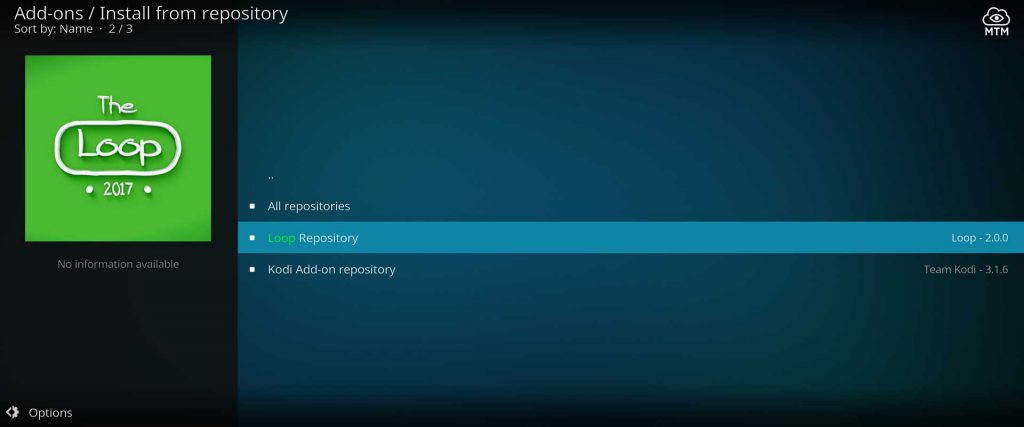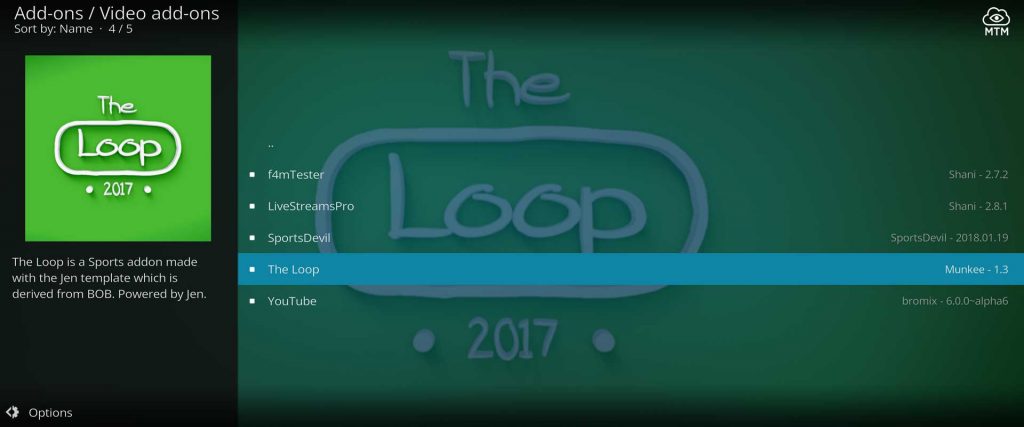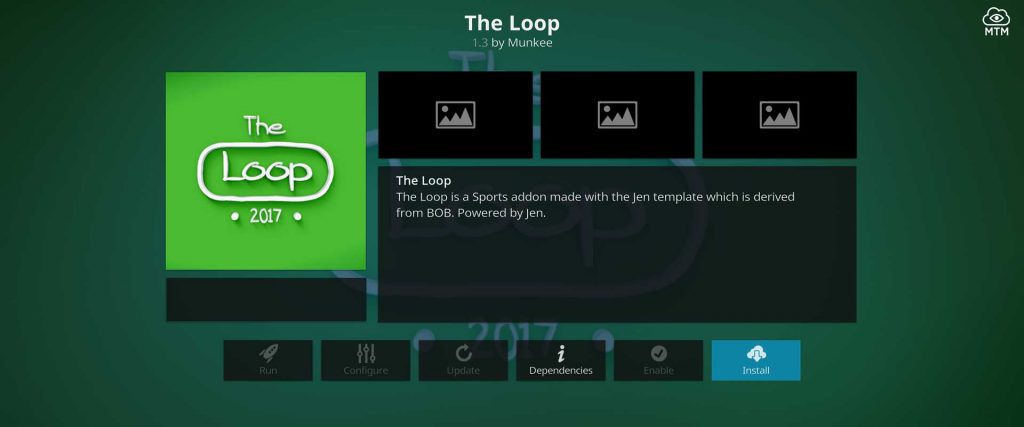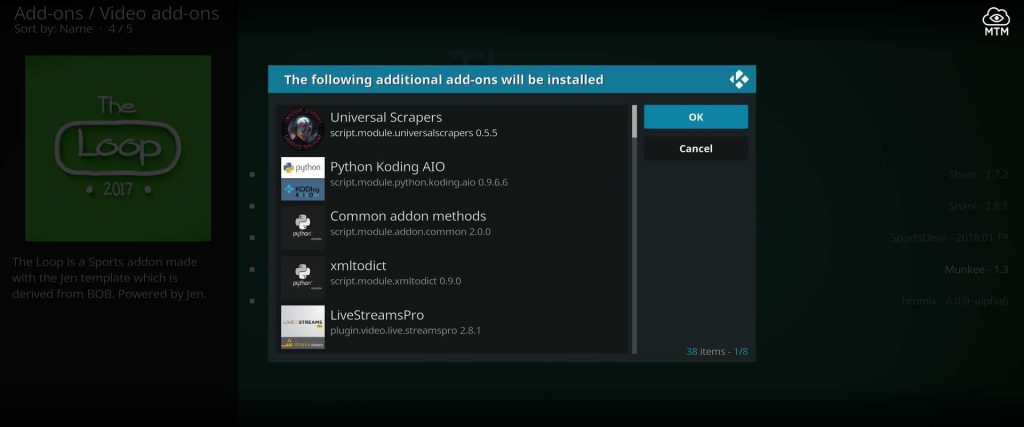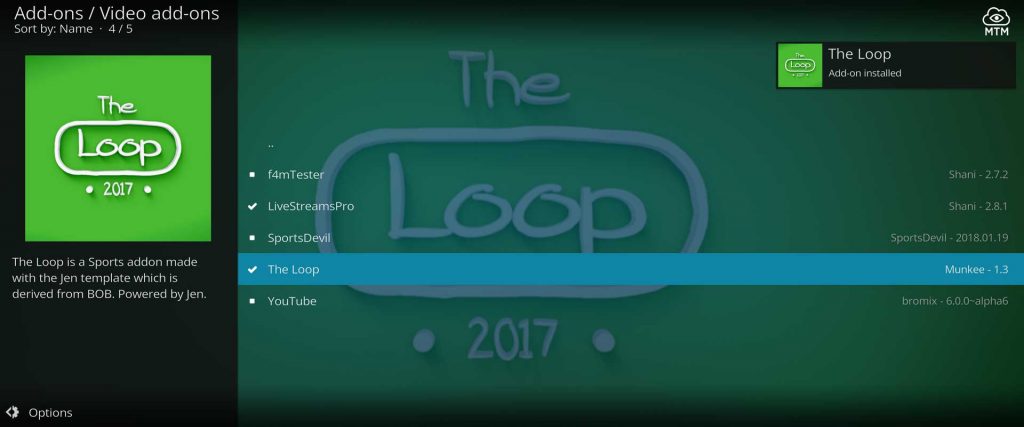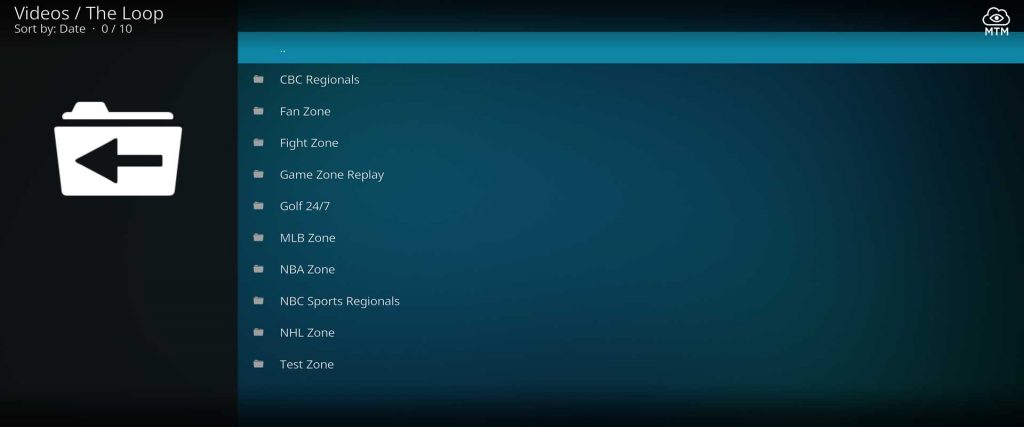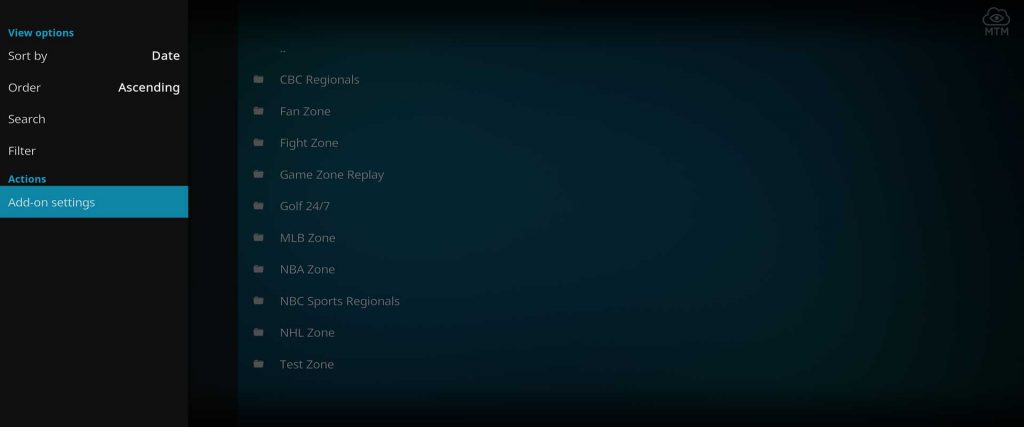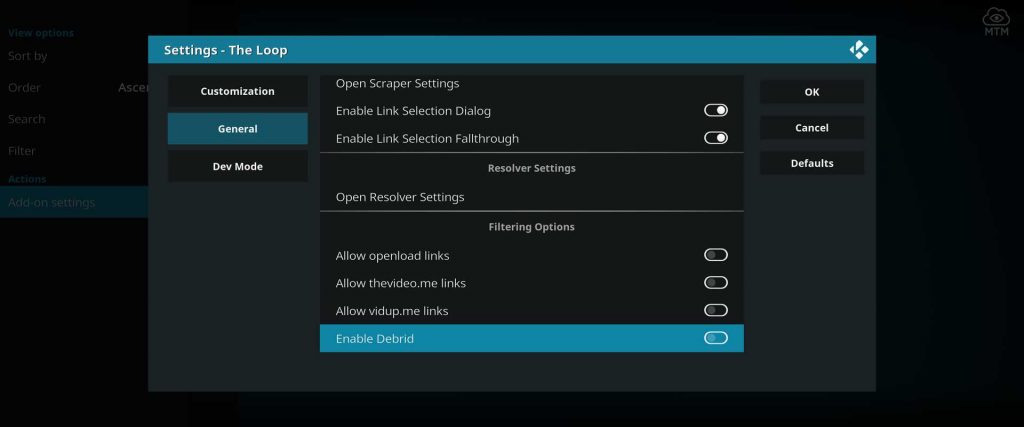The Loop is a Kodi addon for watching live and replay sports primarily from the UK, USA, and Canada. Found in the Loop repository and featuring categories such as CBC Regionals, Fan Zone, Fight Zone, Game Zone Replay, Golf 24/7, MLB Zone, NBA Zone, NBC Sports Regionals, NHL Zone and Test Zone, The Loop delivers free live sports channels along with sports related movies and TV shows. This addon is updated weekly by the developer, Munkee, and works best when combined with your Real-Debrid account.
In this Loop Kodi addon MTM tutorial, I supply you with both quick steps as well as a fully illustrated installation guide. Choose based on your experience and comfort level with Kodi addon installations.
Gain free access to this live and on-demand sports Kodi addon with exceptionally high quality links.
Loop Kodi Addon Advanced Install Info
Source Name: The Loop Repository
Source URL: http://loopaddon.uk/loop
Quick Steps to Install Loop Kodi Addon
Take a moment to enable unknown sources in Kodi 17 or later, or this third-party addon installation will fail.
- Launch Kodi, click System
>> click File Manager >> click Add Source >> click <None>.
- Carefully type URL
http://loopaddon.uk/loop>> click OK >> name media source loop >> click OK. - On Kodi menu >> click Addons >> Add-ons browser
>> then click Install from Zip File.
- Navigate to loop then choose repository.loop-x.x.x.zip to begin the repo install.
- Wait for The Loop Add-on installed message >> click Install from repository >> Video Add-ons >> select The Loop >> click Install >> OK.
How to Stream Free Content Anonymously
When using Kodi and other free streaming apps, an encrypted VPN is highly recommended to hide your identity, location, and online activities. Many experienced Kodi users, including everyone here at My True Media, prefer Surfshark VPN for price, speed, and privacy.
Providing the fastest VPN server speeds available and helpful 24/7 live chat support, Surfshark VPN has easy to use apps, including a Fire TV Stick native app. We've also arranged a special discount exclusively for My True Media readers.
Right now, you can try the Surfshark VPN app free for 30 days. Get the fastest, most secure VPN available risk-free with their 30-day money back guarantee.
Why is VPN Important?
If unsure what a VPN is, how it works, or why you really should use one, save yourself a lot of trouble and learn more about them.
Read Why Encrypted VPN is so Important: What is VPN?
Illustrated Guide To Install Loop Kodi Addon
It’s always a good idea to have your Surfshark VPN app turned on for encryption and privacy when streaming with Kodi addons. Some of the streaming sports content provided by The Loop may not be legal to access from your area.
Before ANY Third-Party Kodi TV Addon Install
Previously mentioned, a required one-time setting shift within Kodi must occur before third-party add-ons can be installed. Follow this Enable Unknown Sources guide if you need a little assistance. This quick process will allow The Loop video add-on to be installed on Kodi; otherwise, the installation will fail.
Provide The Loop Repository Source URL to Kodi
Now, let’s get you into The Loop!
- At the Kodi homescreen go to the System page by clicking the cog icon.
- Once in System menu, select File Manager at the top of the screen.
- Select Add Source to add a custom source.
- Then, click <None> for the file source.
- Enter the URL:
http://loopaddon.uk/looppaying careful attention to the details.
- In the box beneath the URL, name the URL source loop and then double-check for errors and click OK.
How To Install The Loop Repository
Installing The Loop Kodi addon is easy once you install the repo.
- Back on the Kodi settings screen, select the Add-ons browser located in the top menu.
- Next, select Install from Zip File.
- Then, select loop source and OK.
- Select the most recent repository.loop-x.x.x.zip file and click OK again.
- When you see the notification slide in that says Loop Repository installed, you’re ready to move to the final step, download The Loop Kodi Addon.
How To Install The Loop Kodi Addon
Now, follow these simple installation steps. Ignore the fact The Loop has 2017 embedded in its logomark; This addon is updated weekly by the developer.
- Still in the Add-ons browser, select Install from repository.
- Select and open The Loop Repository.
- Within the Video Add-ons directory of the repo, choose “The Loop” for install.
- Press the Install button in the bottom right.
- Finally, accept the required dependency addon installations.
- You’ll know that The Loop installation was successful once you see The Loop Kodi Addon installed notification slip-on in from the side.
Anonymously enjoy this live and on-demand sports Kodi addon by firing up your Surfshark VPN app. Great sports content streams from the The Loop await.
If this is your first sports add-on install for your Kodi setup, avoid the SportsDevil found in the Loop Repo. It is only there to provide processes required by The Loop in case you don’t have it installed already. You can always find the latest SportsDevil add-on for install here at My True Media.
Note that all Kodi add-ons once downloaded can be found on Kodi’s home screen in the Addons >> Video Addons tab.
The Loop Features
The main menu of The Loop has categories named CBC Regionals, Fan zone, Fight Zone, Game Zone Replay, Golf 24/7, MLB Zone, NBA Zone, NBC Sports Regionals, NHL Zone and Test Zone.
Click the left side of your Firestick remote ring button or use the left arrow button on a Mac or Windows PC to access the add-on settings area. Set The Loop streaming sports addon up the way you want it. Scroll through all the settings available and adjust as necessary for your connection and availability.
The General settings area allows you to adjust the Kodi cache, scrapers, and resolvers.
While there, toggle some settings on in the Filtering Options of the Add-on settings area. This is where you’ll find the Enable Debrid option.
You can also enable OpenLoad, theVideo.me and VidUp.me links while here.
How to Fix No Stream Available in The Loop Kodi
Sometimes Kodi addons are unable to retrieve working streams for your chosen title from the public internet. When this happens, you’ll get a notice that states “stream not available.” Kodi addon scrapers are developed to search the web and don’t host content of their own like subscription-based streaming sites.
If no streams are available, search for more popular titles that are likely to be available. Real-Debrid links are usually the most reliable and buffer-free when looking for video-on-demand titles.
Make sure your VPN app is on, as recognizing video streams that fall within the public domain is not for the faint of heart. Some links found to be available online by The Loop and other free streaming Kodi add-ons are not properly licensed for distribution.
The Loop Kodi Alternatives
The Loop Sports Kodi addon automatically pulls streams from multiple sources on the internet. There are some other live and replay sports Kodi addons you may want to check out if The Loop is currently down or not finding your desired game.
If looking for an all-in-one Kodi addon, try these top picks to find exactly what you’re looking to watch.
The Rewards of Safe Streaming
If seeking a good, freely available sports app, give The Loop Kodi addon a try today. Make sure to check the copyright laws in your area regarding free streaming content online. Some of the content found online by The Loop Kodi addon may be illegal according to the laws in your region. Have your VPN app running while streaming to stay safe and anonymous online.
Be Prepared for The Loop
I hope to have addressed all your questions and concerns surrounding the install of The Loop Kodi Addon. If not, hit me up in the comments below. You can also occasionally find me in the My True Media Reddit or Youtube channels.
You’re sure to find some great sports replays and on-demand games with The Loop Kodi addon. For more reviews, tech tips, and other pertinent information visit My True Media frequently, where you’ll find updates on all things streaming and…
May your streams never run dry!
Please Share