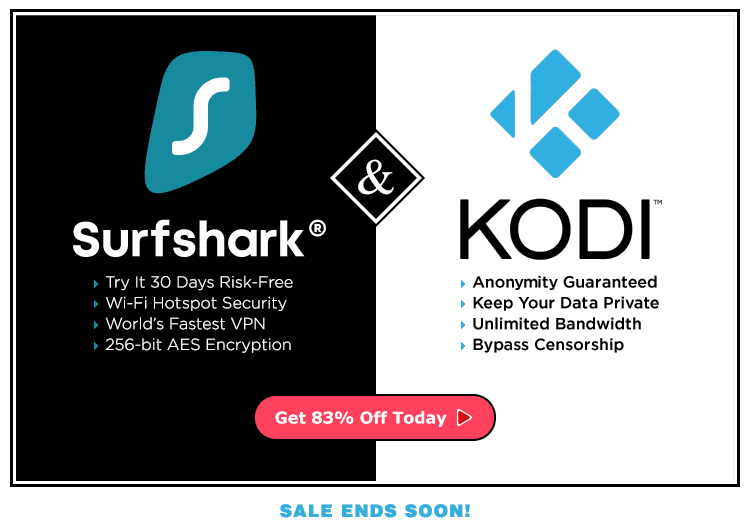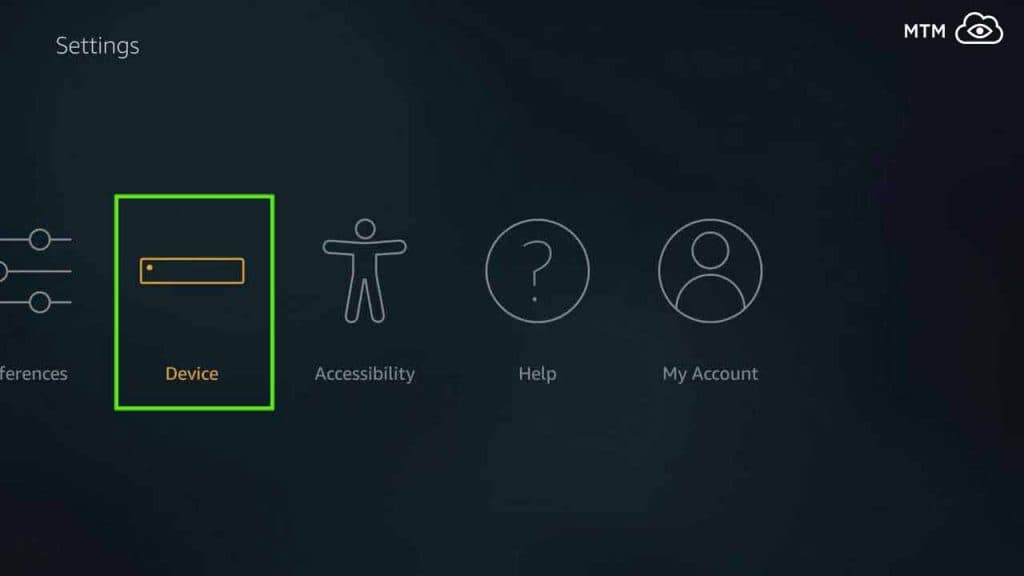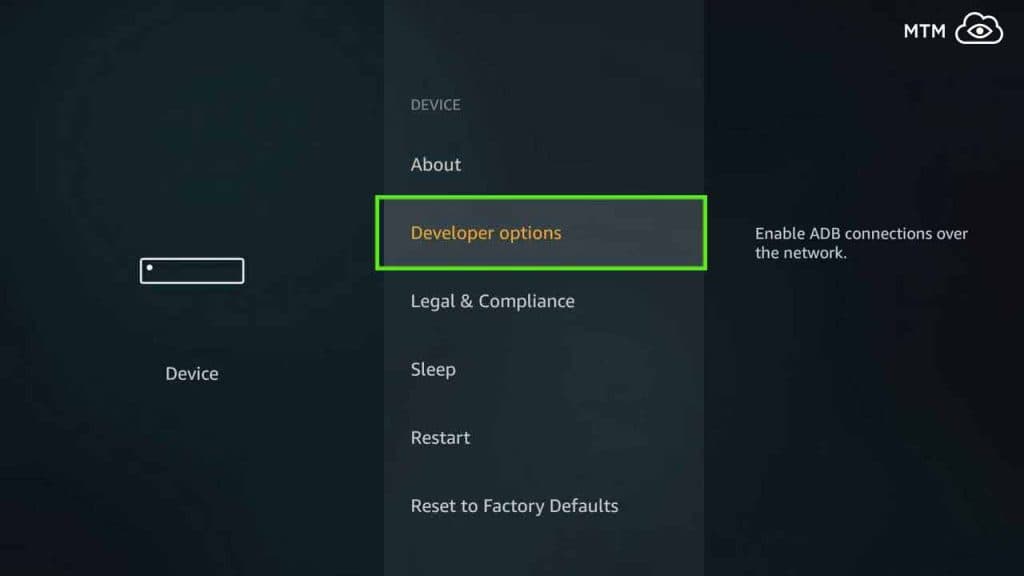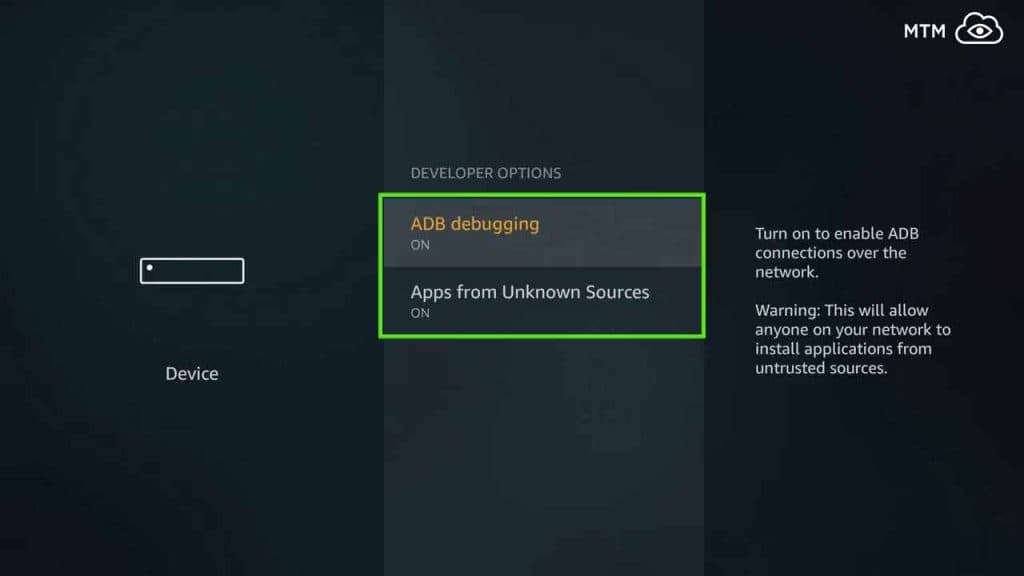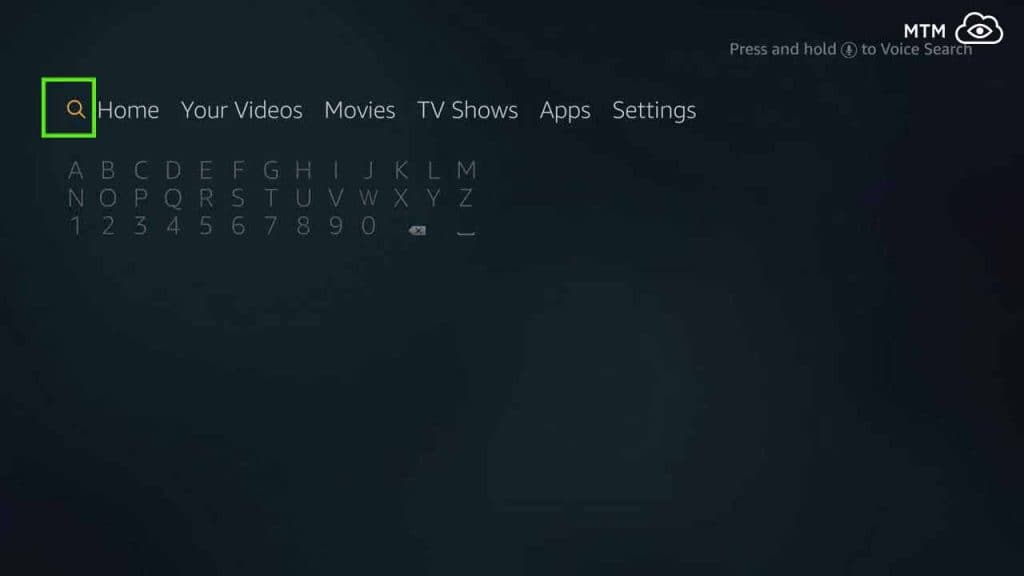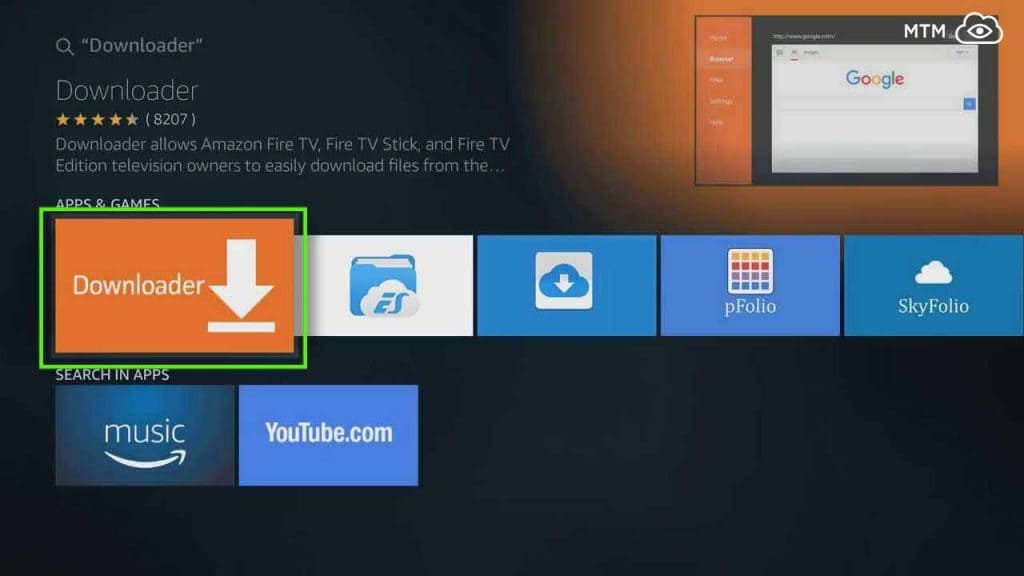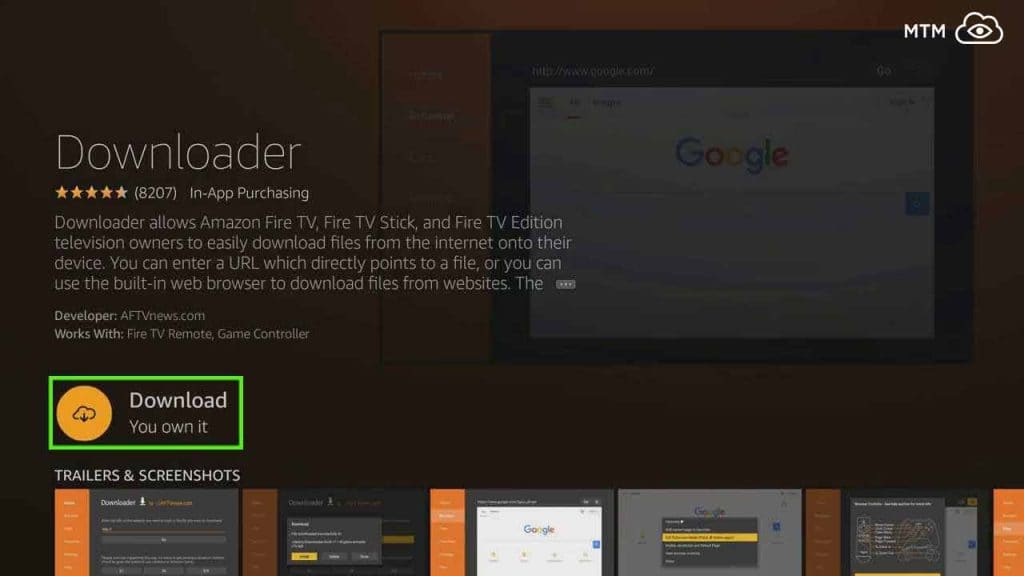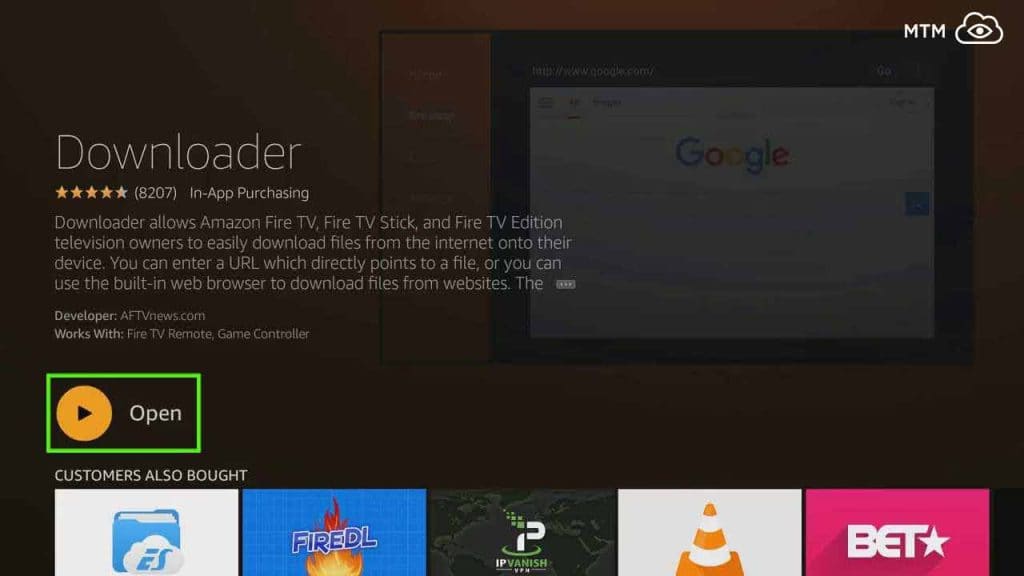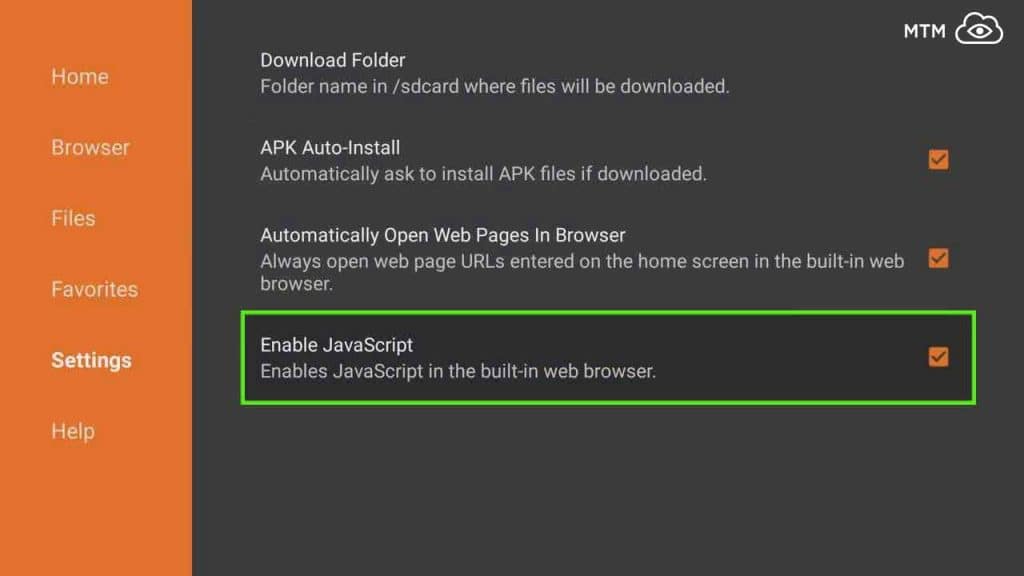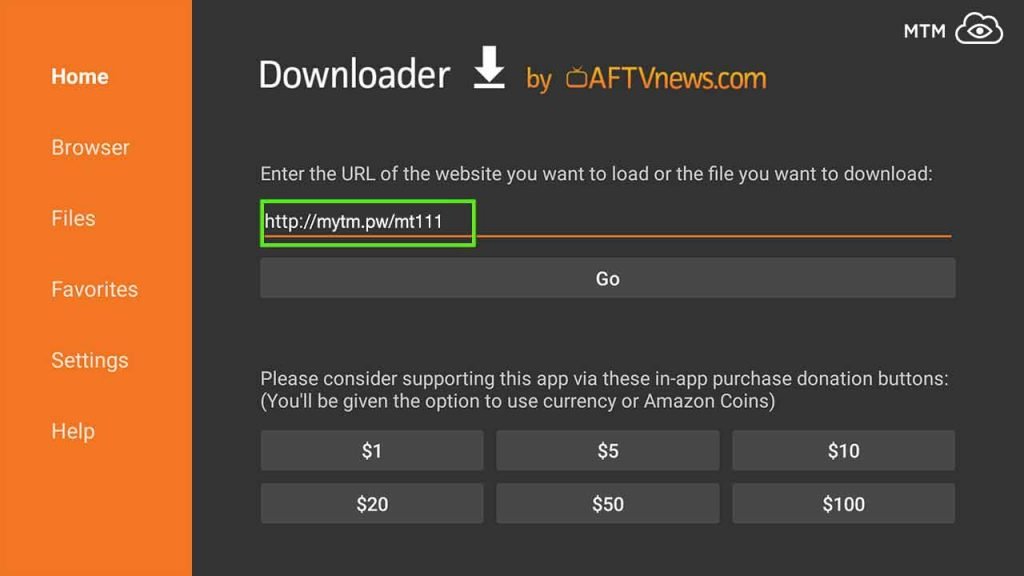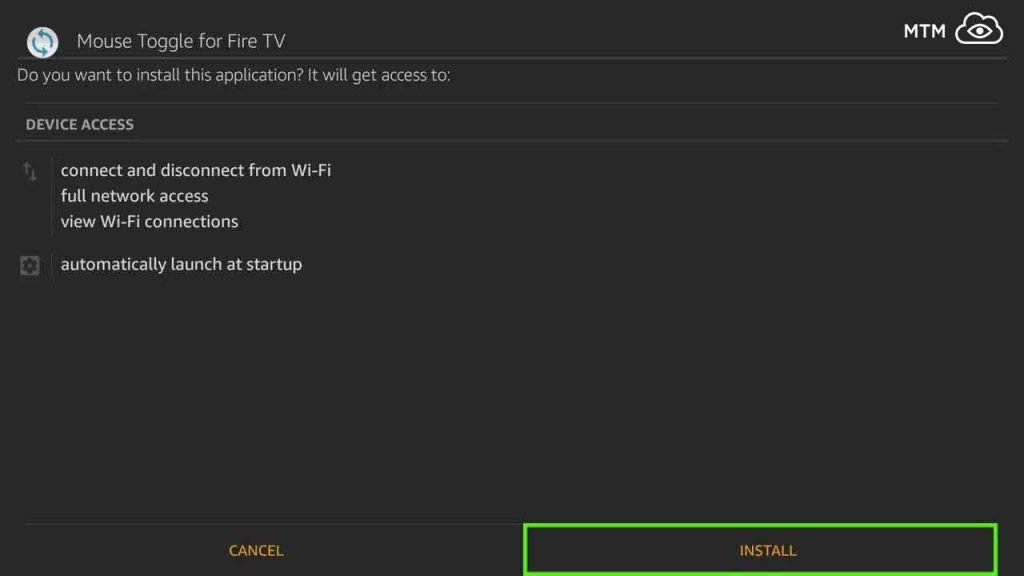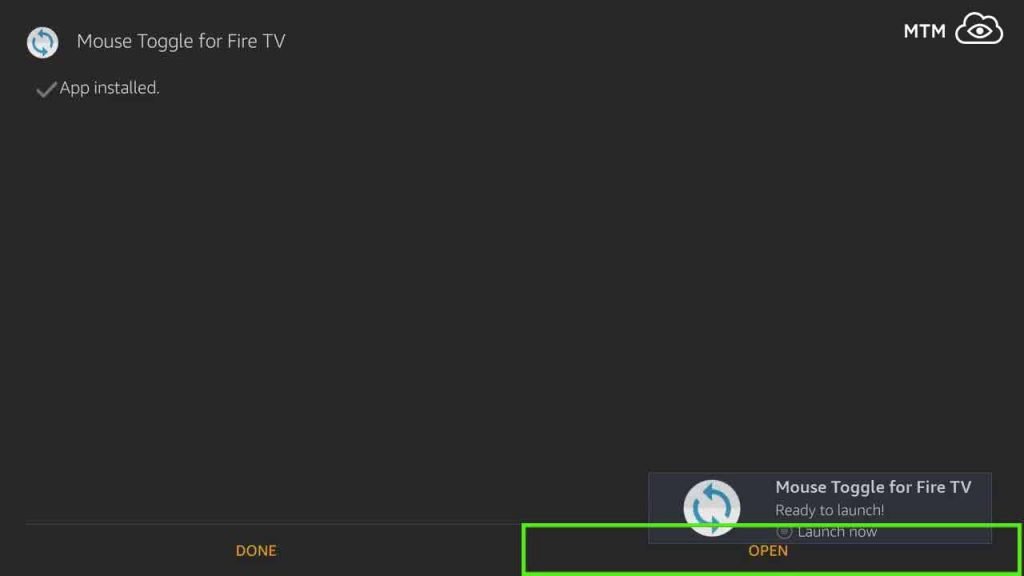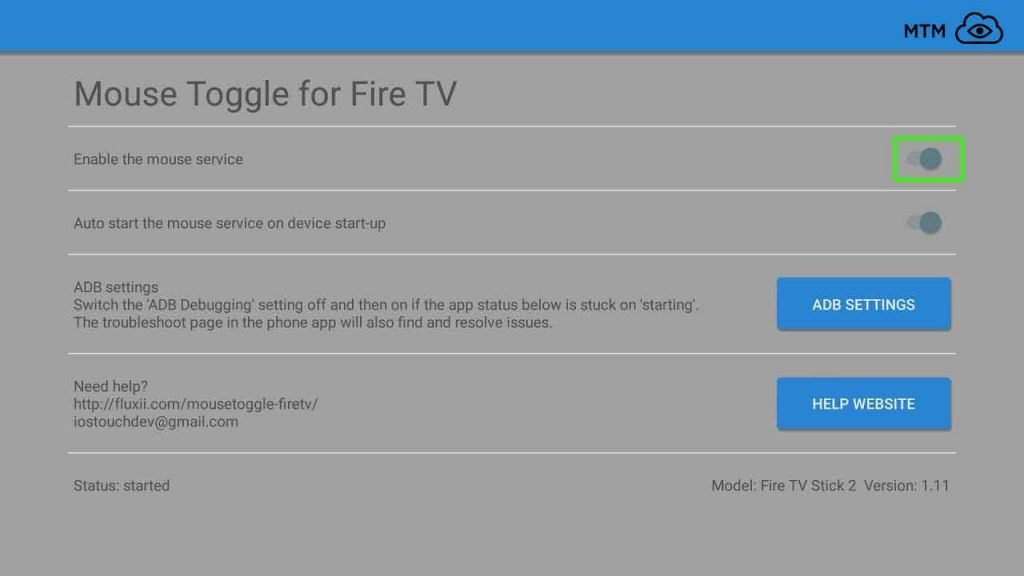Mouse Toggle APK is an Android app that allows a Firestick remote control to be used as a free wireless mouse cursor for your Amazon Firestick, Fire TV, Fire TV Cube, or Fire TV Edition 4K television.
You may have found that a mouse would really come in handy when using some streaming apps such as Show Box HD or Popcorn Time with your Amazon Fire Stick remote. Some things on the screen are often not selectable with the standard Firestick remote control. The You can install Mouse Toggle APK on Firestick, Fire TV, and Cube to solve this need without purchasing an expensive wireless mouse. Mouse Toggle app provides a free mouse cursor onscreen you can control using the 5-button D-pad (ring and selection buttons) on your Fire Stick or Fire TV remote.
How To Install Mouse Toggle on Fire Stick Quick Steps Guide
If you’d rather use a fully illustrated tutorial to install Mouse Toggle APK on Firestick, you’ll find it below this quick step by step guide.
- Turn on Apps from Unknown Sources and enable ADB debugging
- Install Downloader App
- Enable JavaScript within Downloader App Settings
- Download Mouse Toggle APK to install using one of the following URL addresses depending on which Amazon Fire TV device you’re installing on:
- Fire TV Cube, 4K Fire TV (3rd Generation), or Fire TV Edition: https://mytm.pw/mt106
- most other Fire TV & Firestick versions: https://mytm.pw/mt111
- Install Mouse Toggle when prompted by Downloader App
Watch Free Streaming Movies Anonymously
When using free streaming apps, a securely encrypted VPN is highly recommended to hide your identity, location, and online activities. Many experienced free video streamers, including everyone here at My True Media, prefer Surfshark VPN for price, speed, and privacy.
Providing the fastest VPN server speeds available and helpful 24/7 live chat support, Surfshark VPN has easy to use apps, including a Fire TV Stick native app. We've also arranged a special discount exclusively for My True Media readers.
Right now, you can try the Surfshark VPN app free for 30 days. Get the fastest, most secure VPN available risk-free with their 30-day money back guarantee.
Why is VPN Important?
If unsure what a VPN is, how it works, or why you really should use one, save yourself a lot of trouble and learn more about them.
Read Why Encrypted VPN is so Important: What is VPN?
How To Install Mouse Toggle on Fire TV or Fire TV Stick Illustrated Tutorial
Side-loading third-party applications onto your Firestick, Fire TV or Fire TV Cube is popular, but you’ve probably noticed some apps don’t work well with the stock Amazon Fire TV remote control. Show Box HD, Popcorn Time and even lesser known free streaming movie and TV show apps such as TeaTV or TVZion work best when using a virtual mouse device. This is mainly because most Android apps aren’t developed to be used on a television screen with a remote control.
If being used on a touch-screen device such as a phone or tablet, users navigate with their fingers instead of a remote. Tapping or dragging anywhere on the screen to access user interface items is possible this way.
For a much more enjoyable experience with most Android APK streaming apps installed on your Fire TV or Firestick, install Mouse Toggle to augment your Fire TV remote. This allows you to easily navigate and manipulate all interface elements within these great Firestick applications for streaming free movies and TV channels on your television screen. Mouse Toggle may be the best free mouse cursor for Firestick you can use to click, double click, long click, drag, and even hover.
Enable Unknown Sources and ADB Debugging
Amazon Fire TV and Firestick will not allow you to install an unofficial APK file unless you enable ADB Debugging and Apps from Unknown Sources. As a default, Android devices don’t allow third-party app installation unless you make the setting shifts detailed below.
- On your Firestick/Fire TV home screen, navigate to Settings then click Device.
- Next, go to Developer Options in the middle column.
- Then, Enable ADB Debugging and Apps from unknown sources by turning both to ON.
Install Downloader App
- Back on the Firestick or Fire TV main screen, click the Search item.
- Type Downloader in the search box until it comes up, click it then click Downloader App.
- Click Download to install Downloader App on Fire TV or Firestick.
- Open the Downloader app.
Install Mouse Toggle APK on Fire Stick
- Next, within the Settings tab in the Downloader app, scroll down to Enable JavaScript.
- Now go back to the main tab and enter https://mytm.pw/mt111 to download Mouse Toggle APK version 1.11 for most Fire TV and Firestick versions. Note the new 4K Fire TV 3, Fire TV Cube or Fire TV Edition HDTV require Mouse Toggle 1.06 from the https://mytm.pw/mt106 address.
- Hit Install Mouse Toggle when prompted.
- After the installation is finished, press the Open button.
- Within Mouse Toggle for Fire TV, be sure to enable the mouse service. Note you can also set Mouse Toggle to automatically start up with the Fire TV or Firestick by toggling the setting below this.
- Lastly, press the home button on the Firestick remote which will keep Mouse Toggle app running in the background.
Important Note: The Fire TV Cube and Fire TV 3rd Generation has a bug/glitch, make sure the display settings are set to 1080p 50Hz or the mouse position will be off. This issue also occurs with a real hardware mouse used in conjunction with the 3rd Gen Amazon Fire devices. Workaround this issue by adjusting the display settings via the Fire TV settings. Here’s how:
- Go to Settings >> Display & Sounds >> Display >> Resolution and choose 1080p 50Hz.
Once Mouse Toggle APK is installed and running on your Amazon Fire Stick, double-click the play button on the Fire TV or Firestick remote to activate the Mouse Toggle app. At this point, a mouse cursor will show on the screen. Use that pointer to click various items within the applications that you are exploring. If using an Android TV Box for streaming, you may not need a wireless mouse utility like this. Your streaming device remote should have a mouse option on it already.
When using apps like Showbox on FireOS devices such as the Amazon Fire Stick, Mouse Toggle enables access to all the streams found in the app. This great app adds a mouse mode to the stock Amazon Fire TV or Fire TV Stick remote control for clicking, double-clicking, dragging, and hovering over active elements on the screen.
Even if you don’t absolutely need it, give the Mouse Toggle Fire Stick app a try. Of course, using a remote keyboard with touchpad such as the bluetooth Rii backlit touchpad keyboard can also really help, especially when typing into text fields on the Amazon Fire TV Stick. The physical keyboard device really helps when typing searches on the Firestick.
Troubleshooting Tips: If you have trouble with Mouse Toggle not starting after you launch it, circle back to Fire TV Settings and click Device >> Developer Options, then turn off ADB debugging and turn it back on again. If you don’t see your pointer after double clicking the play button on your remote, try it once more, but double-click it more quickly this time.
Enjoy unlimited free streaming movies, television shows, PPV events, sports, and even adult entertainment on your Mouse Toggle enabled Fire Stick and…
May your streams never run dry!
Please Share