At The Flix is new to the Kodi community and resides in the Maverick Repository. This repo is home to Maverick TV along with other well-known addons such as The Magic Dragon, Joker Sports, SkyNet, Copy And Paste, and a working version of SportsDevil.
As the name suggests, At The Flix is a movie streaming addon. You’re sure to find some new faves with a broad variety of categories to choose from such as action, comedy, horror, romance, sci-fi, British cinema and more.
This great movie streaming addon offers films in different display methods. You choose which method you want to watch: choose your own source, direct links, 4K UHD, Openload.co movies, or even Real-Debrid streams. Giving you full control over the streaming video quality and file host utilized makes for a better streaming experience.
How to Stream Free Content Anonymously
When using Kodi and other free streaming apps, an encrypted VPN is highly recommended to hide your identity, location, and online activities. Many experienced Kodi users, including everyone here at My True Media, prefer Surfshark VPN for price, speed, and privacy.
Providing the fastest VPN server speeds available and helpful 24/7 live chat support, Surfshark VPN has easy to use apps, including a Fire TV Stick native app. We've also arranged a special discount exclusively for My True Media readers.
Grab the free Surfshark VPN app now and see what it’s like to watch whatever you want without worry or hassle. Surfshark VPN are very well known to be the best VPN for Kodi users and even provide an app especially optimized for Firestick and Fire TV users.
At The Flix Addon Installation for Advanced Kodi Users
If you’ve installed a few Kodi addons, you may be good to go with only the source URL of the Maverick Repo. The repository is located at the http://mavericktv.net/mavrepo URL.
Required Before Installing At The Flix
Notwithstanding accessing free TV shows, streaming movies, and live sports only through an encrypted VPN, Kodi 17 Krypton and later also require you to enable unknown sources. This step is crucial because Kodi won’t allow you to install any third-party addons without doing this first.
How to Install At The Flix Kodi Add-on
Installing At The Flix is pretty much like installing any other Kodi TV addon. Remember the steps involved and you’ll quickly become an advanced Kodi user. Researching for and then installing the best Kodi addons is really all it takes aside from remaining anonymous while streaming.
Provide the Maverick Repo Source to Kodi
- At Kodi’s main menu click on the System Settings icon, this resembles a gear cog.
- Then, go into the File Manager.
- Next, click Add Source.
- To define the custom source click on <NONE> .
- Type this web address: http://mavericktv.net/mavrepo then click OK.
- It’s okay to leave mavrepo in the text box below the address we just entered, but you may change it to At The Flix or anything you’d like. Click OK again.
- Check your input for errors, especially typos in the URL, and click OK again.
Install the At The Flix Home Repo – MaverickTV
- Go back to the Kodi main menu and click the Add-ons item.
- Then, click the Add-on browser icon
(AKA Package Manager) at the top left of the Add-ons menu.
- Next, pick Install from zip file.
- Select the source mavrepo from earlier.
- Click the repository.maverickrepo-X.X.zip file. At this point, the zip file is named repository.maverickrepo-3.4.zip.
- You should see a pop up momentarily informing you the MaverickTV Repo Add-on installed successfully.
How to Install At The Flix Kodi Addon
- From the Add-on browser, click on Install from repository.
- Pick the MaverickTV Repo.
- Next, enter the Video add-ons directory.
- Choose At The Flix and open it.
- Click on the Install button and wait for a moment until the At The Flix Add-on Installed dialog appears.
That’s all there is to it. Now, you can connect with your Surfshark VPN app and watch nearly any movie you can think of privately and securely. Feel free to browse around the listings provided by At The Flix. After the successful installation of At The Flix, you can check out the main menu options shown below.
- Search Movies and TV Shows
- New Releases (choose your own source)
- New Releases Direct Link
- ATF Live TV
- Joker Sports
- Top 250 Movies Of All Time
- Trakt Movie and TV Lists
- IMDB Top Rated Movie Lists
- Latest TV Shows
- 4K UHD Movies
- Real-Debrid Full HD Movies
- Movie by Genre
- Kids Movie Boxsets
- 24/7 Movies and TV Shows
- Catch Up TV
- Airtable IPTV
- Fluxus Playlists
- Live Music TV
- Live in Concert
- Mavericks Music Mix
- At The Flix Tool Box
Lights! Camera! Action! Where’s the Popcorn?!
We feel that you’ll both love At The Flix and agree it’s one of the very best working Kodi addons available at this time. Put it on your Kodi installed Amazon Fire TV Stick and watch what you want when you want, just be safe and do so privately.
May your streams never run dry!
Please Share

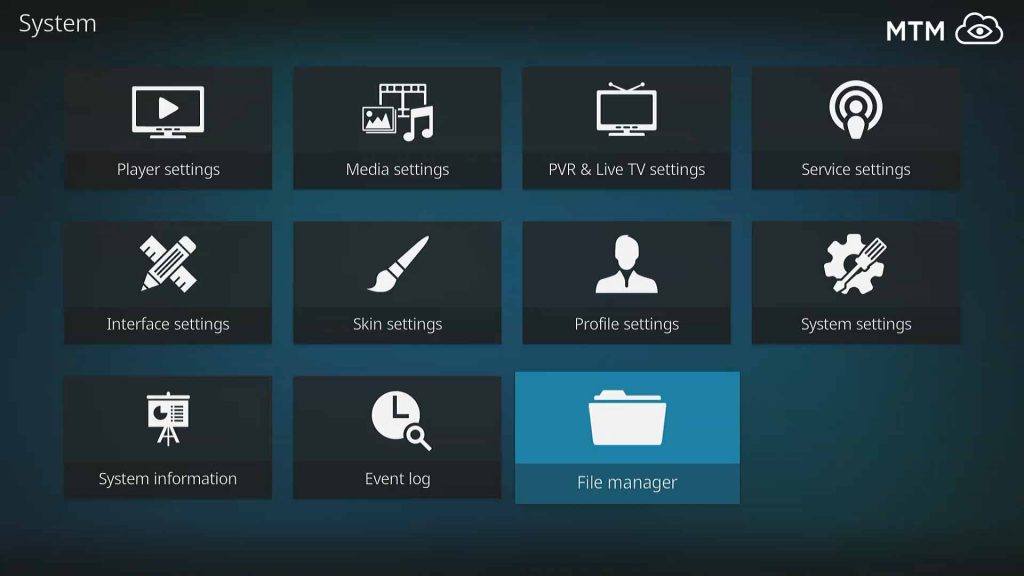
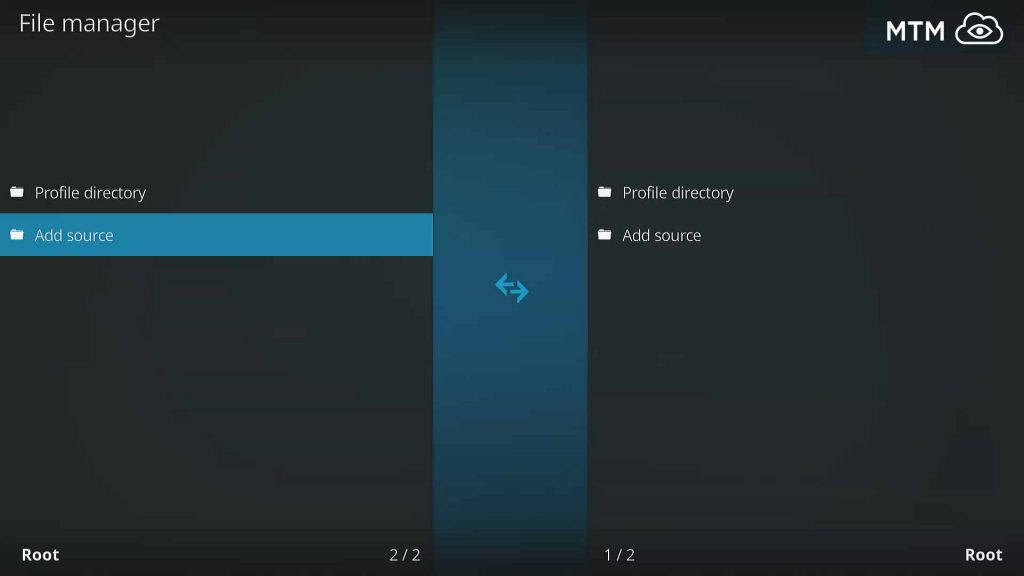
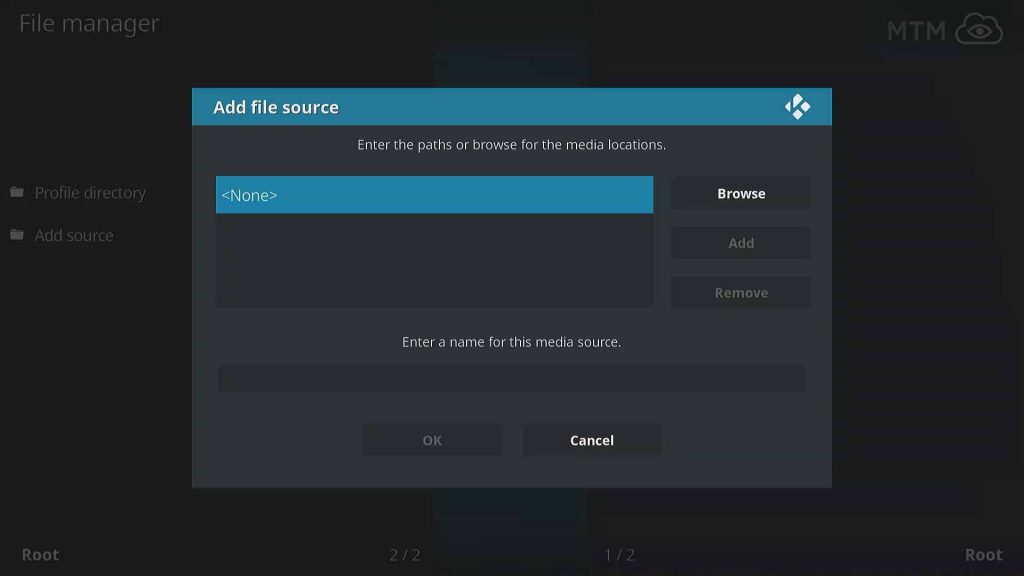
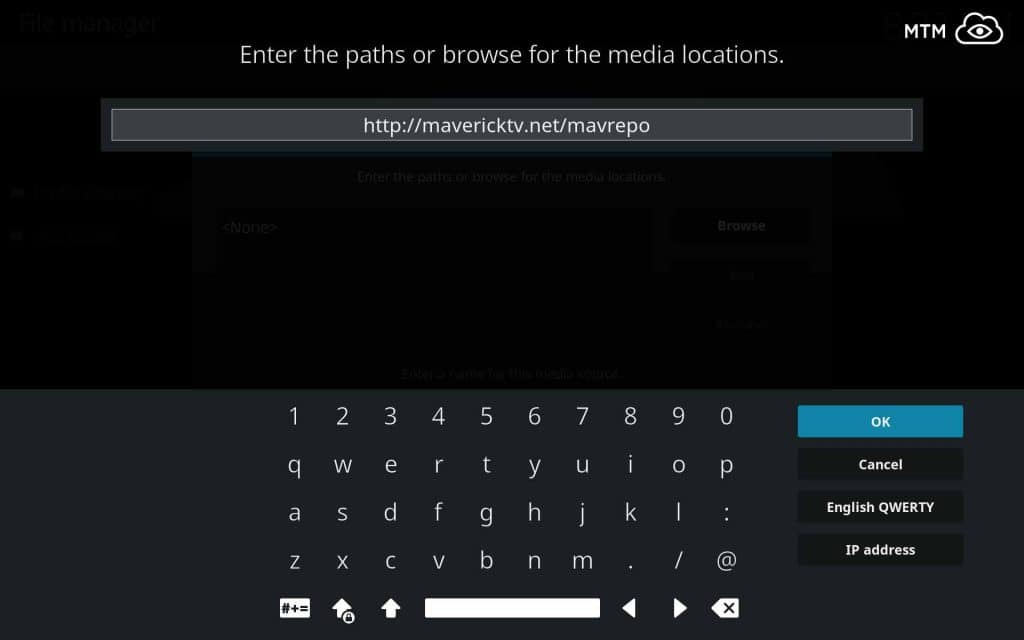
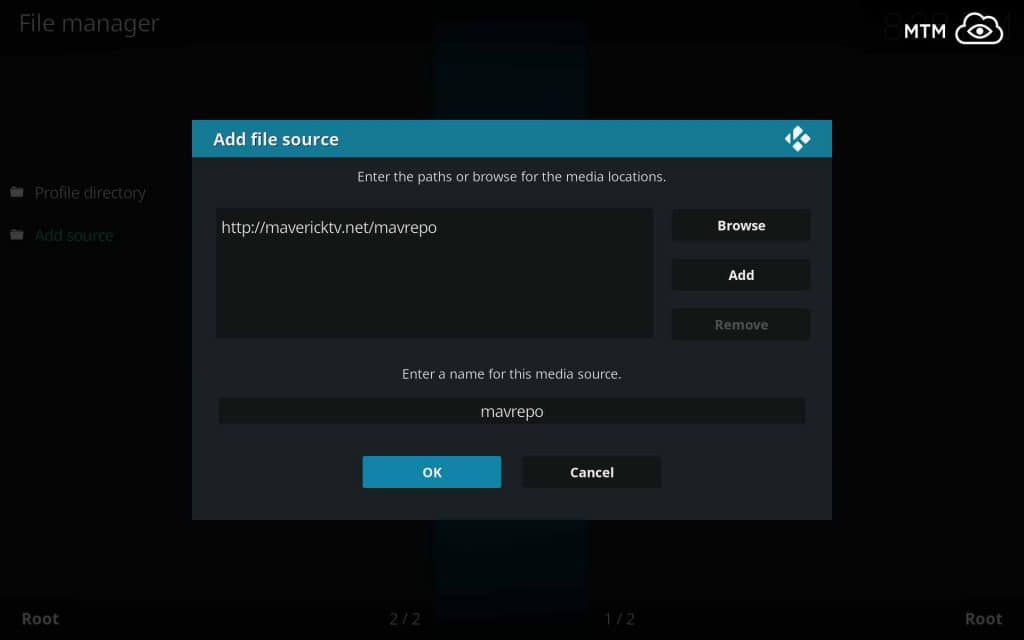
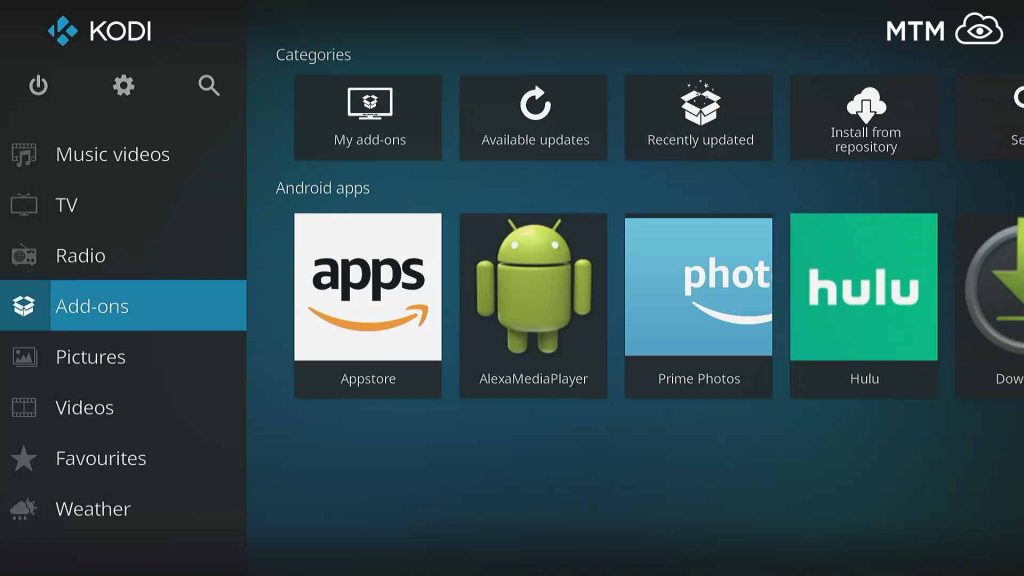
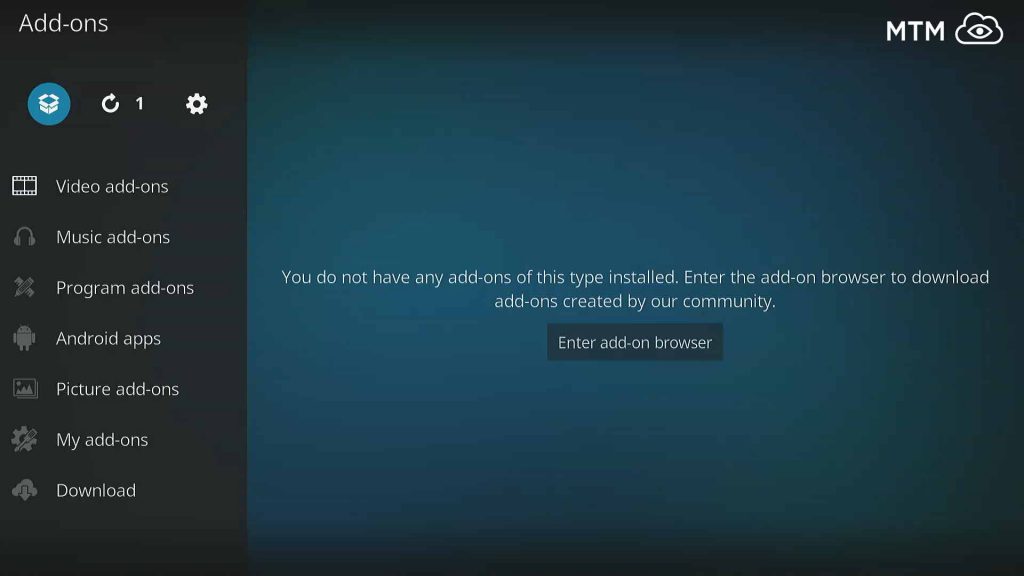
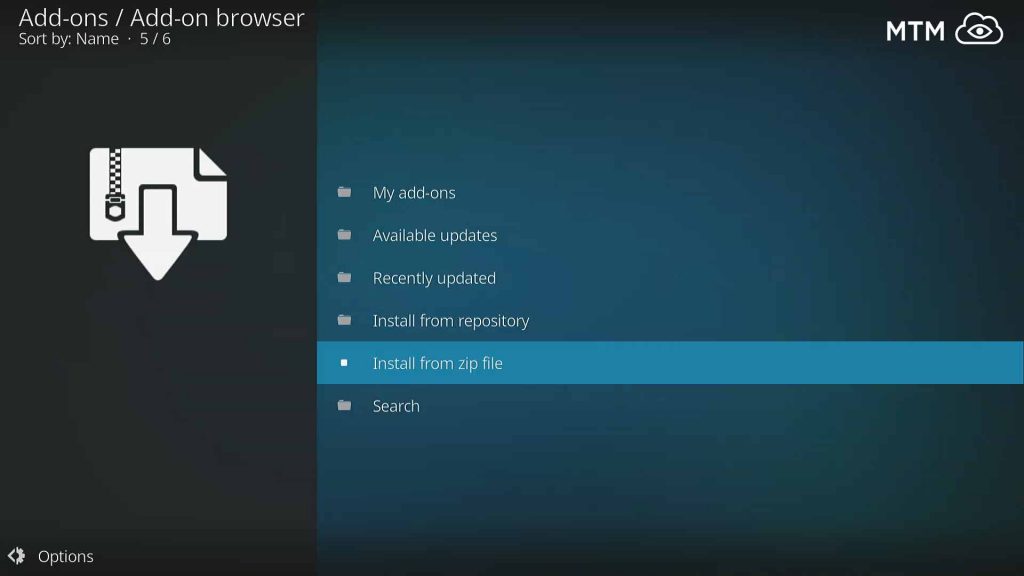
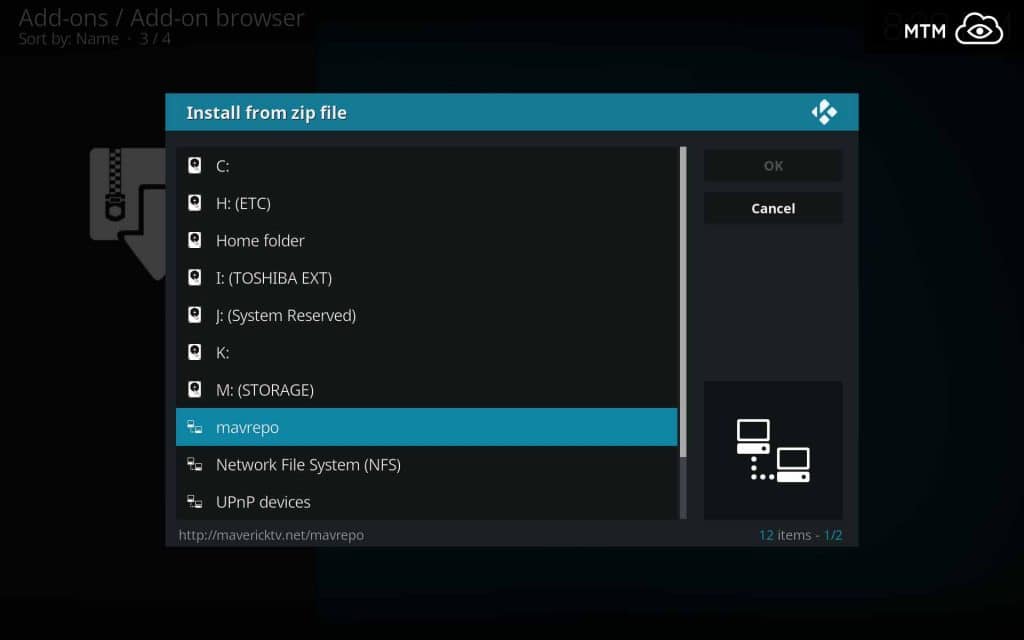
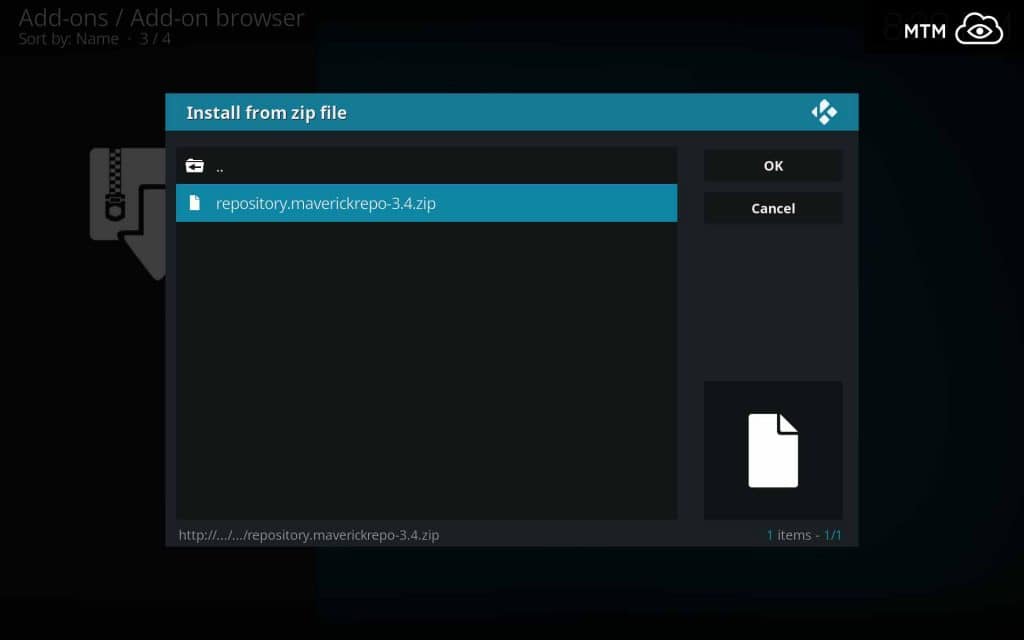
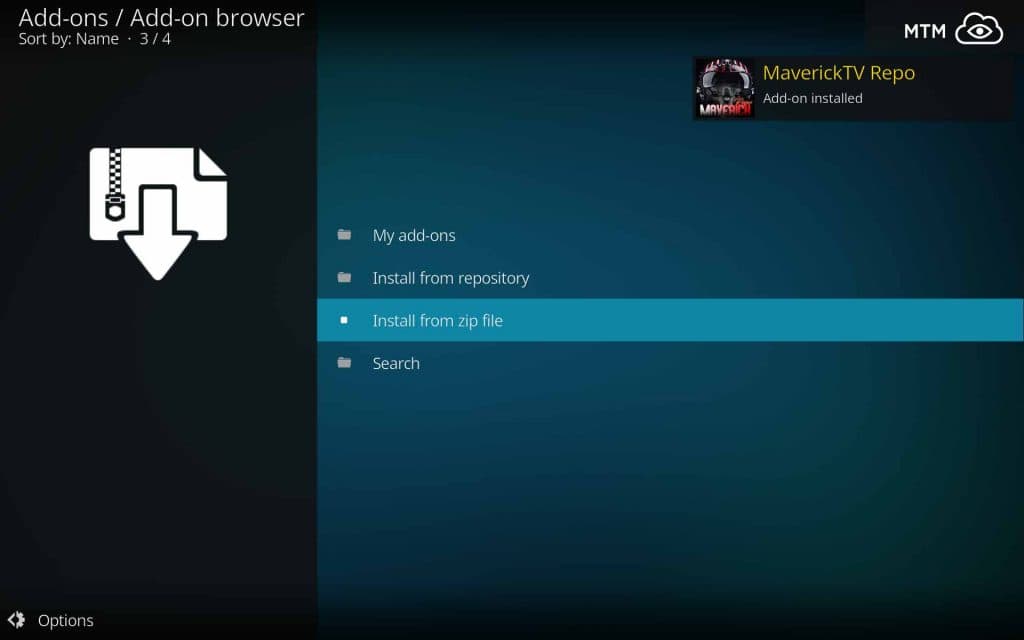
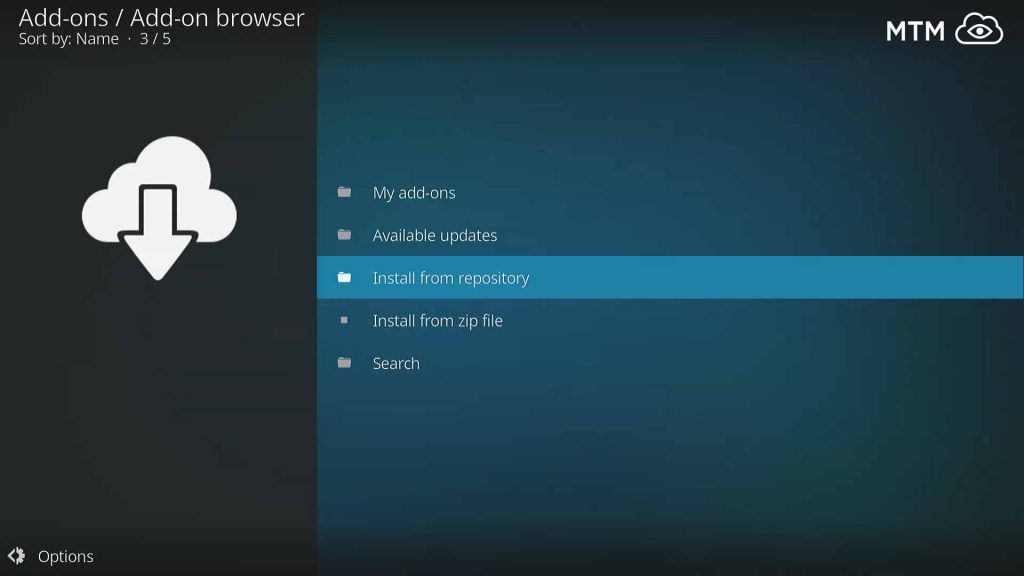
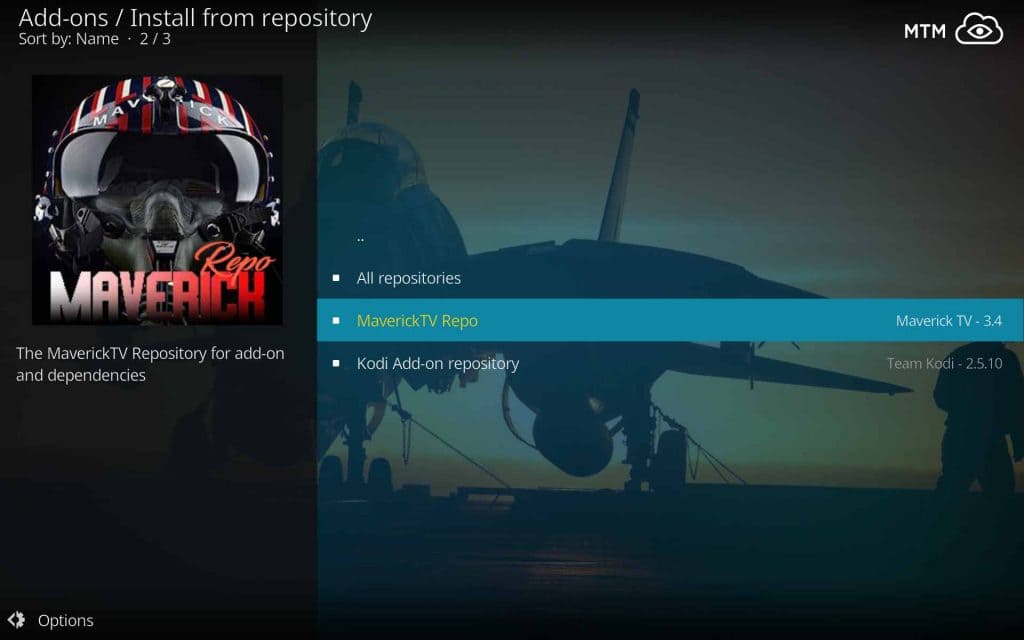
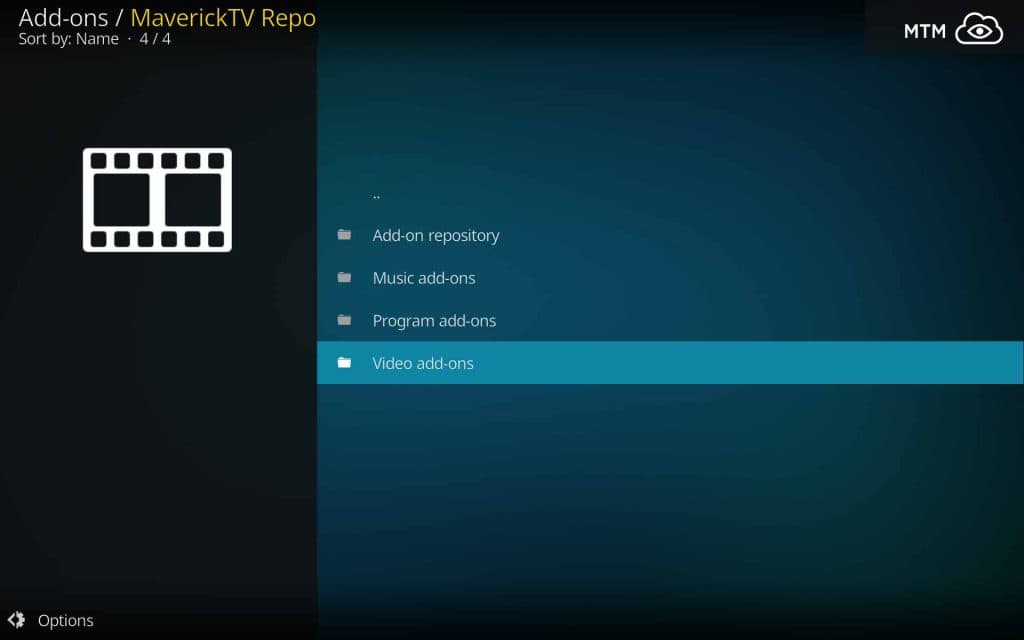
1 Comment
Schmoldt · 2018-08-29 at 2:38 pm
This here’s a right nice movie streaming online beast mode interceptor, mate! Thanxalot!