Wraith Kodi addon is a different breed. If you’ve been reading about Kodi addons for any time at all, you realize by now there are hundreds and they all seem to do nearly the same thing. They find and provide access to streaming media file sources. The only real differences are typically minor cosmetic ones and their content library sizes. Wraith is more of a control center or index to all your other streaming addons. It provides access to all of their libraries of streaming media file libraries. The Wraith Kodi addon is truly an amazing addition to your streaming media center software.
Gathering meta information (metadata) about streaming media files from Trakt.tv and the Internet Movie Database (IMDB), Wraith lets you search their entire lists of available titles. When you select a title to watch, it then checks your installed Kodi video streaming addons for matches. Wraith provides a title screen for the streaming movie or TV show along with a list of all the Kodi addons that have found streams of it online. It pays to have a collection of some of the best Kodi addons installed Wraith may search through for available streams.
How to Stream Free Content Anonymously
When using Kodi and other free streaming apps, an encrypted VPN is highly recommended to hide your identity, location, and online activities. Many experienced Kodi users, including everyone here at My True Media, prefer Surfshark VPN for price, speed, and privacy.
Providing the fastest VPN server speeds available and helpful 24/7 live chat support, Surfshark VPN has easy to use apps, including a Fire TV Stick native app. We've also arranged a special discount exclusively for My True Media readers.
You can grab the Surfshark VPN app and try the service out risk-free by utilizing their 30-day money back guarantee. Surfshark VPN also provides unlimited bandwidth to lessen the chances of buffering and lag happening when internet service providers throttle connections.
Advanced Kodi TV Addon Installer Info
You may only need the repo address if you’ve installed add-ons in the past and remember the steps involved. Wraith is housed in the Blamo Repo at their http://repo.mrblamo.xyz/ address.
First steps before installing ANY Kodi Third-Party TV Addon including Wraith
Since the release of Kodi 17 Krypton, the XBMC Foundation has required certain setting adjustments when installing third-party addons. These shifts must be made first, check out our Enable Unknown Sources guide to set Kodi up for your installation of unofficial Kodi TV addons. Without switching Krypton and newer settings on Kodi will not allow the Blamo repo source.
If you have a custom skin or build installed that included one, you will want to re-enable Estuary, Kodi’s default skin since Kodi 17 Krypton was released. The following illustrated guide to installing Wraith uses images from the Estuary skin and it will be easier for you to follow along.
How To Install Wraith Kodi TV Addon Guide
The Kodi TV addon install guide below will show you step-by-step how to easily install Wraith on Kodi. Do each step in order to easily install Wraith on your Kodi device.
How to Install Wraith Home Repo Source
Wraith’s home is the Mr. Blamo repository. We’ll first make Kodi recognize the Mr. Blamo repo web address as a viable source for updates and TV Addon installs.
- First, click on the System icon that looks like a gear cog.
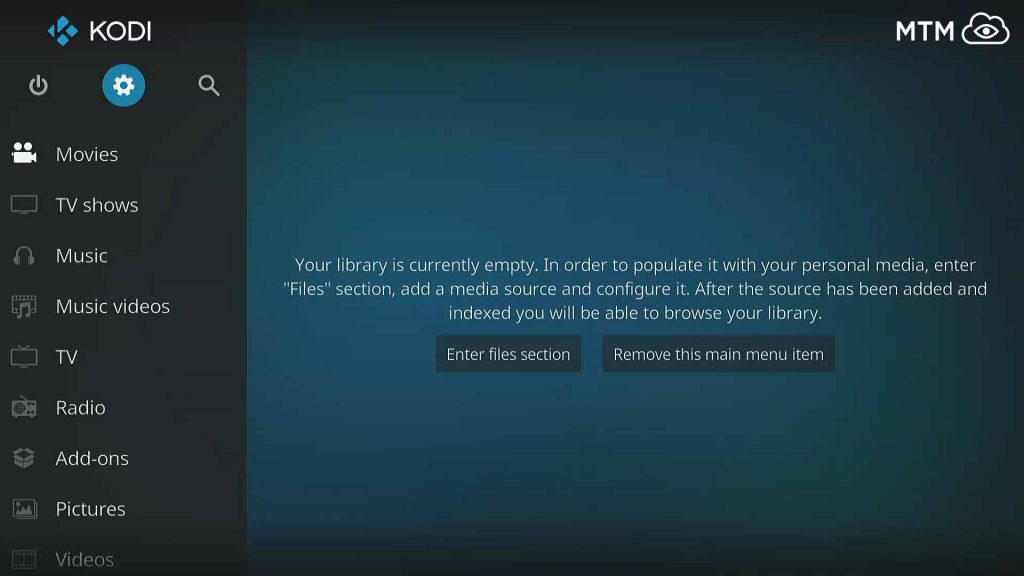
Click or Tap the Kodi Main Menu Gear Icon
- Enter the File manager in the bottom right.
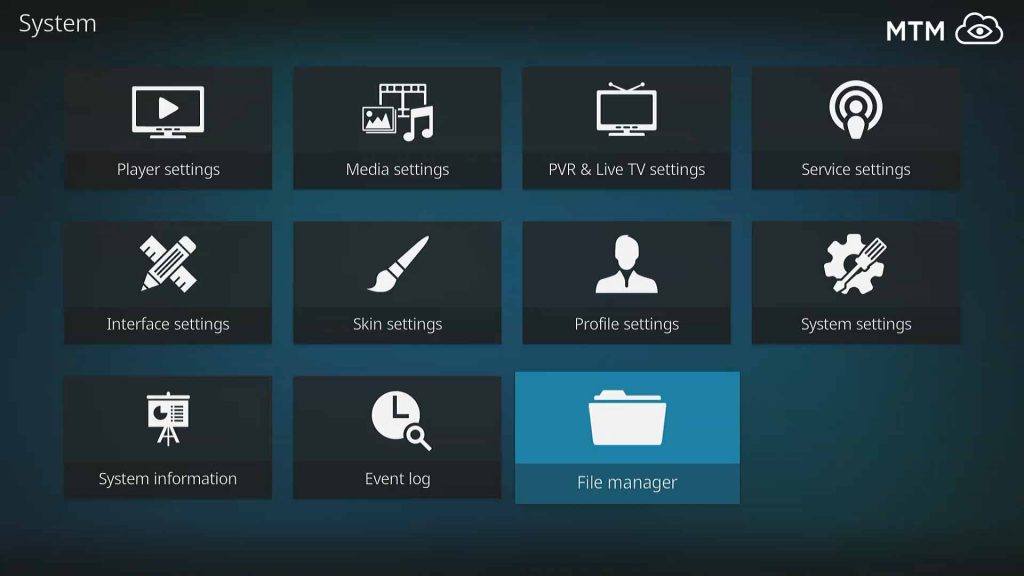
Enter the Kodi File Manager within the System Menu
- Then, click on Add Source found on the left.
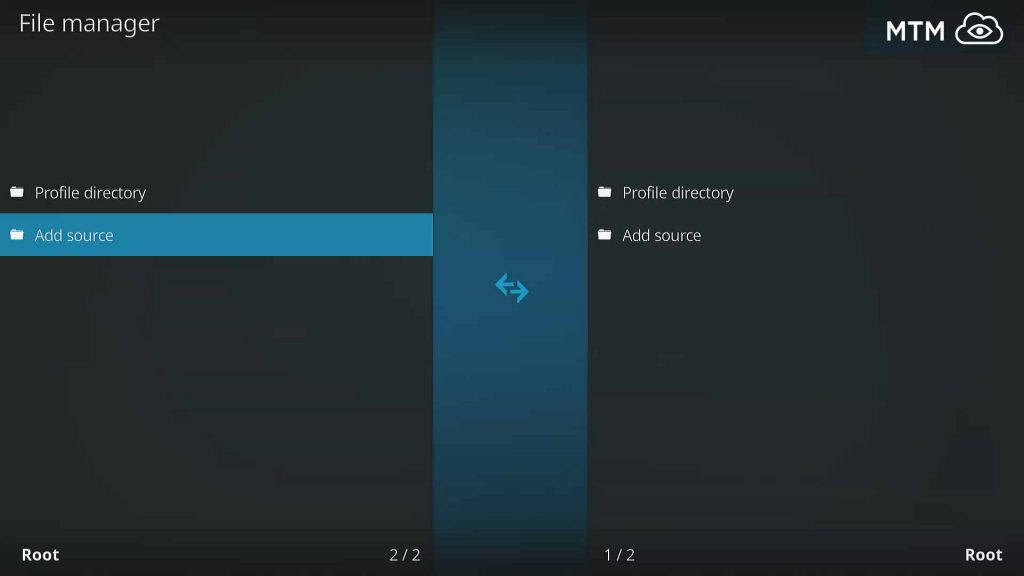
Add Mr Blamo Repo Source within Kodi File Manager
- Click where it says <None> to input a custom web address.
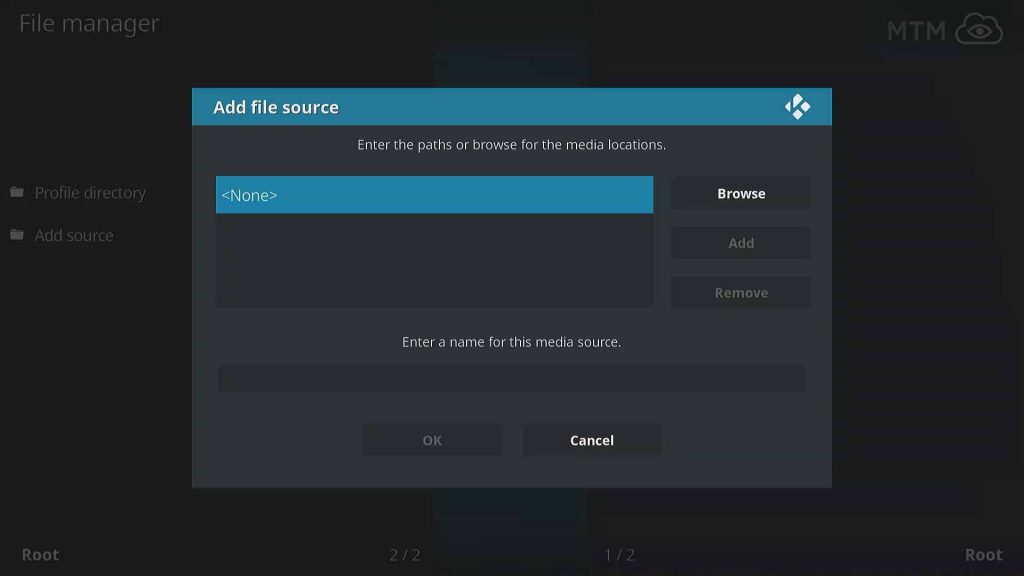
Choose None to Define Custom Kodi Source Location for Blamo Repo
- Input: http://repo.mrblamo.xyz/, and click on OK.
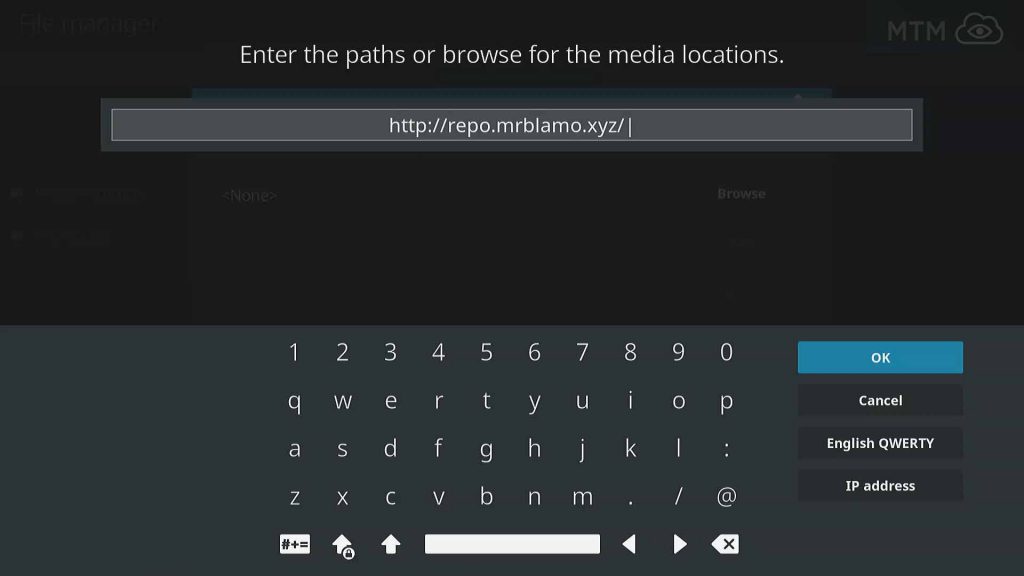
Enter Mr Blamo Repo URL & Click OK
- Navigate to the text input area right below the source address you entered and type Blamo, then click OK again.
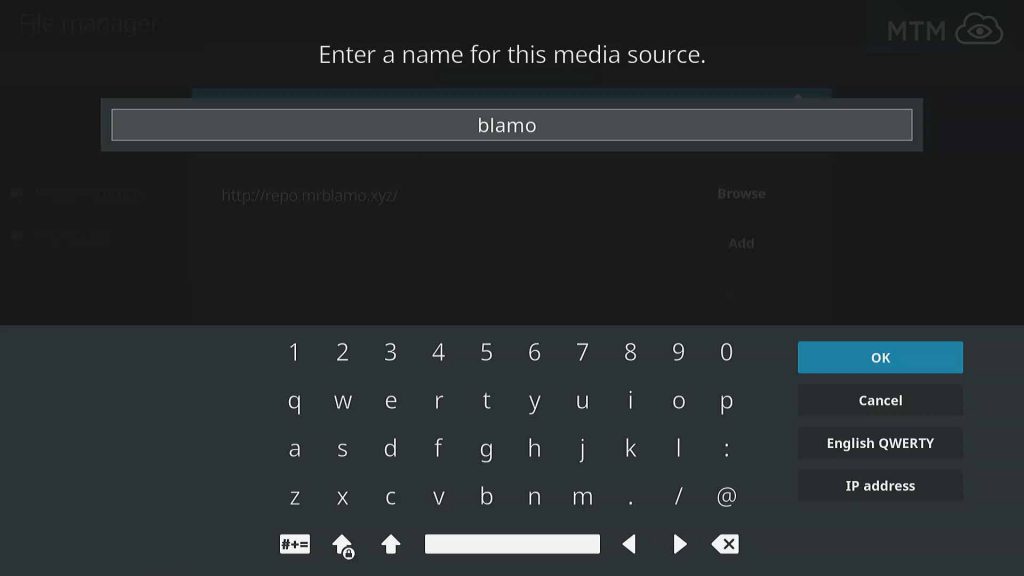
Name Kodi Source for Blamo Repo
- Check for mistakes, then click on OK one last time to complete installation of the Blamo source info.
Install the Wraith Home Repository, the Mr Blamo Repo
- To get back to the main Kodi menu click the back button on your Fire TV remote twice, then click the Add-ons item.
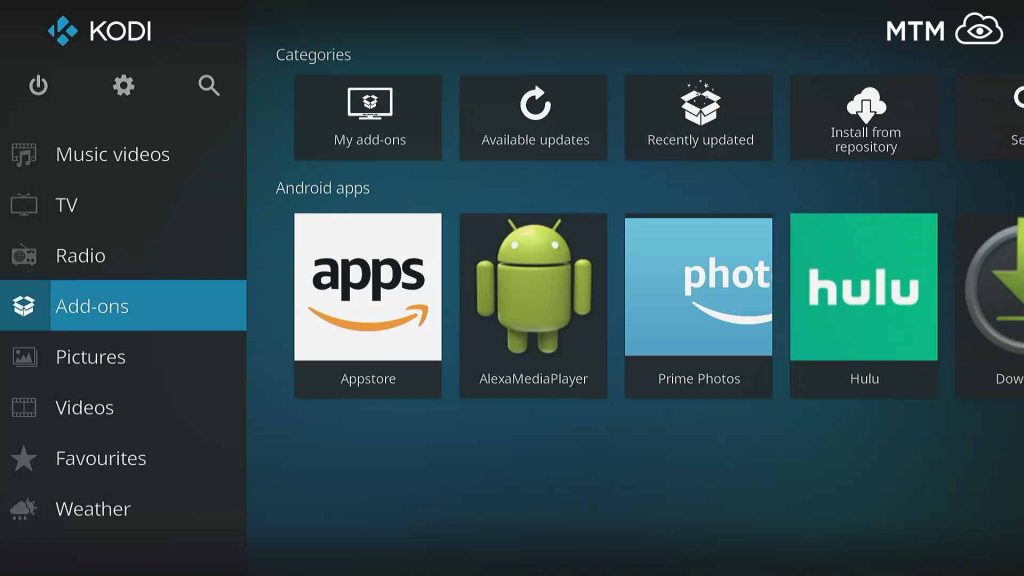
Kodi Add-ons Main Menu Item
- Click the Add-on browser icon, which looks like an open box.
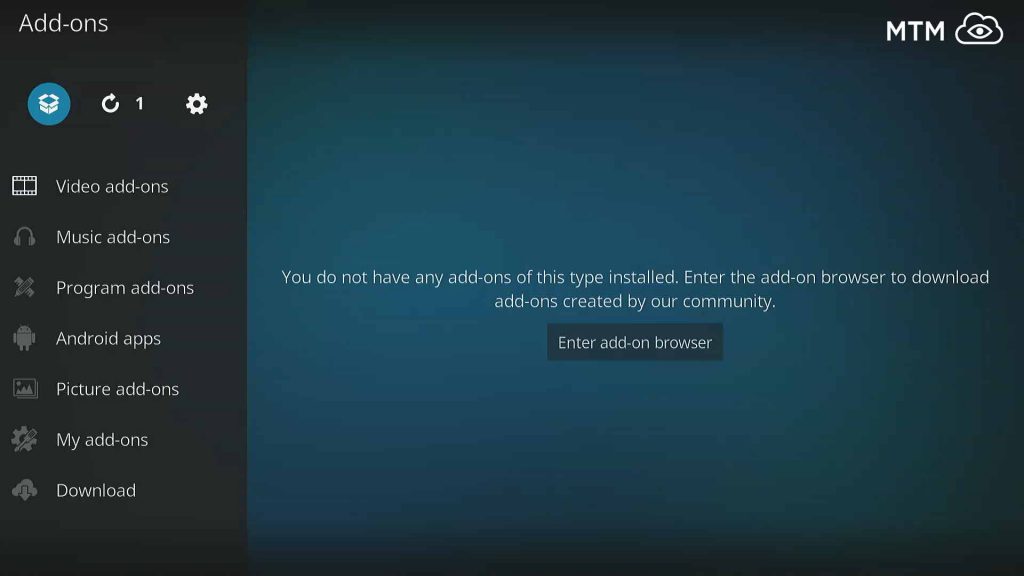
Open the Kodi Add-on Browser Located at the Top of the Add-ons Menu
- Click on Install from zip file in the list of options Kodi provides.
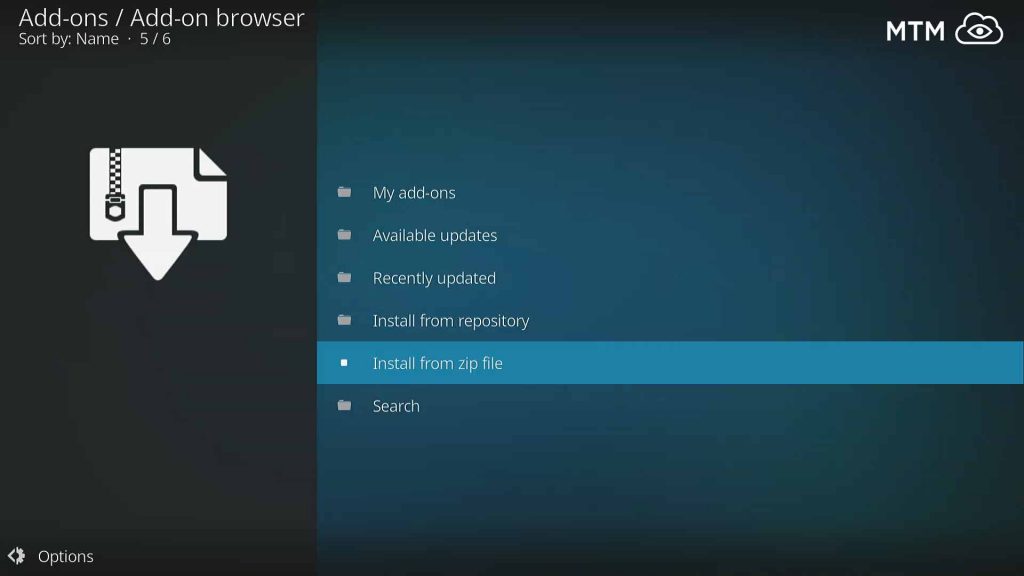
Install From Zip File within Kodi Add-on Browser
- Choose the Blamo source we installed earlier in the pop up box.
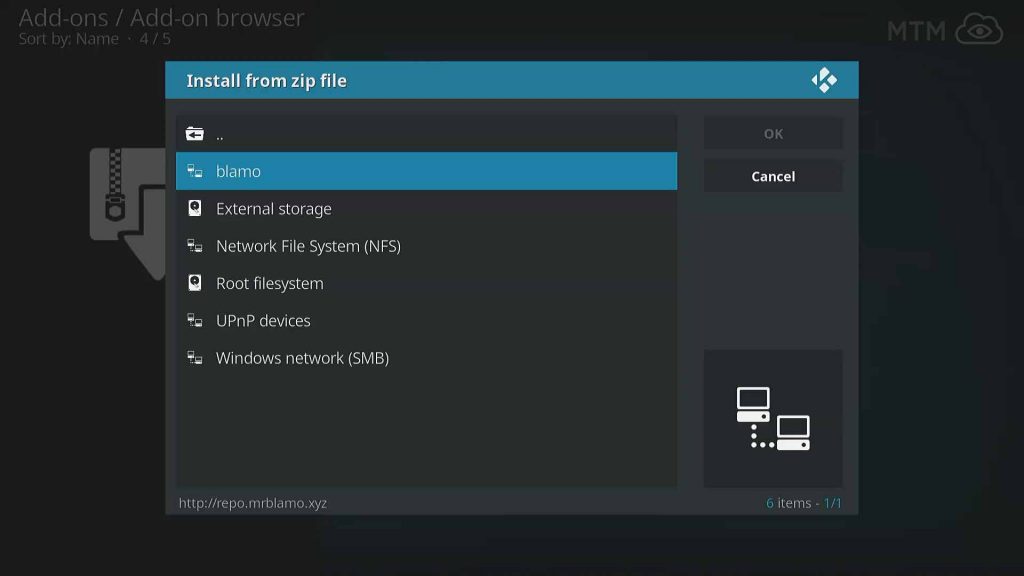
Select the Blamo Repo Source
- Select the repository.blamo-X.X.X.zip file (named repository.blamo-0.1.3.zip at time of writing) by clicking on the Blamo Repo zip file, or select it and move over to the OK button.
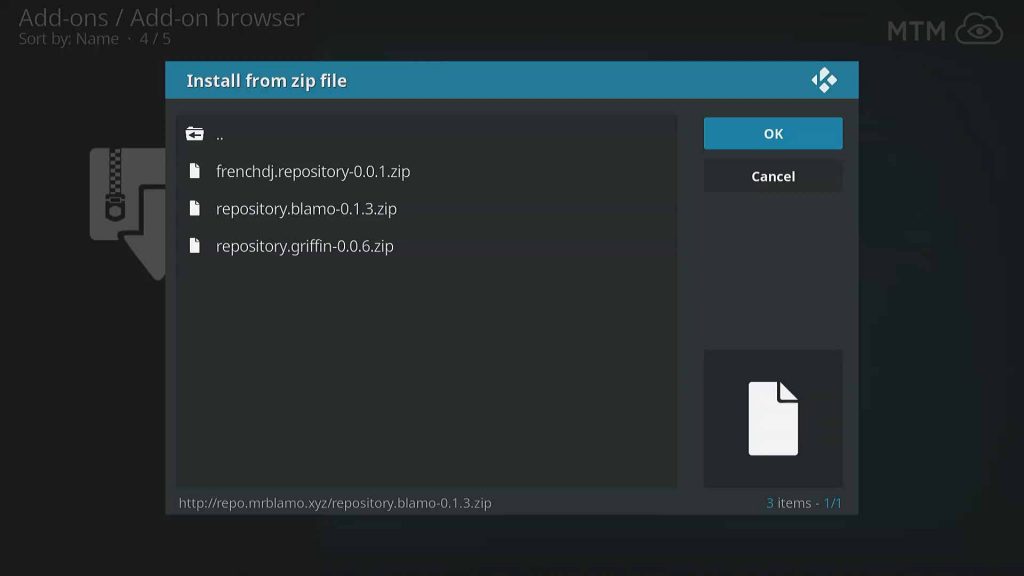
Choose Latest repository.blamo Repo Zip File & Click OK
- You should see a dialog pop up in the right corner of your screen informing you Blamo Repo Installed, now move to the last section of the Wraith install guide.
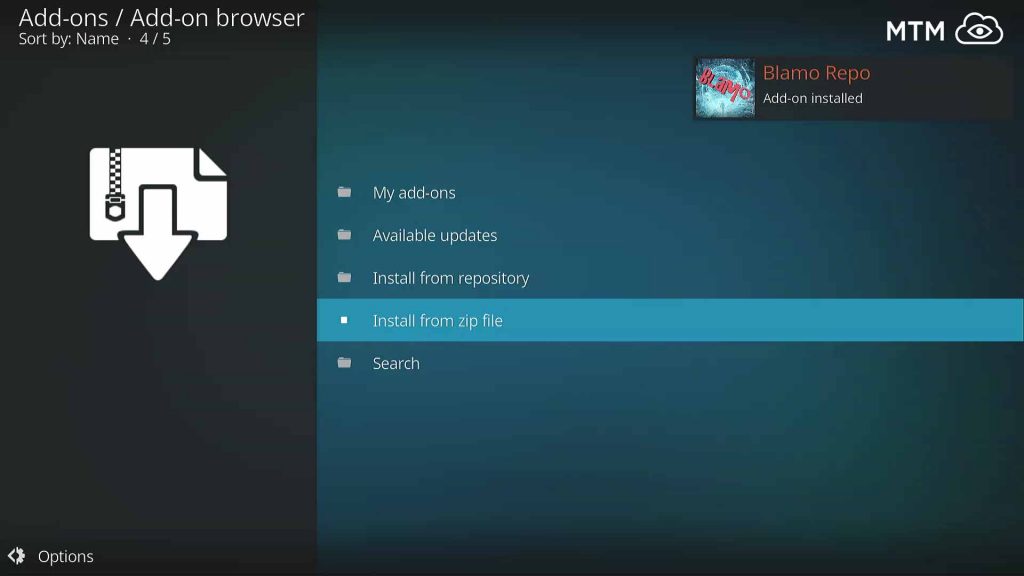
Blamo Repo Installed Successfully
How to Install Wraith Kodi TV Addon
- Click on Install From Repository.
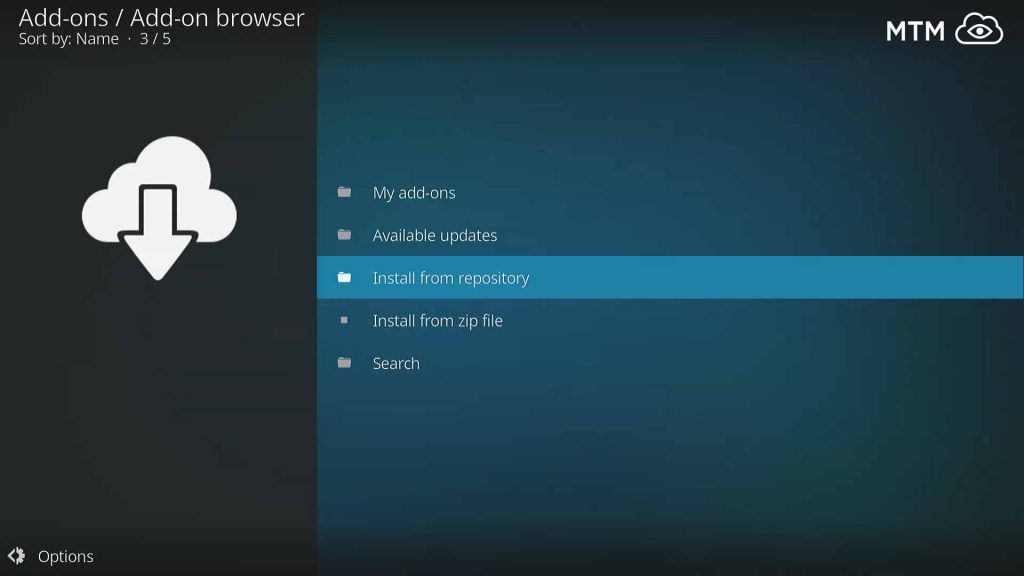
Wraith Install From Repository within Kodi Add-on Browser
- Select the Blamo Repo to install Wraith from.
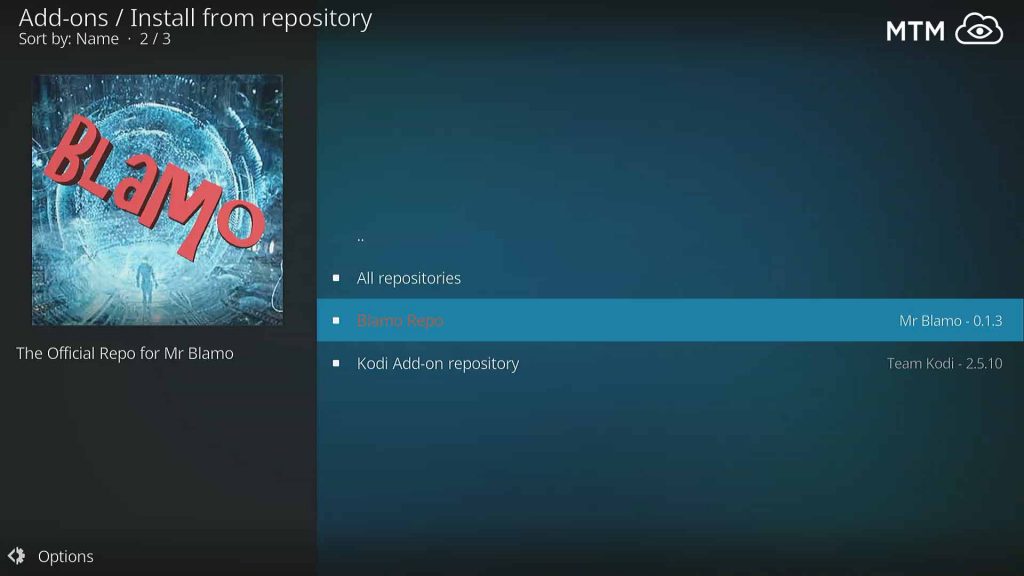
Choose the Blamo Repo to Install Wraith From
- In the Blamo Repo directory go into Video Add-Ons.
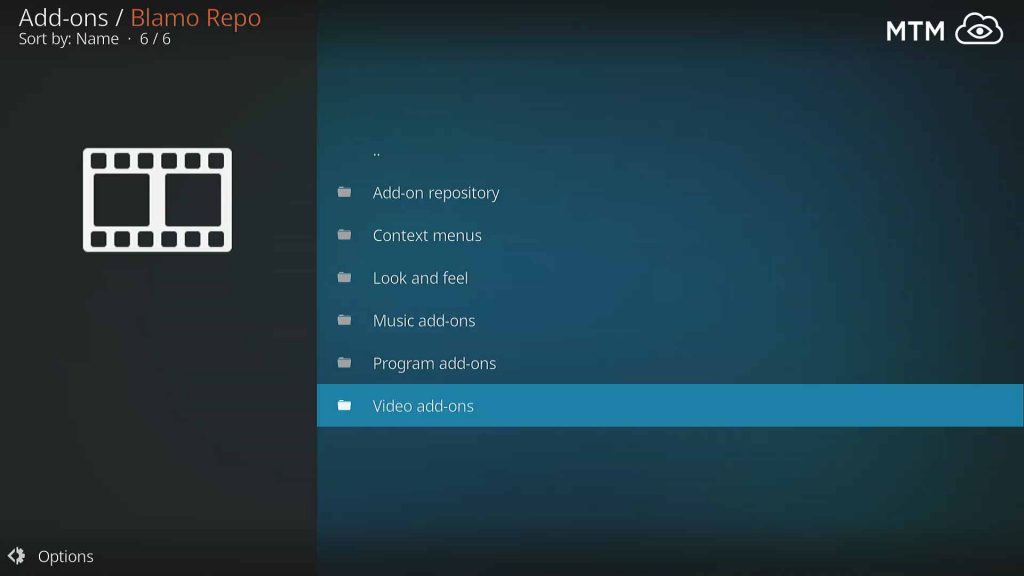
Scroll Down to Video Add-ons in Blamo Repo and Click It
- Choose Wraith for installation.
- Then, just click on Install!
- Shortly, you should see the Wraith add-on installed pop up appear in the top right.
Now Wraith Kodi TV addon awaits orders to whip the rest of your odi addons collection into shape. Never again will you have to search everywhere for the title you want to watch. Start up your Surfshark VPN app and connect, then search whatever you’d like to watch in one place to find all available results.
May your streams never run dry!
Please Share
