Maverick TV is one of the best performing Kodi add-ons available today. With it, you can stream movies, TV series, and sports events. You can even watch live TV, full boxsets and more. There are live sports broadcasts as well as replays available. The selection of IPTV channels is great, and the Klassic Kids section will keep the kiddies entertained until the cows come home. You can watch Nasa TV, live webcams from around the world, and even listen to music stations.
You’ll really like the one-click to play functionality of this addon. Whenever you select a movie or TV show, Maverick TV will automatically find the best stream available and play it for you. With Real-Debrid integration and plenty of 4K UHD movies, you may not need to install another Kodi addon for a long time.
How to Stream Free Content Anonymously
When using Kodi and other free streaming apps, an encrypted VPN is highly recommended to hide your identity, location, and online activities. Many experienced Kodi users, including everyone here at My True Media, prefer Surfshark VPN for price, speed, and privacy.
Providing the fastest VPN server speeds available and helpful 24/7 live chat support, Surfshark VPN has easy to use apps, including a Fire TV Stick native app. We've also arranged a special discount exclusively for My True Media readers.
Grab the free Surfshark VPN app now and see what it’s like to watch whatever you want without worry or hassle. Surfshark VPN are very well known to be the best VPN for Kodi users and even provide an app especially optimized for Firestick and Fire TV users.
Maverick TV Addon Installation for Advanced Kodi Users
Having installed a few Kodi addons, you probably only need the source location of the MaverickTV Repo. You’ll find the repository located at the http://mavericktv.net/mavrepo URL.
Required Before Installing Maverick TV
Aside from accessing free streaming movies, TV shows, and live sports only through an encrypted VPN, Kodi 17 Krypton and later also require you to enable unknown sources. Kodi won’t allow you to install any third-party addons without doing this first.
How to Install Maverick TV Kodi Add-on
Provide the Maverick Repo Source to Kodi
- Click on the System Settings icon, which looks like a gear cog.
- Go into the File Manager.
- Then, click Add Source.
- Click on <NONE> to define a custom source location.
- Type this URL: http://mavericktv.net/mavrepo then click OK.
- It’s alright to leave mavrepo in the text field below the address we just put in, but you can change it to Maverick TV or anything you want. Click OK again.
- Double check your input for typos, especially the URL, and click OK once more.
Install the Maverick TV Repo
- Head back to the main Kodi menu and click on the Add-ons item.
- Click the Add-on browser icon
(AKA Package Manager) on top of the Add-ons menu.
- Choose Install from zip file.
- Select the mavrepo source from earlier.
- Click on the repository.maverickrepo-X.X.zip file. At this time, the zip file is named repository.maverickrepo-3.4.zip.
- You should quickly receive a dialog telling you the MaverickTV Repo Add-on installed successfully.
How to Install the Maverick TV Kodi Addon
- This time, click on Install from repository.
- Choose the MaverickTV Repo.
- Then, go into the Video add-ons directory.
- Click on Maverick TV.
- Click the Install button and wait for the Maverick TV Add-on Installed dialog.
You’ll love Maverick TV and agree that it’s one of the very best Kodi addons available today. Put it on your Kodi installed Amazon Fire TV Stick and watch what you want, just be sure to do so safely.
May your streams never run dry!
Please Share
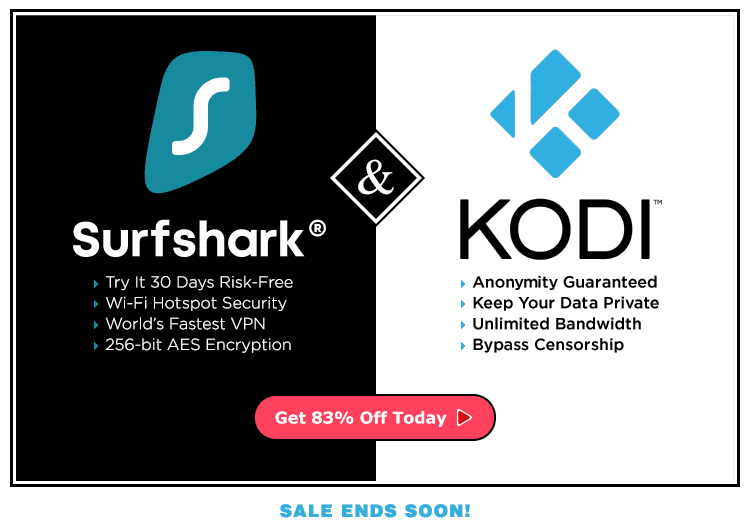
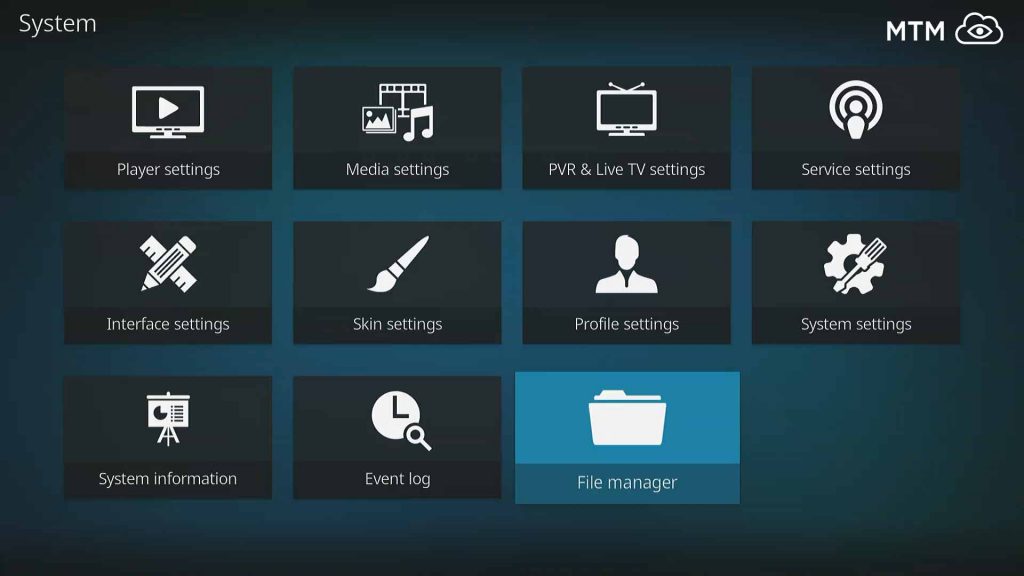
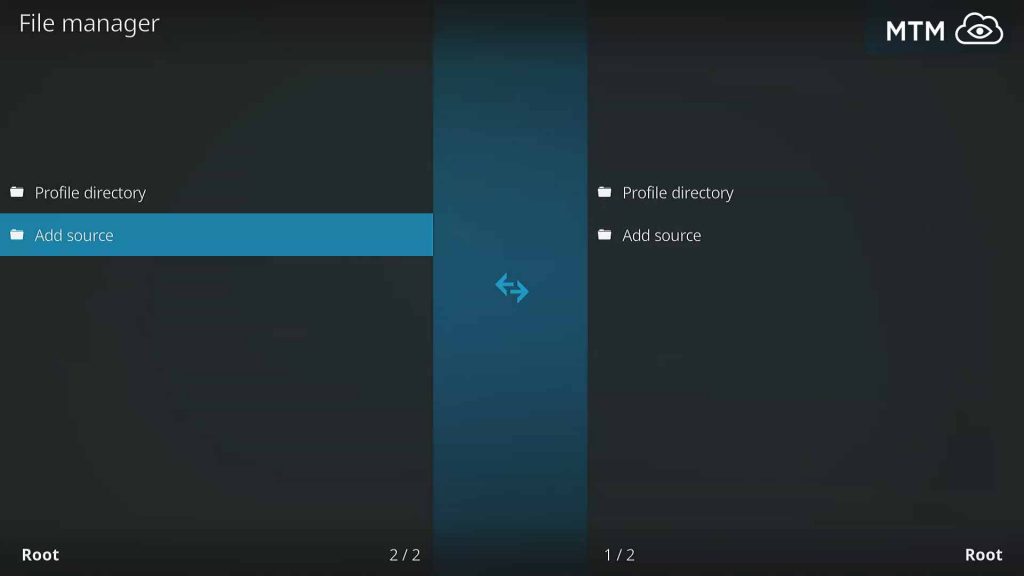
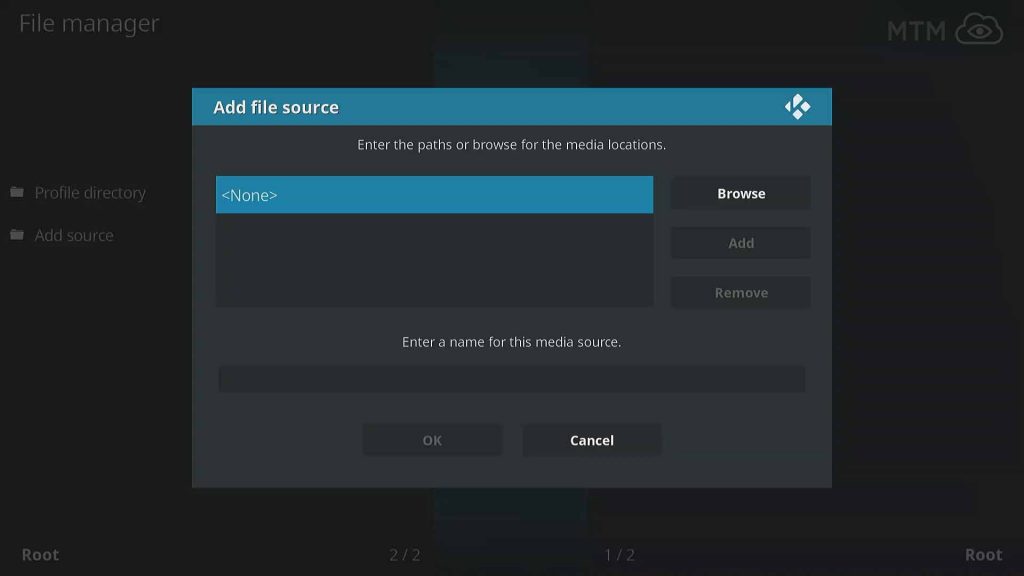
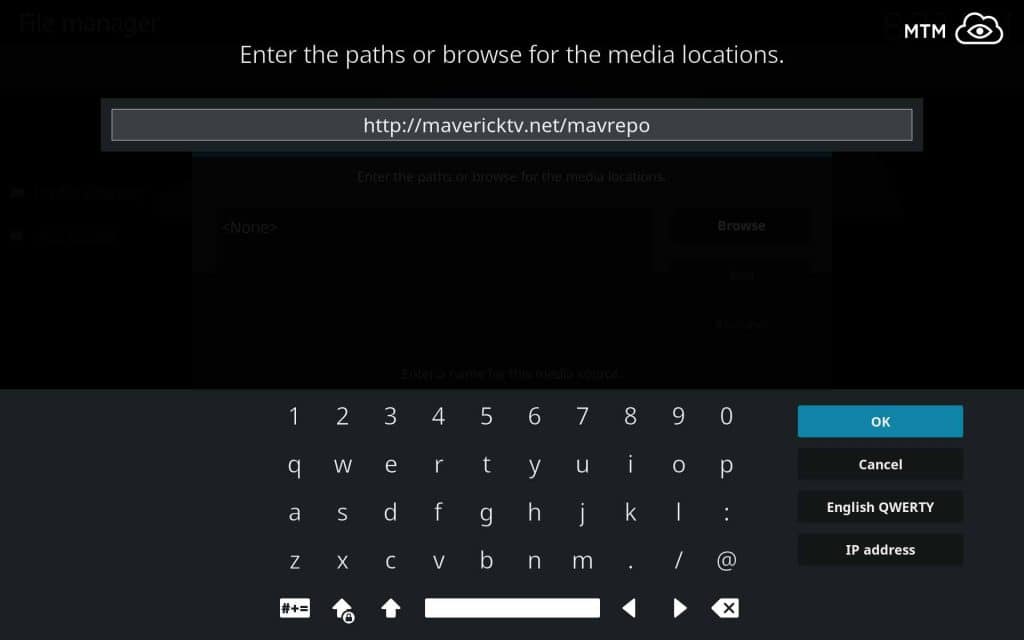
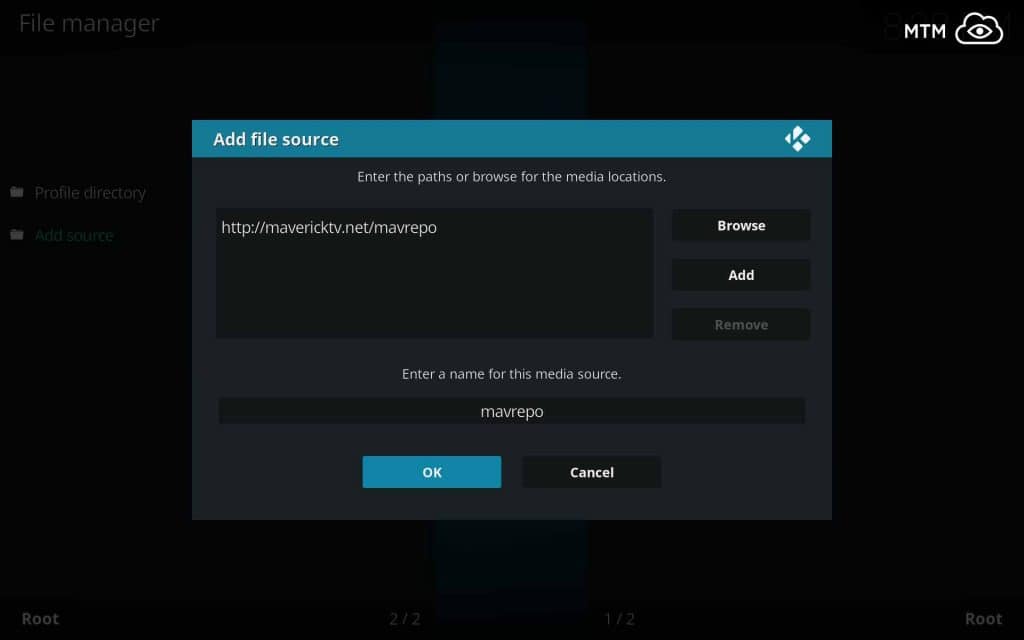
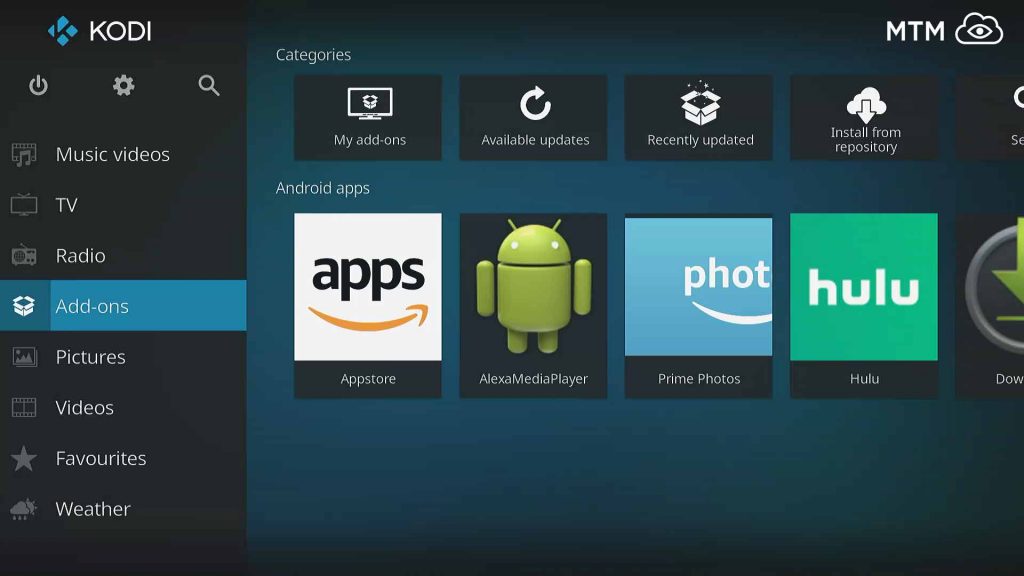
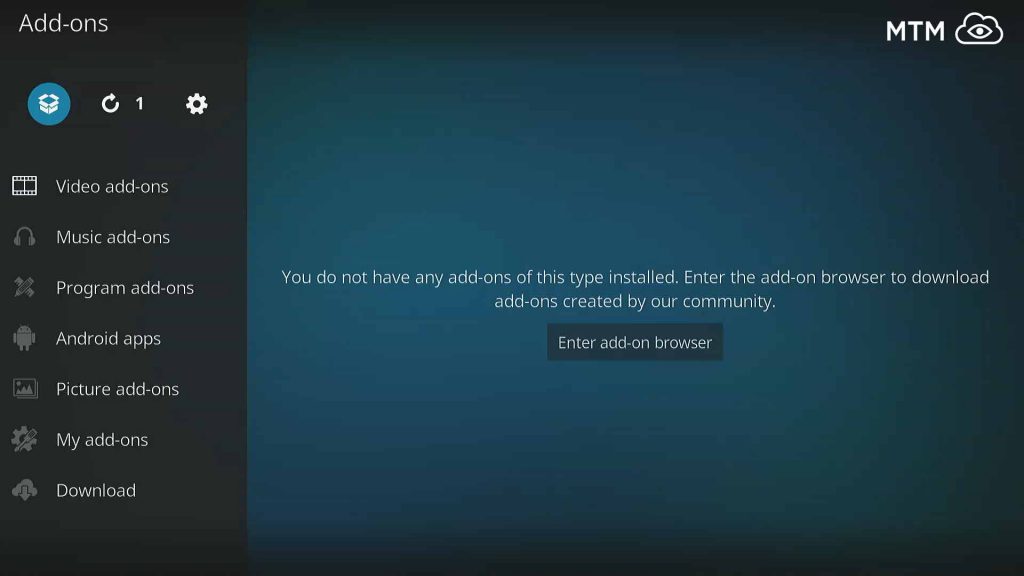
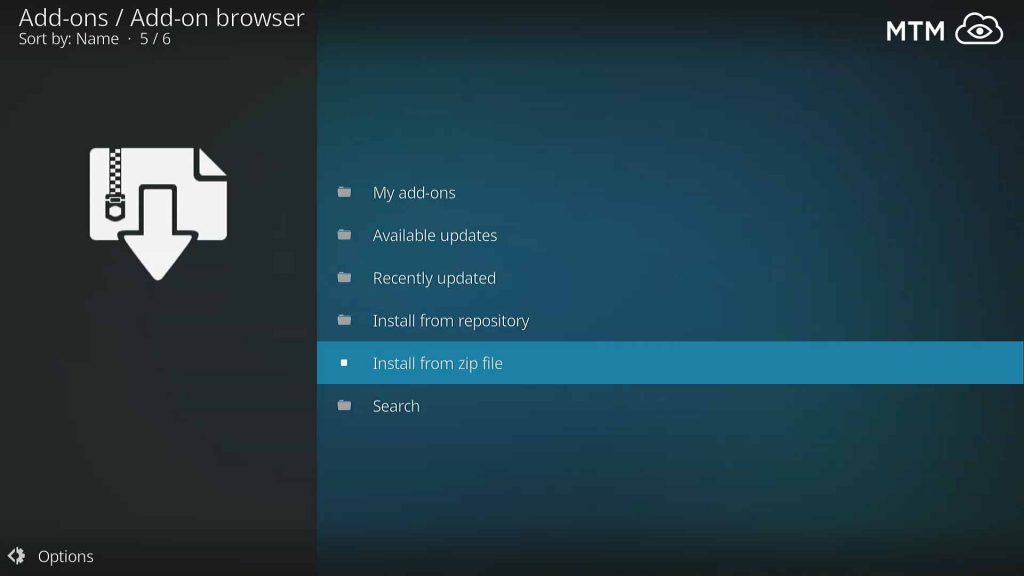
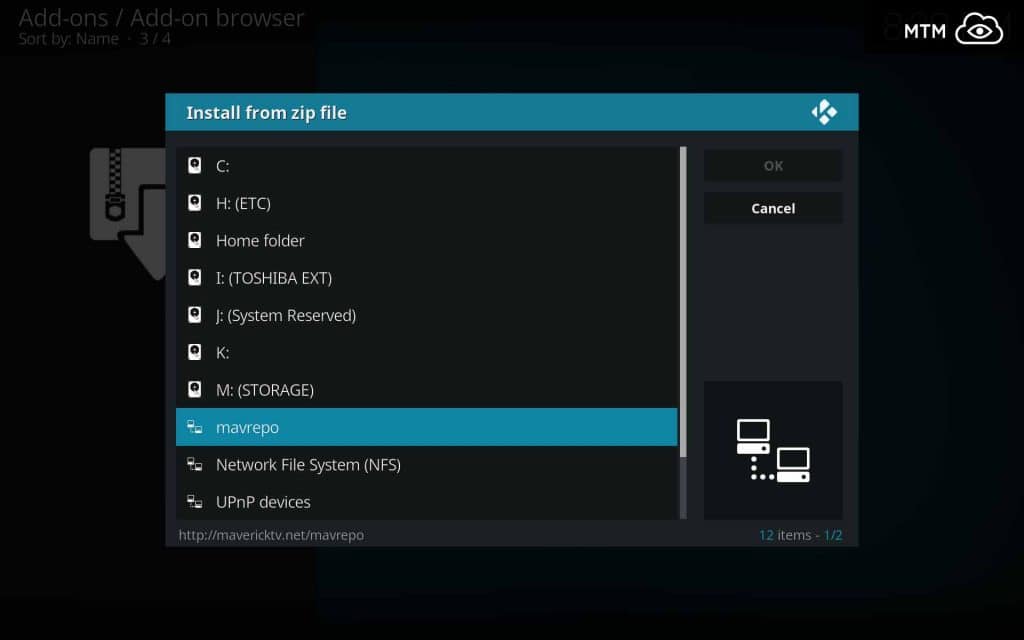
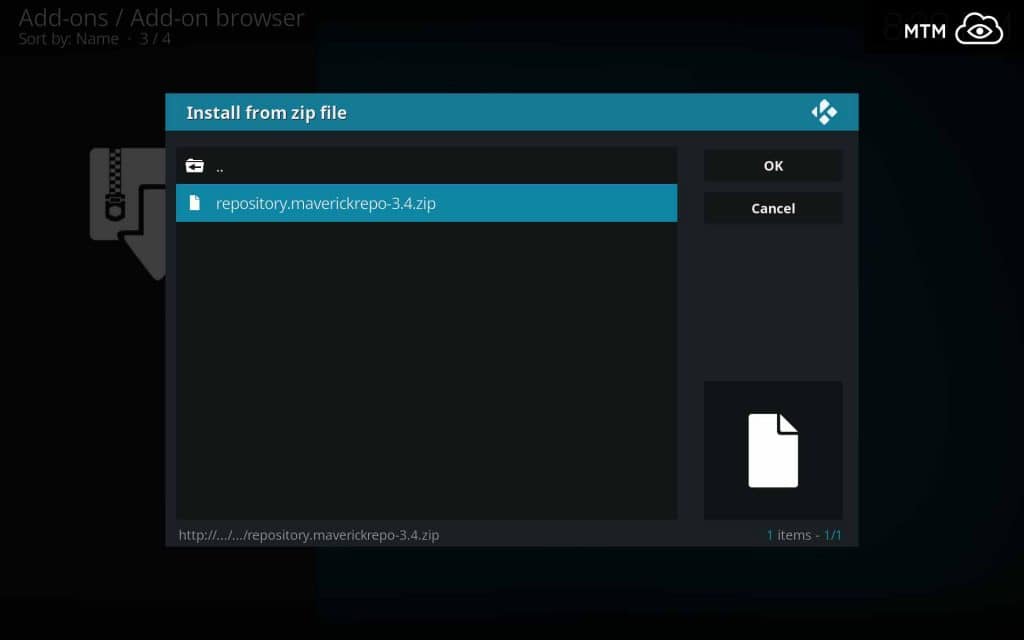
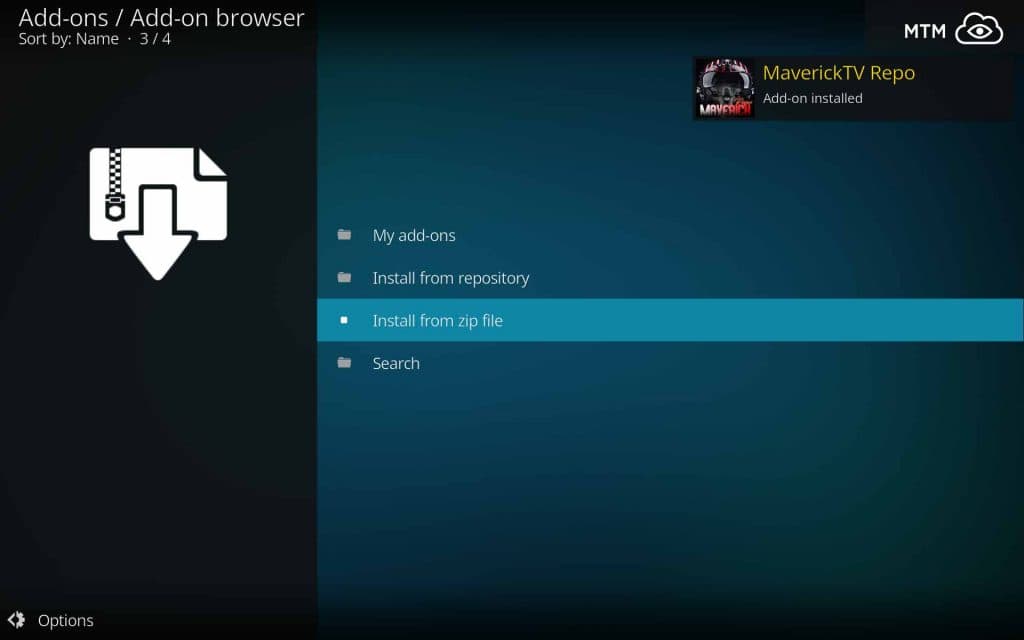
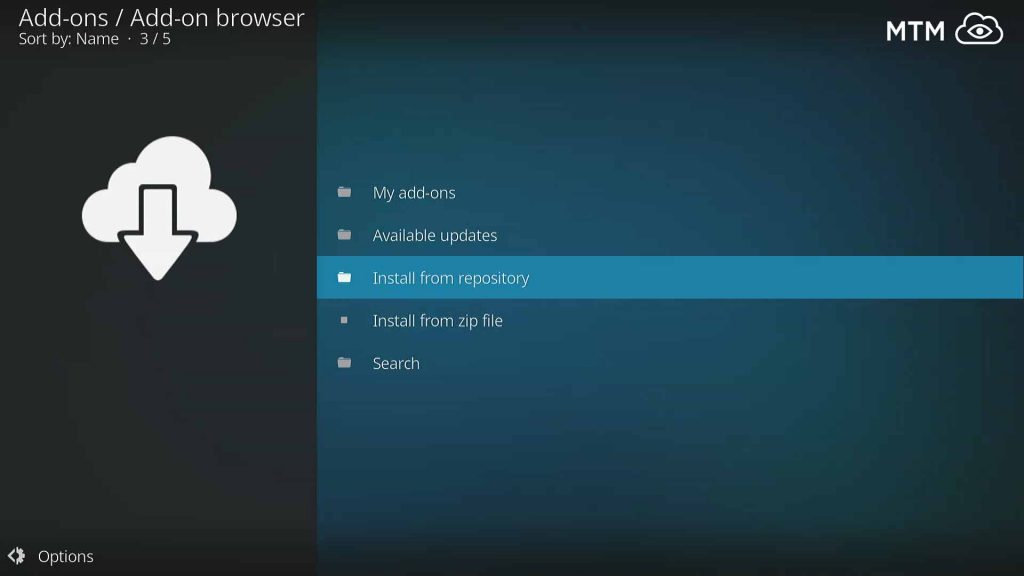
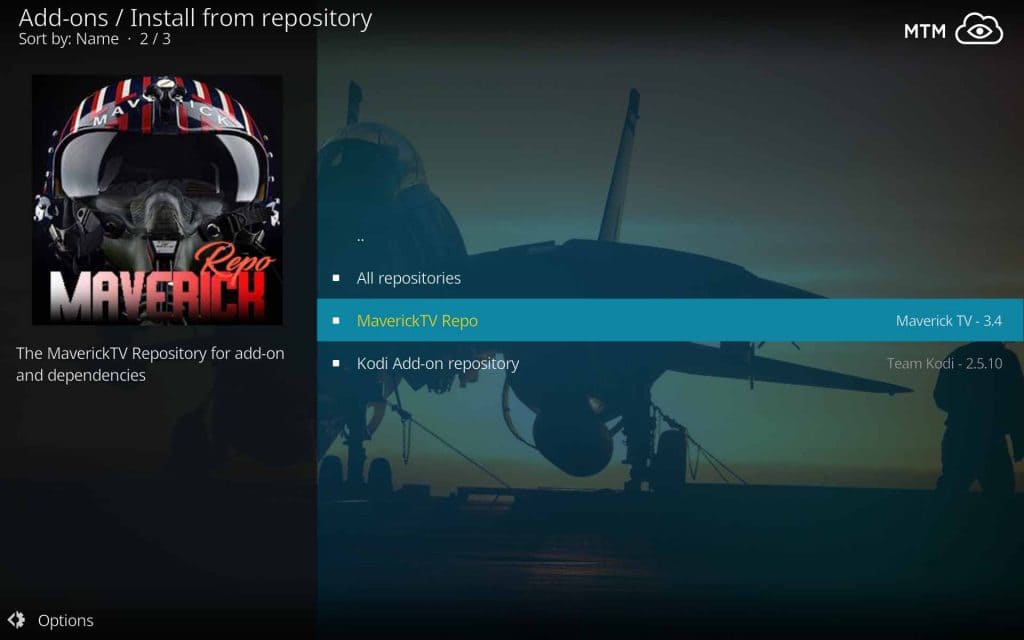
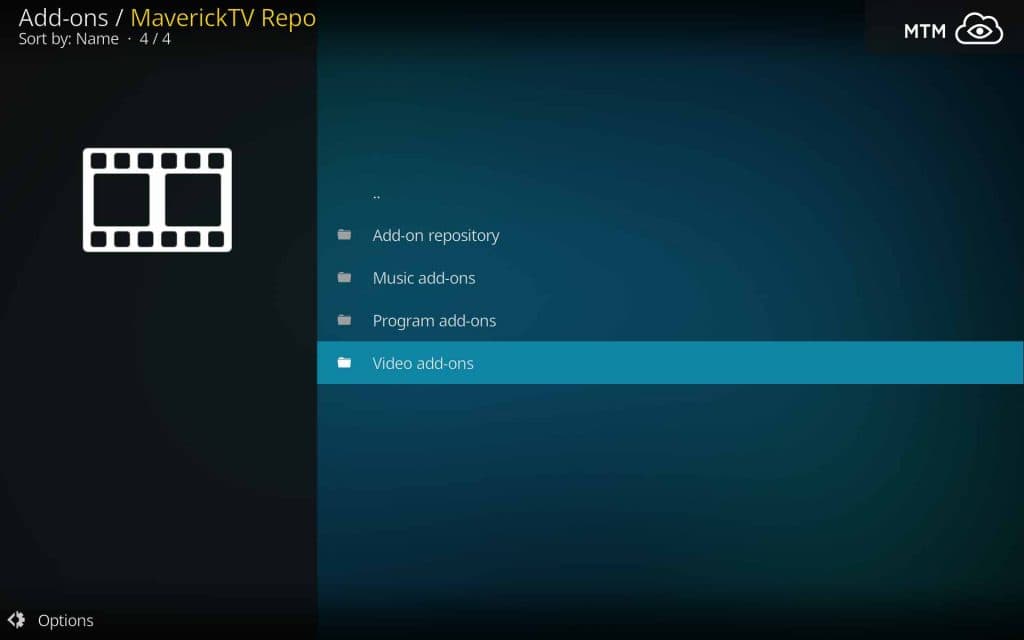
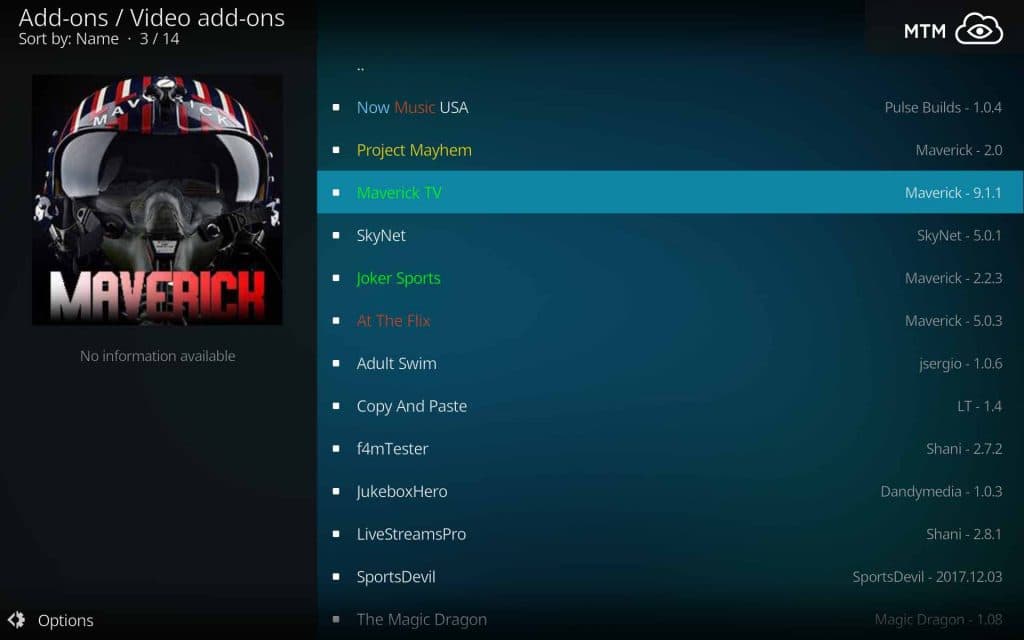
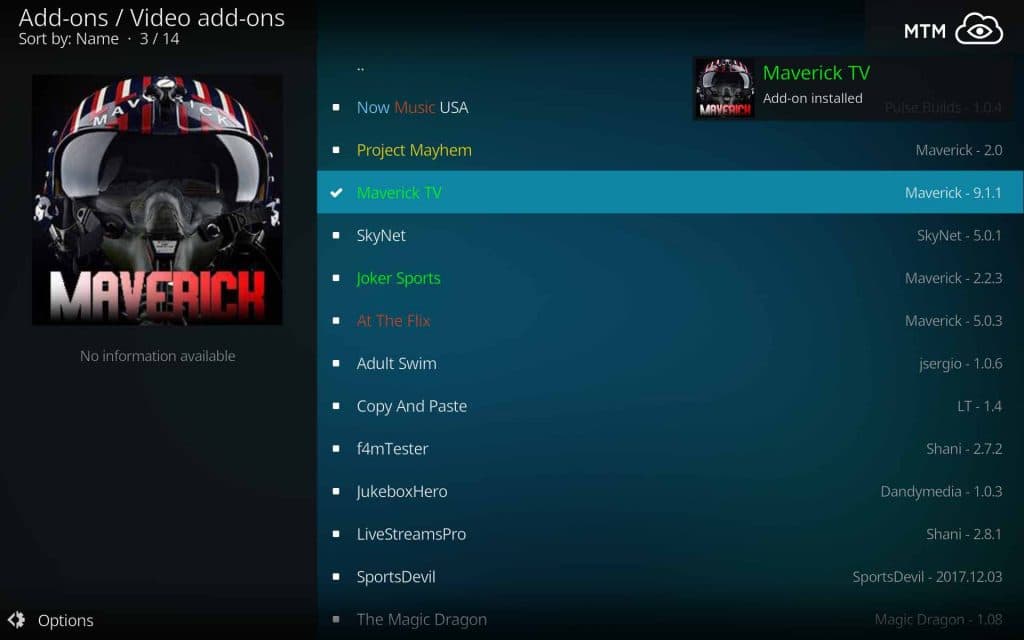
1 Comment
Lawana Ruzicki · 2018-07-13 at 1:13 am
This was not on my radar at all, so thank you very much! Maverick TV absolutely rocks with great movies and live streams!