Neptune Rising for Kodi from Mr Blamo works once more, now housed within the Hazmat Corner repository. This article has been fully updated to reflect the change. While many Kodi users have found there are a few great alternatives and replacements available, Neptune Rising itself remains one of the best working Kodi addons for watching free movies and TV shows.
Advanced Kodi TV Addon Install Info
Neptune Rising Home Repo Location
- Home Repo: Blamo Repo Reborn (AKA Hazmat Corner Repo)
- Repo URL:
http://hazmatcorner.com/OKB/
Quick Install of Neptune Rising
- Click Kodi System
> File manager > Add Source > <None>.
- Enter
http://hazmatcorner.com/OKB/, name it blamo, and go back to the Kodi home screen. - Click Kodi Add-ons > Add-ons browser
> Install from Zip File > Blamo Repo Reborn > repository.blamorepo-X.X.X.zip to install Mr Blamo Reborn Repo.
- Once Mr Blamo Repo Reborn is installed, click on Install From Repository > Blamo Repo Reborn > Video Add-ons > Neptune Rising > Install.
That’s it! Pop some popcorn, dim the lights, connect with your Surfshark VPN app, fire up Neptune Rising, and watch whatever you want. While it may go down again, and most likely will, do these two things to have Neptune Rising working for a good long time.
- protect yourself with an encrypted VPN
- regularly update your Kodi URL resolvers
Free Movies & TV Anonymously with Kodi Neptune Rising
When using Kodi and other free streaming apps, an encrypted VPN is highly recommended to hide your identity, location, and online activities. Many experienced Kodi users, including everyone here at My True Media, prefer Surfshark VPN for price, speed, and privacy.
Providing the fastest VPN server speeds available and helpful 24/7 live chat support, Surfshark VPN has easy to use apps, including a Fire TV Stick native app. We've also arranged a special discount exclusively for My True Media readers.
Right now, you can try the Surfshark VPN app free for 30 days. Get the fastest, most secure VPN available risk-free with their 30-day money back guarantee.
Why is VPN Important?
If unsure what a VPN is, how it works, or why you really should use one, save yourself a lot of trouble and learn more about them.
Read Why Encrypted VPN is so Important: What is VPN?
Kodi Neptune Rising Alternatives
Neptune Rising from the indominable Mr Blamo found in the Blamo Repo Reborn ranked as the most popular and best working Kodi TV addon available while housed in the Mr Blamo Reborn Repo. While this incarnation seems to work just as well, users are a bit hesitant concerning this beautiful Kodi addon’s current viability.
By the way, if you enjoy the Neptune Rising Kodi addon, you may also wish to check out a recently updated child of the original Genesis. Named Exodus, I think you’ll also really enjoy it.
If you just love checking out great Kodi addons that find all the free on-demand movies, TV shows, and live streaming sports online, be sure to check out our Best Kodi Addons article. You will find plenty of great alternatives to Neptune Rising or any other Kodi addon that suddenly stops working for you.
Before Installing ANY Kodi Third-Party TV Addon
Beginning with the release of Kodi 17 Krypton, the XBMC Foundation has required a setting adjustment before allowing third-party addon installation. If you’ve not done so already, check out our Enable Unknown Sources guide to get Kodi ready for your installation of unofficial addons. Without this Krypton and newer system setting switched on, Kodi will not allow the source location to be used.
If you’ve installed a custom Kodi skin, or a build that included one, you may wish to re-enable the default skin for the following illustrated install guide. All of the images used in this guide to illustrate the installation steps use the Estuary skin, which is the default skin since the release of Kodi 17 Krypton.
How To Install Neptune Rising Kodi Addon Guide
Sporting a beautiful layout and simple navigation, Neptune Rising provides access to more movies and TV shows than one person could probably watch in a lifetime. As the Blamo Reborn Repository now hosts the legendary Neptune Rising Kodi addon, let’s get it installed and kick back for a show.
As a direct fork, the Neptune Rising Kodi addon shares much of the wildly popular Poseidon addon’s codebase. This addon’s line of descendants shows some of the greatest names in Kodi third-party history. Along with Poseidon, these include Exodus, arguably the most popular addon of all time. This also includes the recent favorite Covenant, along with Genesis, the Lambda development from which this wonderful line of code began.
The following step-by-step Kodi addon install guide will show you how to install what is currently the best of the best Kodi addons. Perform each step below to easily install it onto your streaming device.
How to Give Kodi the Blamo Reborn Repo Source Location
You’ll find the subject of today’s installation residing in the Blamo Reborn Repository, one of the best Kodi repositories ever. First, we’ll make Kodi recognize the repo URL as a viable source for addon installs and updates.
- Click on the System icon at the top of Kodi’s main menu, which looks like a gear cog.
- Then, enter the File manager.
- On the left, click on Add Source.
- Then, click where it says <None> to enter a custom URL.
- Enter the following url:
http://hazmatcorner.com/OKB/, then click on OK. - Move down to the text input area right below the source address you just typed in and enter blamo, then click OK once more.
- Check for errors, especially in the repo source URL, then click on the OK button one last time to complete installation of the repository source info.
How to Install Neptune Rising Home Repository
The Blamo Repo Reborn houses many of the greatest working Kodi addons available for November 2023. Explore the Blamo Reborn Repository a bit once you get this great repo installed!
- Click the back button on your Fire TV remote twice to head back to the main Kodi menu, then click the Add-ons item.
- At the top of the menu, click the Add-on browser icon, which looks like an open box and often gets called the Package manager.
- In the list of provided options, then click on Install from zip file.
- Then, select the blamo source we installed earlier in the dialog box that pops up.
- Choose the
repository.blamorepo-X.X.X.zipfile to install the Mr Blamo Reborn Repo from. You can click on the Blamo Reborn Repo zip file, or select it then move over to click on the OK button. As long as the name of the zip file shows in the status bar at the bottom of the dialog window, then either way works fine. - Once you see the dialog pop up in the top right corner of your screen telling you Blamo Repo Reborn Add-on Installed, then move on to the last section of the install guide.
How to Install Neptune Rising Kodi Addon
If you explored a bit within the Mr Blamo Reborn Repo, then you may already see how to install Neptune Rising and many other great Kodi addons. If you didn’t, then install Neptune Rising with the following steps.
- Next, click on Install From Repository.
- Then, select the Blamo Repo Reborn.
- Go into Video Add-Ons within the Blamo Reborn Repo directory.
- Select Neptune Rising for installation.
- Now, just click on Install!
- Within a short moment, you should see the Neptune Rising add-on installed message appear.
You now have what is one of the best Kodi TV addons available installed successfully and awaiting your command!
Neptune Rising Features
If you’ve ever used the Covenant, Exodus, or Genesis Kodi TV addons, then you’ll notice the clean and welcome similarities right away with Neptune Rising. Its categories include Movies, TV Shows, Top Movies, Playlists, IMDB User Lists, Critters Corner, What The Fork?, My Movies, My TV Shows, Tools, and Search.
The categories containing Movies and TV Shows in Neptune Rising have loads of 1080p and HD quality streams available. This giant library of free online streaming movies and TV shows is sorted by year, genre, actor, and more, which makes finding your entertainment of choice exceptionally easy.
In the Critter’s Corner area, you’ll find a list of the 100 Best Movie Titles for each genre. Kick back and browse knowing you will find something even when you have no idea what you want to watch. You can also integrate your Trakt TV account to easily manage and view your media lists. This keeps content on all your Kodi streaming media devices synchronized.
You can greatly personalize your experience within the Tools category. This settings area gives you many options including playback, subtitles, library, downloads, and others to tweak.
Full Kodi System Integration Available
If you have the Chappa'ai Kodi utility plugin installed, then you can access content even more conveniently. Chappa’ai will search Neptune Rising along with all of your other compatible TV addons. This makes Kodi a breeze to use. Head over to the Chappa'ai install article to find out more about this fantastic addition to Kodi.
Also, if you use Real-Debrid , you will find even more of what you want. The links provided by the Real-Debrid network of high-speed servers provide some of the best HD streams available. Some people equate using Real-Debrid to getting your own fast lane during rush-hour traffic. Make buffering a thing of the past and get the highest quality video streams your connection can handle. Just make sure you’re connected through your Surfshark VPN app for unlimited bandwidth. Otherwise, your internet service provider may be throttling (slowing) your connection for using Kodi.
Last Word on the Best Kodi Addon for Streaming Movies and TV Shows
This fantastic Kodi TV addon has thousands of viewing options available for your pleasure. It works great on the latest Firestick and Fire TV . Give it a try on these, the most popular Kodi streaming devices available! Make sure to do so from the privacy and protection of a securely encrypted VPN, though.
May your streams never run dry!
Please Share

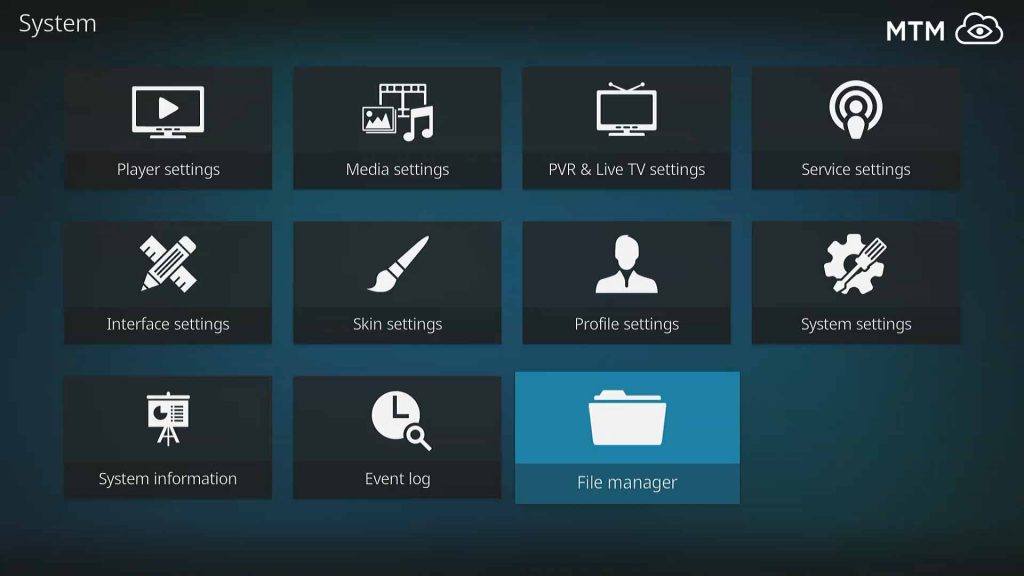
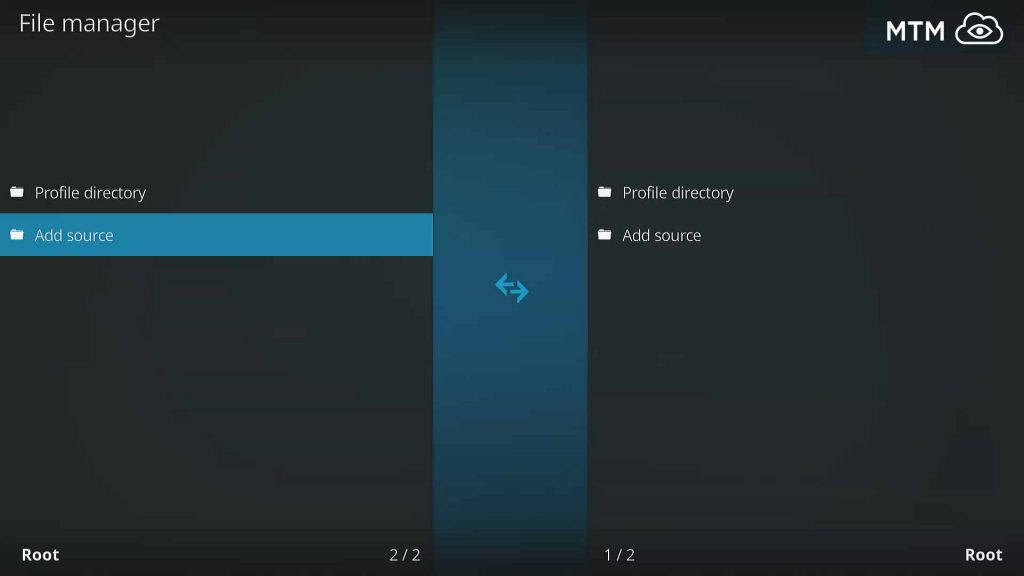
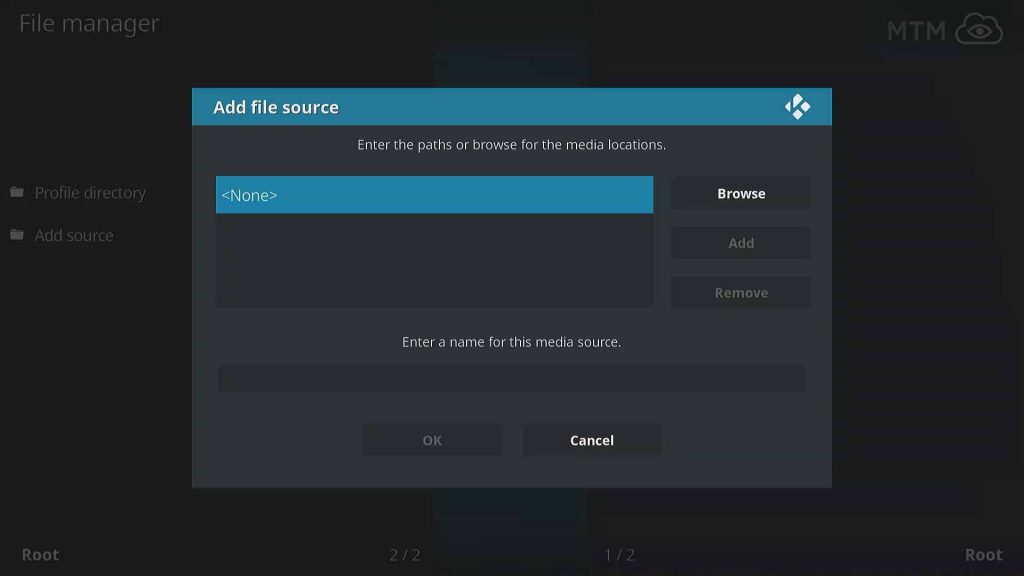
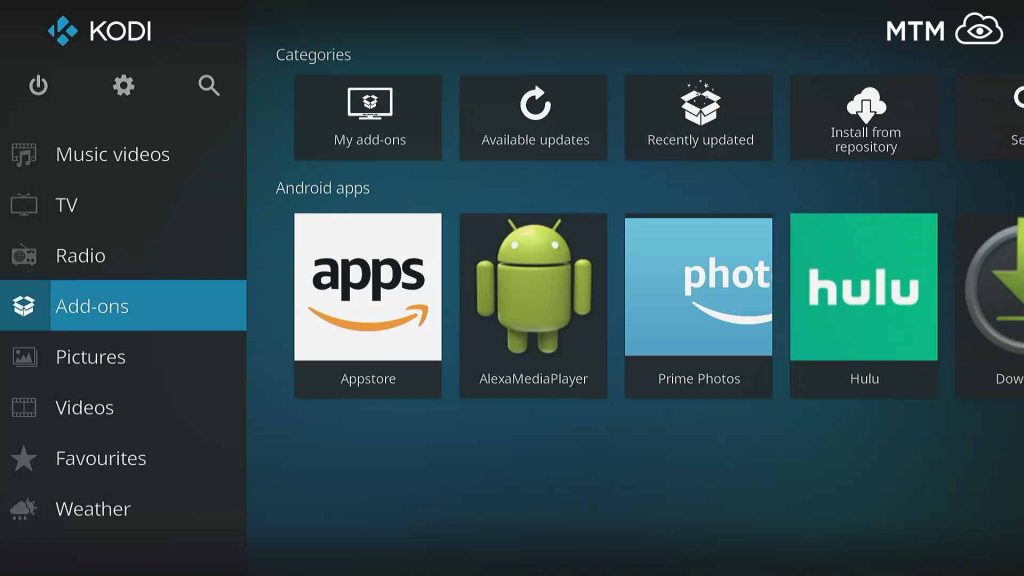
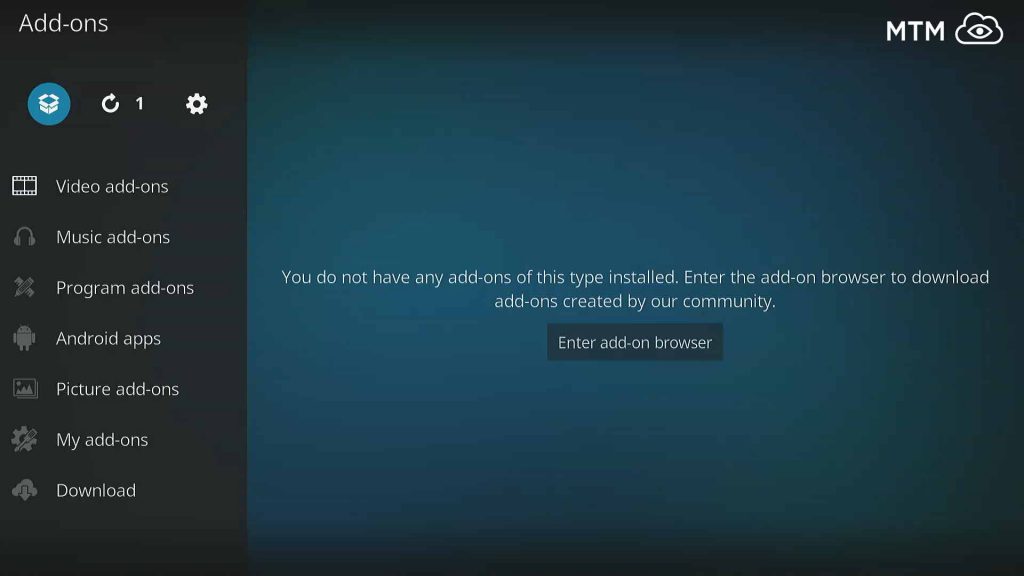
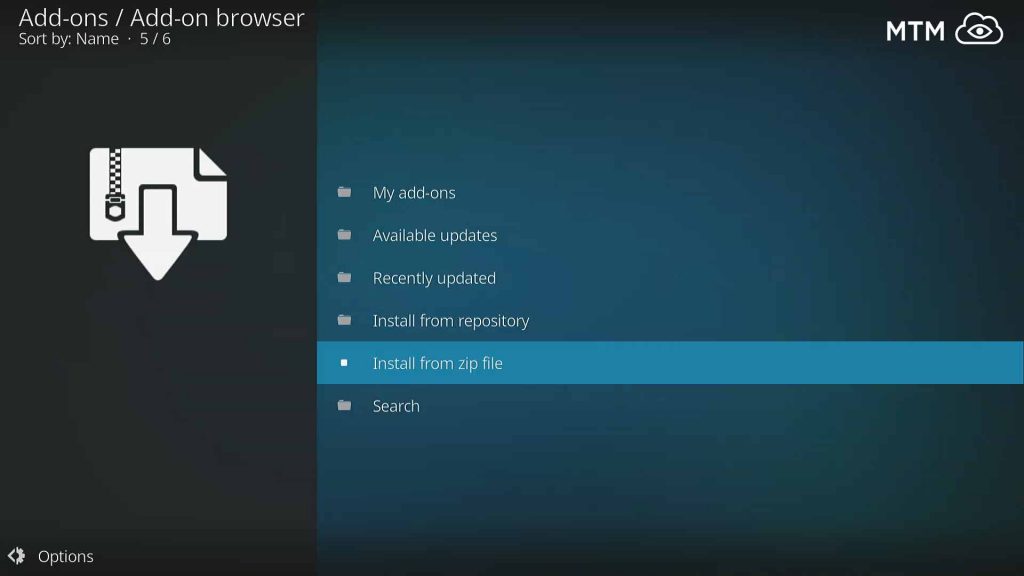
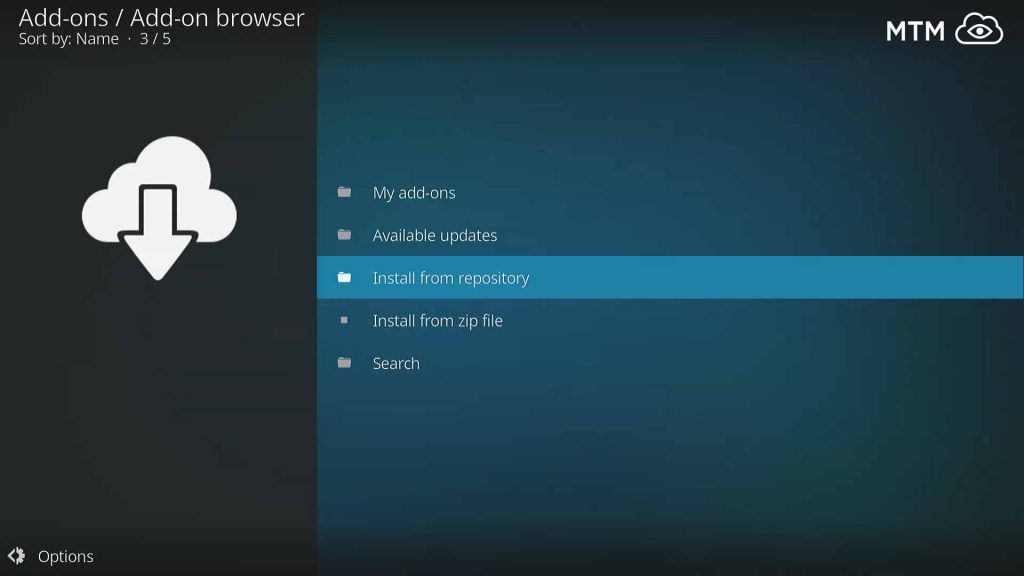
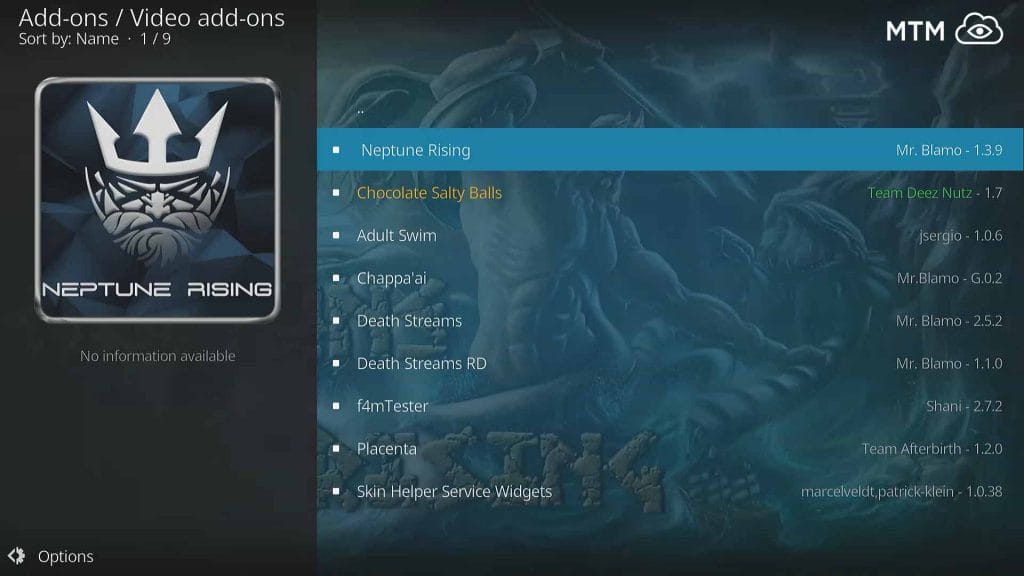
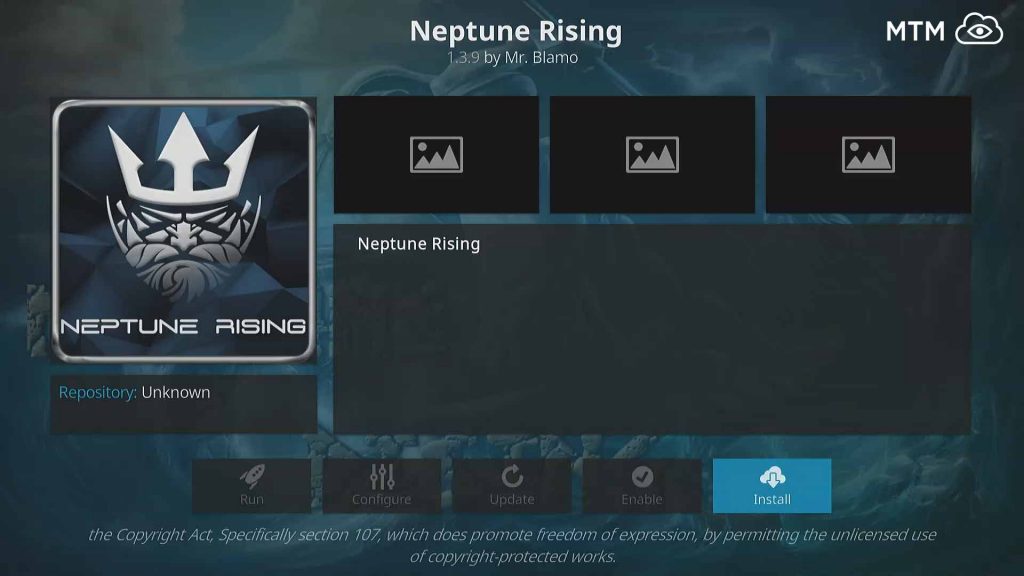
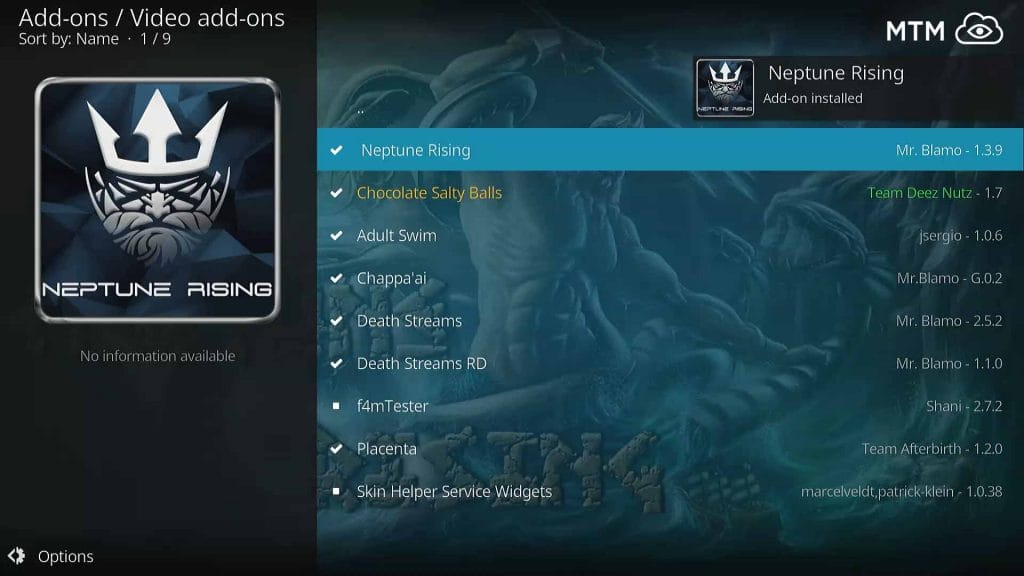
14 Comments
Graciana · 2018-08-29 at 6:51 pm
This is nice addon without the bad categories and links no working.
Kelvin Marc Tan · 2018-08-23 at 9:50 pm
Followed the steps. But failed to install. What shall I do? Start over? Thanks.
Alice on Fire · 2018-08-24 at 9:57 am
Hey Kelvin,
It looks like Mr. Blamo made some adjustments about a week ago. You can access everything once more if you uninstall and then reinstall the Blamo repository itself; it will not simply update at this time. I believe the repo version number wasn’t changed to reflect other changes having been made. Just head into Add-ons > Add-ons browser > Install from repository > Blamo Repo > Add-on repository > Blamo Repo. Click on the repo and uninstall it. Click on it once more and install it again. Things should work as expected now. Enjoy!
Juanico · 2018-08-08 at 7:56 am
this is very good addon and like the placenta in blamo repo too
Kora · 2018-07-28 at 11:54 am
Neptune Rising is a wonderful little addon from Blamo right there.
Aurora · 2018-06-25 at 3:51 pm
Is the Blamo repo down?
Alice on Fire · 2018-06-29 at 12:01 pm
Hey Aurora,
The Blamo repository goes down on occasion for a bit but pops right back up again. Hope you got this taken care of by now, but be sure to clear your cache regularly. You can also follow @Daddy_Blamo on Twitter for the fastest updates on the Blamo repo status. We’ll also put any changes to the Blamo repo address at the beginning of the article when we notice them.
Brier · 2018-06-24 at 11:09 pm
Hi can I watch classic tv shows with this? will it go away soon like last time I had kodi? last time with kodi I used exodus on kodi and watched only a few shows before it stopped working.
Alice on Fire · 2018-06-27 at 12:11 pm
Hi Brier,
At first, I’d guess you last tried Kodi with Exodus about a year ago. TVAddons was pulled down and dragged into a lawsuit; they’re still going through that mess. Exodus stopped updating at that time, though it did bounce around a bit before landing in the Kodil repo. I’m surprised at how fast you didn’t get many TV shows, though.
It’s also possible your internet provider started blocking or throttling your streams. That kind of problem doesn’t happen when using a VPN, though. Were you using one?
About Neptune Rising, this addon should receive updates and continue working for a long time. It’s the star of the Blamo repo, and as such, will likely have a long life. Mr. Blamo himself develops it and is one tenacious dude showing no signs that he will bow down to unjust threats or bullying.
Xian · 2018-06-01 at 4:17 am
Hey, thanks for the super easy instructions! This has a ton of movies working in good quality! I got it on my fire stick no problem. Do I really need a VPN to use this?
Alice on Fire · 2018-06-01 at 3:15 pm
Hey Xian,
I’m glad the tutorial helped! Remember that most Kodi addons use the same set of install instructions and it’ll make your next addon install even easier.
Anybody can use any Kodi addon without a VPN, but depending on where you live, you may get threatening letters from your ISP or worse. It is worst with some Kodi addons that use torrent streams for videos, but all of them carry the risk. I do love that NordVPN is letting us offer their service for only $2.75 per month, which is essentially the price of a couple donuts these days. I could definitely afford to skip a couple donuts per month for their kind of protection. lol!
Thanks for your comment! It’s great to hear that the article helped you!
Glen Brier · 2018-05-24 at 11:09 pm
Even an ‘untechie’ codger like me could follow this. Thank you very much for that.
Francis · 2018-05-23 at 6:33 am
I got NordVPN installed on my Firestick. Is it safe to use a VPN server really close to me, or should I use one around the world somewhere? I read somewhere that double VPN would definitely slow my streaming videos down a lot.
Alice on Fire · 2018-06-02 at 11:18 pm
Hey Francis,
It’s definitely safe to use a VPN server near you, and you’ll get the fastest streaming speeds this way, too. I actually advise that you do stream from the most optimally located VPN server available to you. That 256bit encrypted tunnel NordVPN provides keeps anyone from checking out what you’re doing online, and shorter is better for VPN server distance. Using mine with a VPN server here in town hardly slows my connection at all, and I never have problems with buffering because of the VPN.
Sometimes, you may find the need to stream from a VPN server far from you, but that should only be when the area you’re in is blocked (geo-restricted) from accessing the video stream or Kodi addon you’re using. This happens a lot with sports streaming such as when your home team is playing a home game. They want the seats in the stadium warmed up, so won’t let you watch the game.
I would definitely not advise using the NordVPN double encryption for streaming videos. It’s way overkill and will cause a lot of buffering issues. Essentially, NordVPN’s double VPN sends your signal through one VPN server, then through another before it reaches the server you made the request from. Your signal will be so impenetrable that you could plan a coup without worry of digital snoops, but it will slow your traffic down far too much to watch any live streaming cricket or even a lower quality streaming video rerun of Game of Thrones. lol!