One of the most complete, top working builds for Kodi, No Limits Magic build deserves its place near the top of every list of best Kodi builds. Popular opinion praises this build as one of the very finest looking and working; we agree entirely. Using the Silvo mod of the Aeon Nox 5 skin makes this great working build a stunningly gorgeous centerpiece to any streaming media center.
As of November 2024, No Limits Magic receives regular updates and has for a very long time. Get this excellent working build on Kodi 18 systems; it doesn’t look like the development team will stop updating this one superior build anytime soon.
No Limits Magic Kodi Build Install Guide
You’ll find the No Limits Magic Build Wizard comes in versions for using Kodi 17.6 Krypton or the latest 18 Leia. Installing the wizard is by far the fastest and easiest way to install the build on a Firestick.
No Limits Builds Wizard Repo Location
Repo Name: No Limits Magic Repo
Source URL: https://www.nolimitswiz.appboxes.co/
Easy Install of No Limits Magic Build and Firestick Lite Builds
The No Limits Builds Wizard provides four build variations to work with. The installer offers a No Limits Magic Build and No Limits Firestick Lite Build, each having two versions— with or without adults only (XXX) category to install. Let’s get to work!
- From Kodi main screen, Settings
>> File Manager, click Add Source then <None>.
- Type https://www.nolimitswiz.appboxes.co/ as the Media Source, then click OK.
- Name it magic, then double check for typos and click OK.
- Navigate to Add-ons >> Add-on browser
>> Install from zip file and click Kodi No Limits.
- For 17 Krypton, click plugin.video.nolimitswizard.zip, but plugin.video.nolimitswizard18.zip for 18 Leia.
- If not opened automatically, you need to launch Kodi Add-ons >> No Limits Wizard and install your choice of No Limits build.
Anonymous Streaming with No Limits Magic Build
When using Kodi and other free streaming apps, an encrypted VPN is highly recommended to hide your identity, location, and online activities. Many experienced Kodi users, including everyone here at My True Media, prefer Surfshark VPN for price, speed, and privacy.
Providing the fastest VPN server speeds available and helpful 24/7 live chat support, Surfshark VPN has easy to use apps, including a Fire TV Stick native app. We've also arranged a special discount exclusively for My True Media readers.
Right now, you can try the Surfshark VPN app free for 30 days. Get the fastest, most secure VPN available risk-free with their 30-day money back guarantee.
Why is VPN Important?
If unsure what a VPN is, how it works, or why you really should use one, save yourself a lot of trouble and learn more about them.
Read Why Encrypted VPN is so Important: What is VPN?
Kodi builds always feature a large number of popular top Kodi addons. The No Limits build has one of the latest collections available using video streaming plugins that work great. Here are a few of the addons working in the No Limits Magic Full build.
- Limitless
- The Magic Dragon
- Arrakis
- 7of9
- Uranus
- Elysium Lite
- Death From Above
- Wolf Pack
- Beta Quadrant
The are many more great Kodi addons included as well. If you opted for either of the XXX versions, there are plenty of adult Kodi addons to keep you busy. This great build even includes a handful of wizards to make everything easier to manage.
The developers also update this build regularly to get rid of plugins that don’t work, adding more of the latest and greatest.
Illustrated Step-By-Step Guide: Install No Limits Magic Build Guide
Now you know a bit about what to expect while using No Limits Magic build. Follow this step-by-step guide to install it for Kodi 17 Krypton or 18 Leia on the Amazon Firestick, Fire TV, or Cube. All you need to know to make it work well follows. You’ll soon understand why this tops our list of best Kodi builds.
Provide No Limits Wizard Build Online Location
The usual methods for installing add-ons into Kodi require using a online location provided first. Note that wizards and repositories are each considered a type of addon. If you’ve installed a repository, you will likely recognize this step-by-step process, as it’s the same steps to install a wizard. Get this new magical video application to work right by following these steps:
- At the home screen, click the Settings icon (looks like a gear cog wheel).
- Click on File Manager item. I’m showing Kodi 18 Leia here, but it looks the same in Kodi Krypton 17 while in a different position.
- Choose to Add Source.
- Click on <None>.
- Type https://www.nolimitswiz.appboxes.co/ as the Media Source, then click OK.
- Write magic as the Media Name, check the URL for typos, then click OK again.
How to Install Kodi No Limits Wizard
- Get back to the Kodi home screen, click the Add-ons menu item.
- Above the Addon menu, click the Addon browser icon, which looks like an open box.
- Choose Install from zip file then click Kodi No Limits.
- If you’re installing on 17 Krypton, click the plugin.video.nolimitswizard.zip file to start the installation. If you’re running Kodi 18 Leia, use the plugin.video.nolimitswizard18.zip file instead.
- The installer should only take a few seconds to download and install, after which a No Limits Wizard Add-on Installed notification should appear for a moment.
If running Kodi 18 Leia, it should now start automatically after install, so you can skip this step, go right to the second step in the next section to get it to work correctly.
How to Install No Limits Magic Build with Installer
Note that the largest build for 17 Krypton, labeled as No Limits Magic (Adult), is a 276 MB download at this time. If downloading the largest 18 Leia version, No Limits Magic (Adult) comes in at only a 271.79 MB download.
When installing this build on a Fire TV stick or another device with only 1GB of RAM, you may want to get one of the No Limits FireStick Lite versions. The No Limits FireStick Lite (No XXX Section) download is only 164.27 MB.
The difference between the Adult and No XXX Section versions of the build is less than 2 MB, so don’t let that affect your decision. Simply put; do you want porn to be available in your Kodi media center or not? If so, you may also be interested in our best Kodi porn addons article. Get a variety of new stimulating content with a couple of easy steps.
- Return to the Kodi home screen once more and choose the Add-ons menu item. You’ll see the No Limits Wizard addon located in Video and Program Add-ons. Click No Limits Wizard from either location.
- In the second step the No Limits installer will present you with several builds to get that work. Select based upon whether you want adult content and how much space your Kodi device has available.
- At this point, your build of choice will download, extract, and install. The install may kill Kodi once the process is done, but if asked, choose to Force Close Kodi. This keeps Kodi from overwriting anything the installer has set up during install to take over on the next startup.
- If you’re using a PC, start Kodi back up. If your install is on an Amazon Fire TV stick or Fire TV, then unplug the device for a couple of minutes. After plugging it back in, start Kodi up again using your Firestick.
When Kodi starts back up, give the No Limits build a few minutes to update everything and rebuild all of its menu items according to the content included in the build version you installed. To avoid potential errors, you may want to wait as long as 15 minutes before digging in.
You now have one of the most excellent Kodi builds of all time installed. Enjoy the visual appeal and great content in No Limits Magic.
Beware the Risks Involved with Kodi
Your ISP and Government agencies can see everything you stream with Kodi plugins and builds. Streaming copyrighted content for free such as movies, TV shows, and sporting events can for one get you in trouble.
We don’t encourage freely sharing content beyond the restrictions placed by its copyright holders. Much of the streaming media you can easily access with Kodi is not legally shared as you may know. Kodi makes it easy to freely access all the movies that are in the theaters, live sporting events, and even commercial and premier network TV series episodes as they are broadcast.
Happening upon these streams that are made freely available by so-called “pirates” is far too easy to do even when not intended. We understand how difficult it can be to tell the difference between legally offered and pirated content when using Kodi.
For this reason and more, it is very important to protect yourself with the Surfshark VPN app before streaming with Kodi. Getting set up with the right protection takes a few simple steps.
- Subscribe to Surfshark VPN risk-free.
- Download and install the Surfshark VPN app
- Start the Surfshark VPN app, log in, and connect to a secure server shown on screen.
That’s it! You’re now securely protected by the leading virtual private network available for Kodi or any other purpose. Crank up your entertainment center and stream freely with zero worries.
Getting the Surfshark VPN Android TV app onto your Fire TV or Firestick from the Amazon App Store is super simple. Apps made especially for nearly every other device are also freely available at the Surfshark VPN downloads page. With their 7-day money back guarantee, you can feel safe to try them out without risk and stream with no limits and no worries.
Kodi No Limits Magic Build Not Working?
If No Limits Magic build stops streaming or will not work in any way, force quit Kodi, restart your device, then try again.
Many ISPs will block streams for many third-party add-ons, especially if the addon you’re streaming with uses the torrent protocol. The torrent protocol uploads to others at the same time that you are streaming. Many law agencies typically refer to this as piracy. Streaming only from an encrypted VPN will mask all your online activities, keeping the streams flowing no matter what protocol you use.
If that doesn’t get things working correctly again, it’s possible your Kodi installation or some part of the build itself got corrupted. I would advise that you reset Kodi, then install No Limits build onto a factory fresh Kodi installation once more in less than a half-hour with these methods you’ve learned here. Follow the step by step instructions above; all you need to know is in this guide.
How to Stream Free Content Anonymously
When using Kodi and other free streaming apps, an encrypted VPN is highly recommended to hide your identity, location, and online activities. Many experienced Kodi users, including everyone here at My True Media, prefer Surfshark VPN for price, speed, and privacy.
Providing the fastest VPN server speeds available and helpful 24/7 live chat support, Surfshark VPN has easy to use apps, including a Fire TV Stick native app. We've also arranged a special discount exclusively for My True Media readers.
Kodi No Limits Magic Build Categories
With No Limits Magic build installed on 17 Krypton or 18 Leia and backed up by Surfshark VPN, the only decision is what to watch first. This magical Kodi build offers nearly every type of entertainment imaginable right on your home screen for free.
We break down some of the categories available for you below, or you can jump right in and start browsing the impressive collection of music and video stream links that work.
Movies
This… is… Kodi! (cue Gerard Butler booting the messenger into a deep well on the edge of town). Of course you know there are going to be a ton of new movies for your entertainment. The way they are presented to you in the No Limits build makes both finding what you want and exploring for new favorites extremely easy. You can also save favorite items into select Super Favourites folders. The movie subcategories include HD, 3D, Real-Debrid , and Box Sets among many more. With the number of excellent video plugins included in the build source, there is no limit to the amount of shows provided — no need to go elsewhere for the latest show or another new video.
TV Shows
Much like the Movies category, the TV section has its sub-sections that work. Some of these are Collections, Popular, Networks, and Reality TV along with many add-ons receiving their own sections.
Similar to the Movies category, getting to your favorite shows is a piece of cake. To ensure this, save shows into individual folders with the included Super Favourites addon. This plugin allows items to be saved across multiple TV addons for easy access to everything you want to keep track of.
Sports
With tons of live TV broadcasts for sporting events and replays for days, you’re gonna love this category in No Limits builds. You’ll find sub-categories for most major sports that work right in here. MLB, NBA, NFL, NHL, Soccer, UFC Boxing, WWE Wrestling, Cycling, Fishing, Golf, Lacross, Martial Arts, Motorsports, and even Pool are covered.
Music
If you want to chill with some streaming sounds or get a preview of your favorite artist’s new tracks, No Limits has you covered with its extensive list of Kodi content specializing in audio streaming. That’s not all this category has for music lovers, though. You can listen to many on-the-air radio stations, check out nearly unlimited music videos, and even watch live and recorded concerts from some of the biggest stars in the industry.
Live TV
From live sporting matches to dropping the ball in Times Square, you’ll see it all as it happens within the Live TV category. Several plugins provide links to live streams from many broadcast networks all around the globe. The Limitless Live TV addon seems to be one of the greatest Kodi plugins for streaming live broadcasts existing today.
Abracadabra & Hocus Pocus
This Kodi build from the No Limits team truly is Magical! One of the most well designed builds that we know about. The No Limits Magic build will take care of all your streaming needs with one step by step install. Unlimited entertainment is now yours upon request. I recommend this build to new cord-cutters getting into using Kodi on digital media center devices. All you need to get started can be found in this step by step install guide or elsewhere on My True Media.
However, as mentioned, you must remember to hide your identity and activities using an encryptedVPN to remain safe when streaming with Kodi. It is that simple and easy. Enjoy!
May your streams never run dry!
Please Share
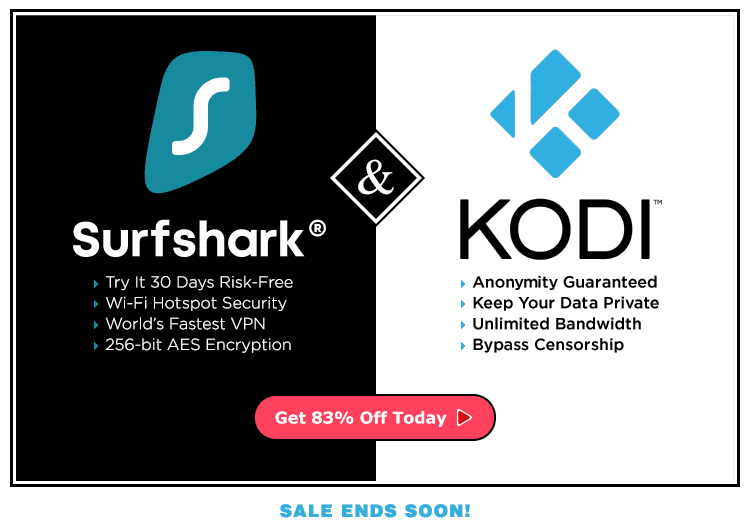
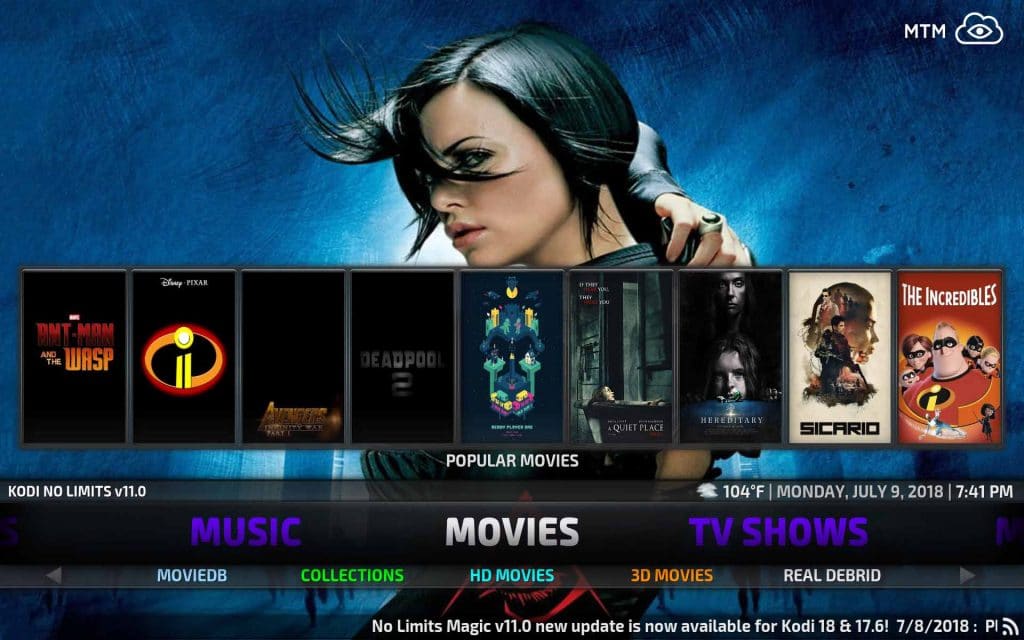
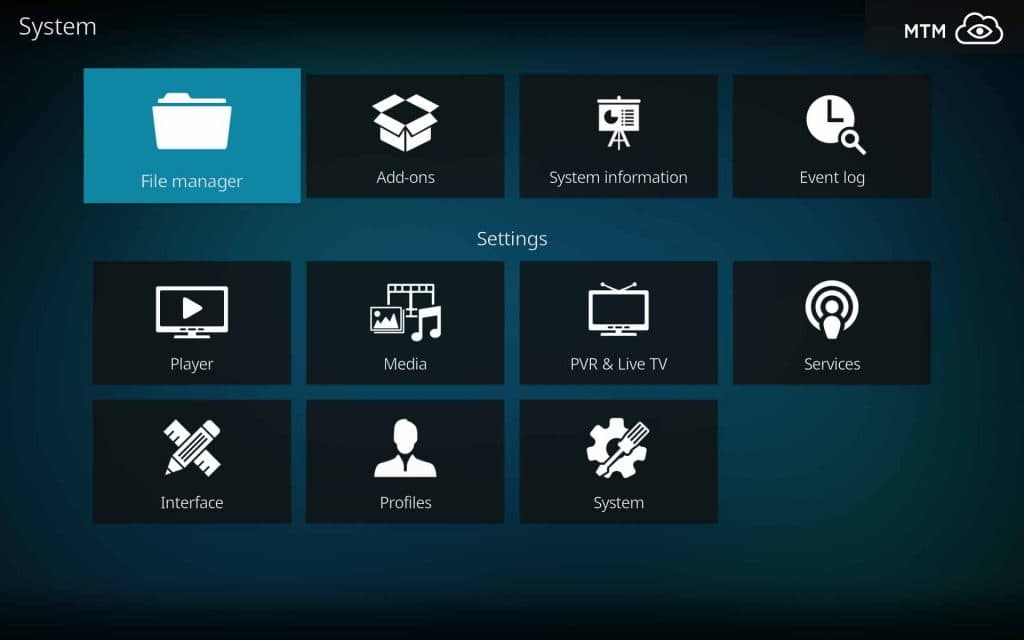
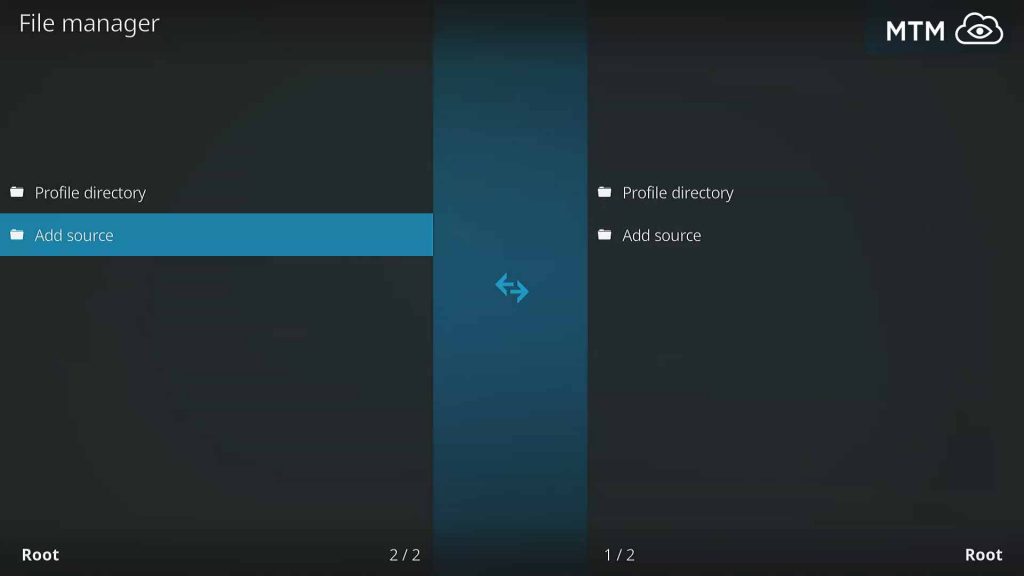
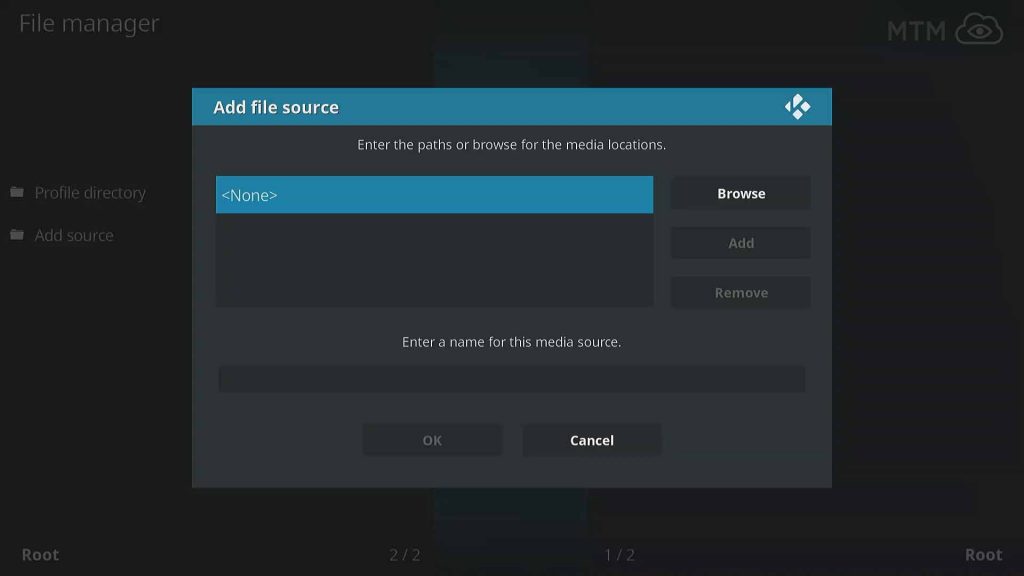
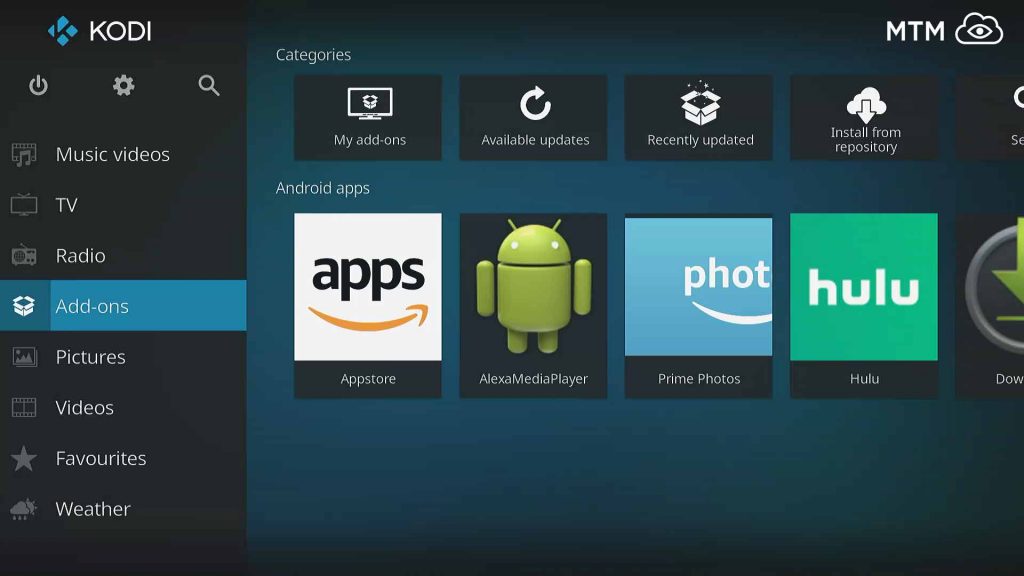
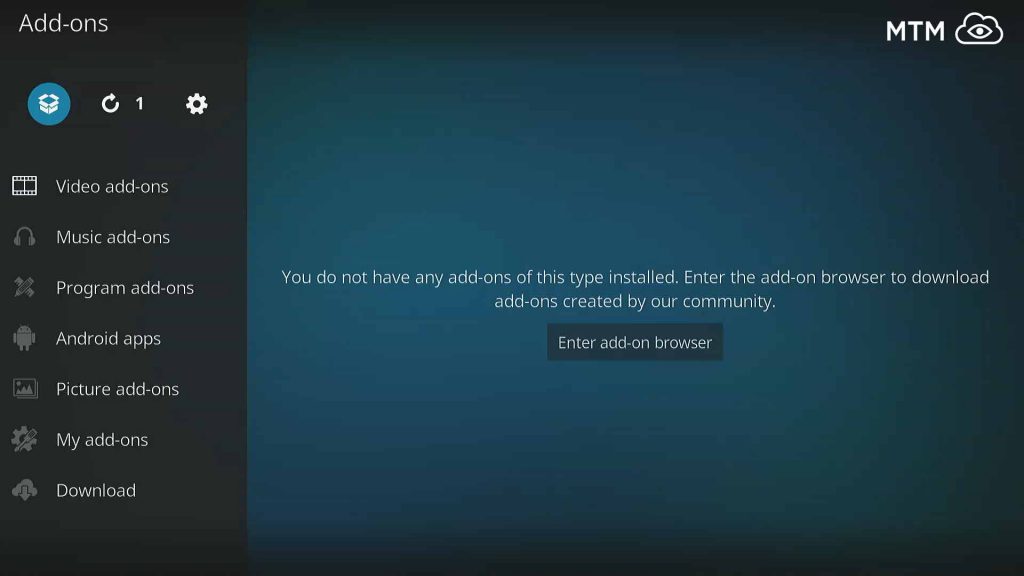
3 Comments
Lisa · 2020-11-14 at 10:39 am
I follow u yt ig Twitter i love the firestick but needs the update
john kline · 2020-02-22 at 7:32 pm
trying to download the livenettv4.6 app, but cant find where to give thumbs up at
Carlota · 2018-09-08 at 5:19 am
This is very nice magic build. I like it looks a lot. Im kodi TV looks very good now. Thank you.
knip · 2020-03-04 at 4:05 pm
nice build verry good looking thnx a lot