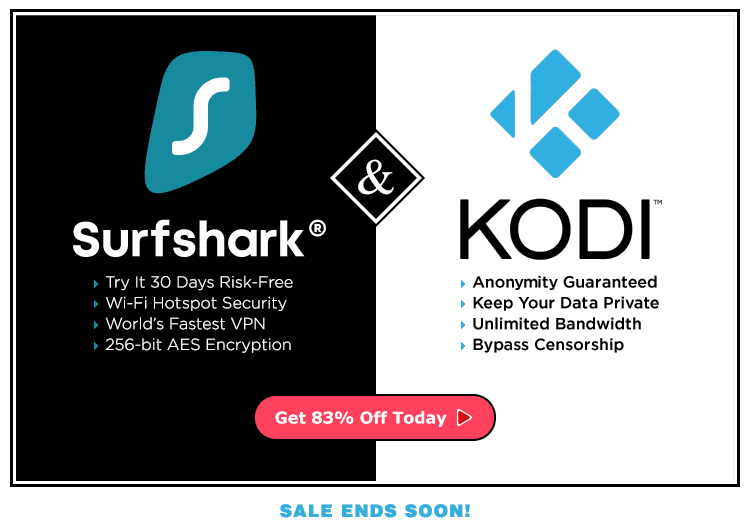Emus4U iOS is a third party app store installer offering modified, tweaked and improved applications. This app store specializes in emulators, though that’s not all they offer. Grab a copy to play all your favorite games on your iPhone or iPad that are usually only available on other platforms.
Special Notice: The EMus4U app store for iOS has been revoked by Apple and the Emus4U team now suggest installing the Ignition App Store. Ignition has all the same great tweaks, Cydia apps, gaming emulators, 3rd-party games, and far more that the Emus4U playstore contained. The links below will now redirect to the Ignition site, where you can use their online web store or install the Ignition Apps Store onto your iOS device. Enjoy!
The following download guide and step-by-step tutorial demonstrates how to install Emus4U on an iPhone/iPad with no jailbreak necessary.
With Emus4U on your iPhone or iPad, you can download and install many apps not available in the Apple App or Google Play stores.
Anonymously Play Games & Watch Movies Free
When using free streaming apps such as those found in the Emus4U iOS app store, a securely encrypted VPN is highly recommended to hide your identity, location, and online activities. Many experienced free video streamers, including everyone here at My True Media, prefer Surfshark VPN for price, speed, and privacy.
Providing the fastest VPN server speeds available and helpful 24/7 live chat support, Surfshark VPN has easy to use apps, including a Fire TV Stick native app. We've also arranged a special discount exclusively for My True Media readers.
Right now, you can try the Surfshark VPN app free for 30 days. Get the fastest, most secure VPN available risk-free with their 30-day money back guarantee.
Why is VPN Important?
If unsure what a VPN is, how it works, or why you really should use one, save yourself a lot of trouble and learn more about them.
Read Why Encrypted VPN is so Important: What is VPN?
While similar to TutuApp, TweakBox, AppValley, and other third-party app stores, Emus4U Apk has categories that cover streaming apps, emulators, games, and more.
Kodi is one of the most popular app downloads available within Emus4U installer app. After downloading and installing Kodi on your device, you will have free access to lots of TV Shows, Movies, and more than we can list here.
Related: Install Kodi on iPhone or iPad Without Jailbreaking
In the below MTM tutorial, we will demonstrate installing EMUS4U on an iPhone 6S using iOS 11.4. These same steps can be used to install Emus4U iOS on an iPad, iPod Touch, or another generation iPhone.
Install Emus4U on iPhone or iPad
- Go to mytm.pw/emus within your preferred web browser on your iPhone or iPad.
- Then, click Allow.
- This will automatically open Settings, so click Install.
- Enter your Passcode for verification if required.
- Click Install once again.
- Then, click Done.
The Emus4U app will now show up on your home screen once installation is complete. Move it anywhere you prefer.
Emus4U APK for Android & FireOS
As I write this, an Emus4U APK is not available for installation on Android devices. The developer of Emus4U is in the process of making an APK available. As soon as the Emus4U APK is available for Android, we will update this post and add the step-by-step procedure to download Emus4U APK and install it. The method for installing Emus4U on Firestick, Android TV box, and other FireOS or Android based devices will differ from the Emus4U app installation on iOS.
How To Use Emus4U
Similar to the Apple App Store or any other, Emus4U makes various apps available to quickly install on your iOS devices.
Search for a preferred application or explore new apps by viewing the categories located on the bottom of the screen.
Simply click the “Get” button located next to the application’s name once sourcing the desired app. It’s that easy to use Emus! Once download finishes, your app will show up on your home screen.
You may encounter the following dialog message when attempting to open a recently installed third-party application.
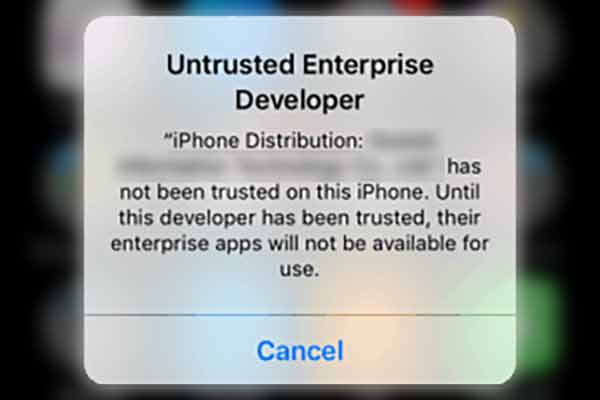
We must trust the Developer within the iOS device’s Settings to access the app. Here’s how:
- Open Settings from the iPhone home screen, then click General.
- Scroll to locate and select Profiles & Device Management.
- Then, click the text positioned under Enterprise App (Yours may read something different than China Television Information Tec…).
- Click trust “China Television Information Techno…” or whatever comes up for you.
- Then, click Trust again.
Important Reminder: Make sure your iOS device has enough storage space prior to installing Emus4U applications. Follow the steps below to check the storage space available on an Apple device:
- Go to Settings>General>About.
- Look next to Available to view your device’s available storage space.
Emus4U Apps
Kodi, Popcorn Time, Playbox, Youtube++, Facebook++, Spotify++, Snapsilver, Phantom Lite, Pandora++ are some of the most popular applications available within Emus4U installer app. And of course, there are some great emulators available.
There is also a button and a place to donate and a useful “Contact Us” home button.
VPN for Mobile Device
We recommend a VPN to secure your identity whenever accessing the internet, but epecially when installing third-party applications to any device. Check out our recent article if you wish to learn what a VPN is.
How To Install a VPN on iPhone or iPad
You can quickly learn how to Install VPN on iPhone or iPad. It’s very important to mask your identity, location, and activities with a proper encrypted VPN while using most of the great apps and emulators available in Emus4U app store.
May your streams never run dry!
Please Share